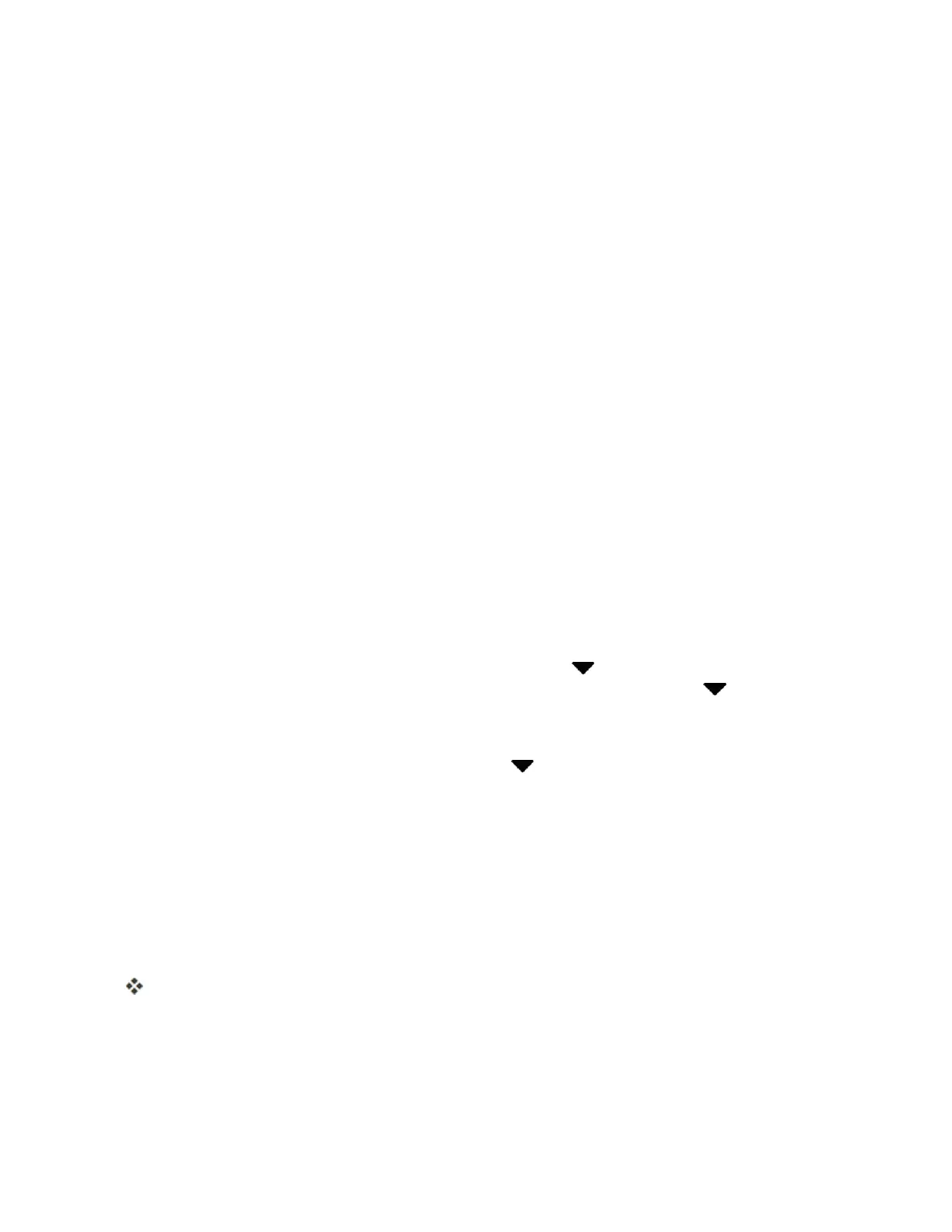Get Started 19
Note:Ifyouarevisuallyimpairedorhardofhearing,touchandholdthescreenwithtwofingersto
enableTalkBack.TapAccessibility settingstochangeaccessibilityoptions.
2. Followtheonscreeninstructionstocompleteeachsection.Foreachtopic,youwillhavethe
optiontoskipitandcontinuetothenextscreen.
l Terms of use–ReadanyapplicableEndUserLicenseAgreementsorTermsofusefor
usingyourphone,andtapNexttocontinue.
l Connect to Wi-Fi–Ifprompted,followthepromptstosignintoanavailableWi-Fi
®
network.ForsecuredWi-Finetworks,youwillneedtoenterapassword.SeeTurnWi-FiOn
andConnecttoaWirelessNetwork.
l Hands Free Activation–SeeActivateThisDevice.
l Add your account–EnteryourGoogleAccountandpassword.Ifyoudon’thaveaGoogle
Account,tapOr create a new account.SeeAddaGmailAccountfordetails.
Note:YoudonotneedtosignupforaGoogleAccounttouseyourphone.However,todownload
appsfromtheGooglePlay
™
StoreorchatinGoogle+
™
Hangouts
™
,youmustlinkyourphonetoa
GoogleAccount.
l Google services–ChoosewhethertouseGoogle’slocationserviceortoautomatically
senddiagnosticsanddatatoGoogle.Formoreinformation,seeLocationSettingand
GoogleLocationHistory.
l Get your apps & data–Ifyouhavebackedupyouroldphone’sdatatoyourGoogle
Account,youcaneasilyrestorethatbackuponyournewphone.
o
Ifyouwanttorestoreapreviousdevicebackup,tap nexttothebackedupdevice
name,selectthebackupyouwanttorestore,andthentapDone.Tap nexttoAll
apps,selectwhichappsyouwantrestoredonyournewphone,andthentapDone.Tap
Next.
o
Ifyoudon’twanttorestoreanybackup,tap nexttothebackedupdevicename,select
Set up as new device,andthentapDone.TapNext.
l Protect your phone –Registerafingerprinttohelpsecureyourphone.TapSkip for now
todothislaterinSettings>Fingerprint scanner.SeeFingerprintSensorfordetails.
l Personalize your phone –Giveyournewphoneanameandshareyourlocationand
personalusagedataforrelevantappsandinformationrecommendationsontheHTC
Sense
®
Home.
3. TapFinish.
Yourphoneisnowsetupforuse.Ifyouskippedanypartofthesetup,youcanaccess
additionaloptionsthroughtheAppsscreenorthroughSettings.
Note:SomefeaturesthatneedtoconnecttotheInternetsuchaslocation-basedservicesandauto-
syncofyouronlineaccountsmayincurextradatafees.Toavoidincurringdatafees,disablethese
featuresunderSettings.