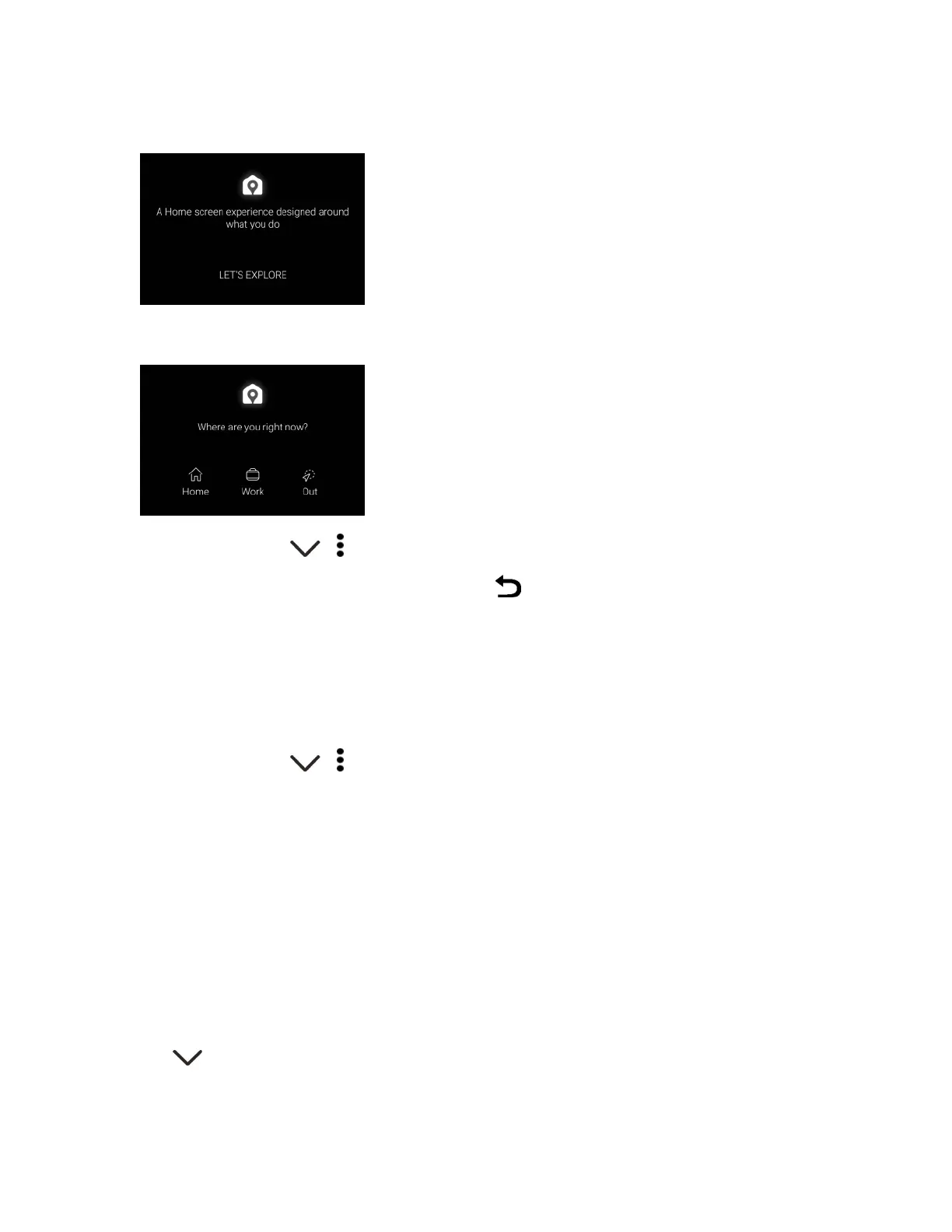Your Phone Interface 64
2. OnthesetupscreenoftheHTCSenseHomewidget,tapLET’S EXPLORE.
3. Tapwhereyouaretofinishsettingupthewidget.
4.
Onthewidget,tap> > >Personalize HTC Sense Home.
5.
Selectalltheoptionsonthescreen,andthentap .
Set Your Home and Work Locations
Youcanchangetheaddressforyourhomeandworklocationsifyouevermovetoanewhomeor
changeyourjob.
1. OntheHomescreen,swiperightorleftuntilyouseetheHTCSenseHomewidget.
2.
Onthewidget,tap> > >Set locations.
3. Taptheaddressareatosearchfortheaddressyouwanttoset.
4. Whenyou’vefoundtheaddressonthemap,tapDone.
Switch Locations Manually
TheHTCSenseHomewidgetautomaticallychangeslocationsbasedonwhereyouare.Youcan
alsomanuallychangethelocationintheHTCSenseHomewidget.
FortheHTCSenseHomewidgettochangelocationsautomatically,youneedtomakesurethat
HTCLocationServiceisturnedon.SeeHTCLocationServices.
1. OnyourHomescreen,sliderightorleftuntilyouseetheHTCSenseHomewidget.
2. Tap ,andthentapthelocationyouwant.