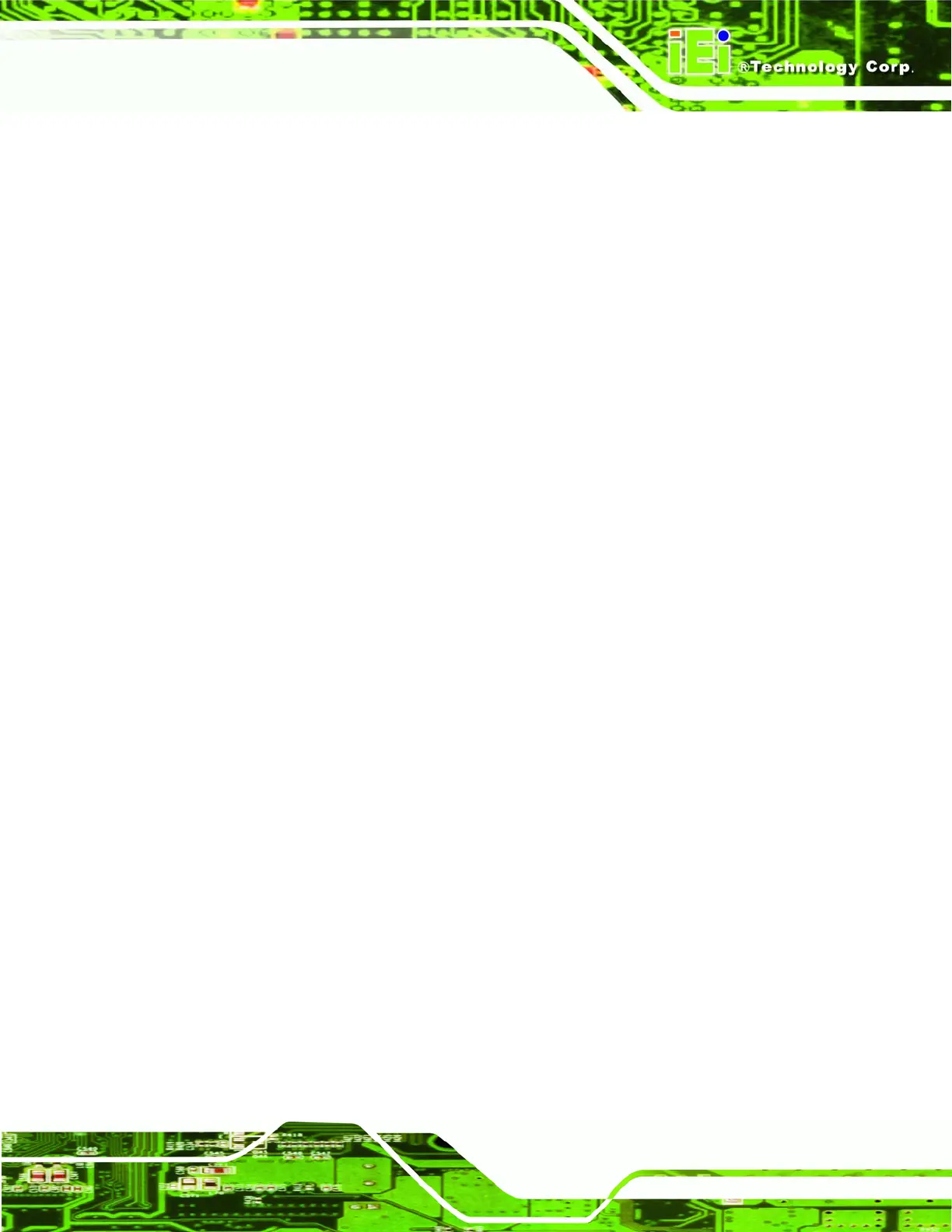AFL-xxx-CX2 Panel PC
Page 99
USB 6 ports DEFAULT
Six ports are USB 1.1 compatible
USB 2.0 Ports Enable [Enabled]
Use the USB 2.0 Ports Enable BIOS option to enable or disable the USB 2.0 ports
Disabled
USB 2.0 ports disabled
Enabled DEFAULT
USB 2.0 ports enabled
Legacy USB Support [Enabled]
Use the Legacy USB Support BIOS option to enable USB mouse and USB keyboard
support.
Normally if this option is not enabled, any attached USB mouse or USB keyboard does not
become available until a USB compatible operating system is fully booted with all USB
drivers loaded. When this option is enabled, any attached USB mouse or USB keyboard
can control the system even when there is no USB driver loaded onto the system.
Disabled
Legacy USB support disabled
Enabled DEFAULT
Legacy USB support enabled
Auto
Legacy USB support disabled if no USB devices are
connected
USB2.0 Controller Mode [HiSpeed]
Use the USB2.0 Controller Mode option to set the speed of the USB2.0 controller.
FullSpeed
The controller is capable of operating at 12 Mb/s
HiSpeed DEFAULT
The controller is capable of operating at 480 Mb/s