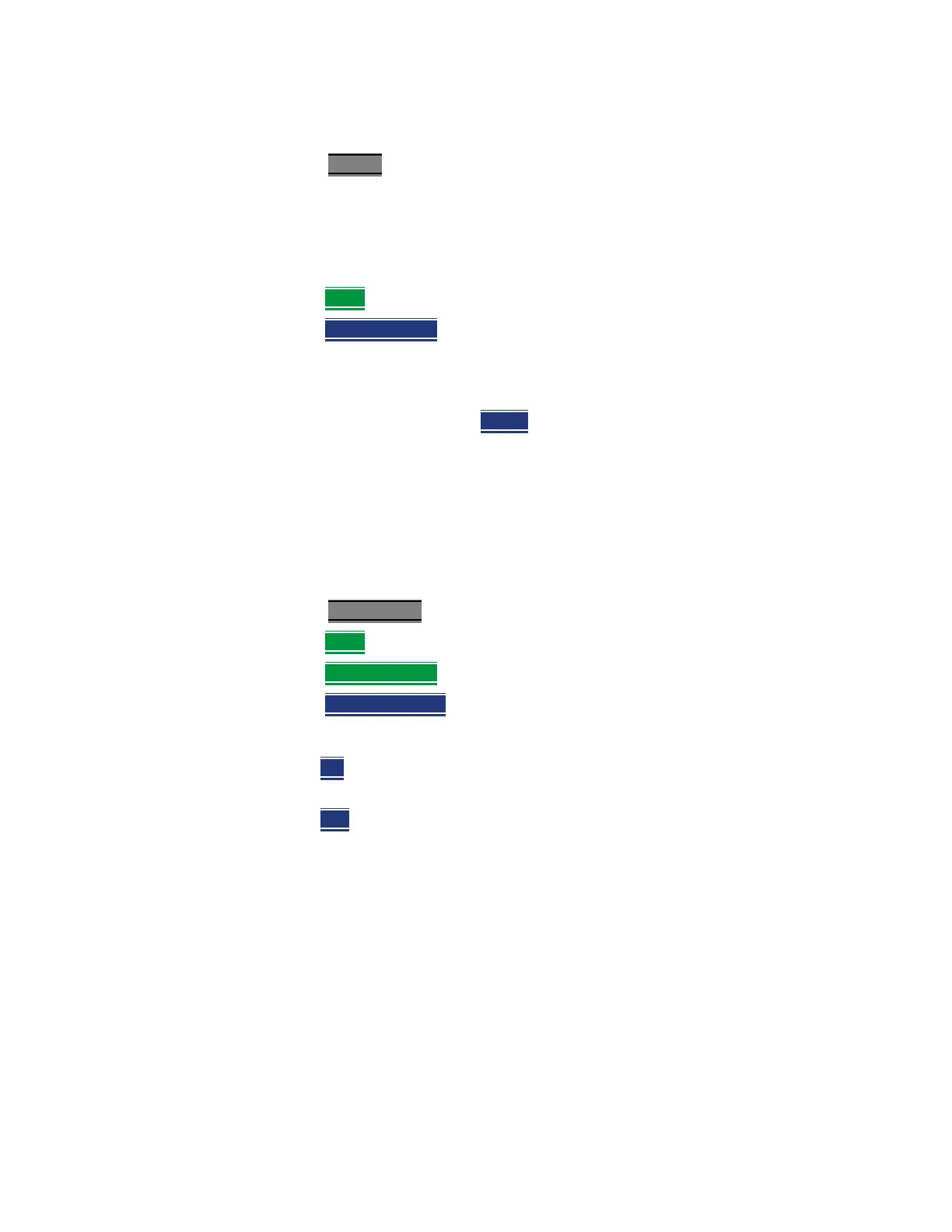Keysight N9927-90001 User’s Guide 193
SA (Spectrum Analyzer) Mode
SA Mode Settings
How to use Frequency Counter
—Press Marker.
— Press Normal, Delta, or Peak, or select an existing marker to use as a
frequency counter.
— Locate the marker somewhere on a CW signal. It does NOT have to be on
the peak.
—Then More
—Then Freq Count ON
— With Freq Count ON, you can scroll through the existing markers that are
located on a discrete CW signal, and read the frequency of the signal peak.
However, each frequency count update requires another sweep. If the
FieldFox is in HOLD, press Single
to update the frequency count results.
Time Zero Fixed Marker
This feature was created to allow recall of vintage instrument states (older than Rev.
7.0) that included Zero span sweep with a trigger delay and at least one marker. Before
Rev. 7.0, these instrument states were saved and recalled with the equivalent of the
ON state of this setting. The default setting is OFF. Learn more about Triggering with
negative delay in
“Triggering” on page 172.
—Press Mkr->/Tools
—Then More
—Then Mkr Properties
—Then Time Zero Fixed
— Then choose from the following:
—ON
Time Zero is fixed at the left-edge of the screen. A marker in
negative delay resides at this point. This is the vintage behavior.
—OFF
(default) Time Zero is located at the T-zero indicators. A marker in
negative delay appears to the left of T-zero.
Audio Beep at Marker Power
When enabled, the Audio Beep feature emits a repetitive beep sound which
varies in tone pitch and repetition rate to indicate the relative power level of the
active marker. The highest tone pitch and fastest beep rate occurs when the
marker Y-axis position is at the top of the display. Conversely, the lowest pitch
and repetition rate occurs at the bottom of the display. Therefore, it is
important to scale the signals that you intend to measure between the top and
bottom of the screen. Learn more about Scale in “Scale and Units” on
page 153.
Audio Beep can be used with any marker type or function, including
