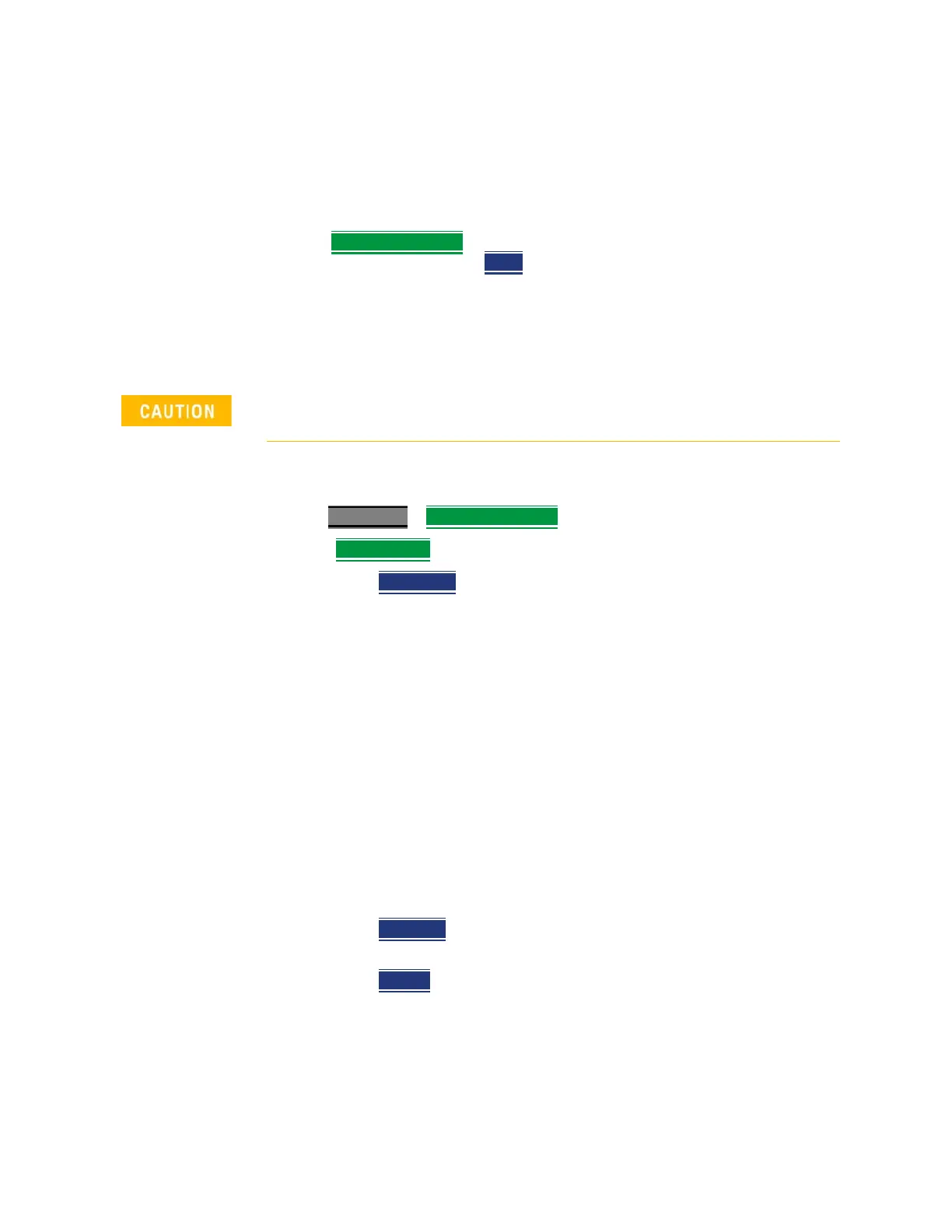262 Keysight N9927-90001 User’s Guide
IQ Analyzer (IQA) – Option 351 (CPU2 Only)
I/Q Analyzer (IQA) Mode Settings
— The real component of the I/Q data versus time
— The imaginary component of the I/Q data versus time
The user defined measurement can be modified to change the
number of displays from 4 to 3, 2, or 1.
— Capture Data File
Opens a menu to enable saving I/Q data to a file.
When you press the Start
capture softkey the data is saved to a file
and the default file IQDataFile.csv is stored in the internal
memory. Refer to “How to Capture I/Q Data to a File” on page 262.
How to Capture I/Q Data to a File
There are two I/Q data file count capture modes, Single and Multiple. To
capture your IQA data measurements:
—Press Measure 1
> Capture Data File then choose one of the following:
— File Settings
Opens a menu to set the file choices:
——File Count
File count can be set to Single or 1 (all data saved
into a single file for the current displayed data) or Multiple.
When using Multiple as the file count, the user can enter the
number of files to save, and the FieldFox is auto-coupled to
Continuous acquisition mode and to Multiple capture and all
data is saved to either an external SD card or USB storage
device. Each acquisition is saved, before the next data
acquisition occurs. (default: 1, minimum: 1, maximum:
1,000,000,000)
——Single capture example (default): IQDataFile.csv
——Multiple capture (default):
Example is: IQDataFile_20171031 14.33.26.1050.csv).
(format is: IQDataFile_yyyymmdd hh.mm.ss.ffff.csv).
——Refer to the Start softkey on page 263 and to the
“Example:” on page 265.
——File Type
Selects the format of the output data file (CSV, TXT,
SDF, or MAT). (Default: CSV)
——Device
Selects the storage location for your data files (Internal,
SD Card, or USB). Internal is not available, if the File Count is
set to Multiple (default: Internal).
I/Q data cannot be recalled or displayed in the FieldFox instrument. The
data file is intended for use in a PC.
