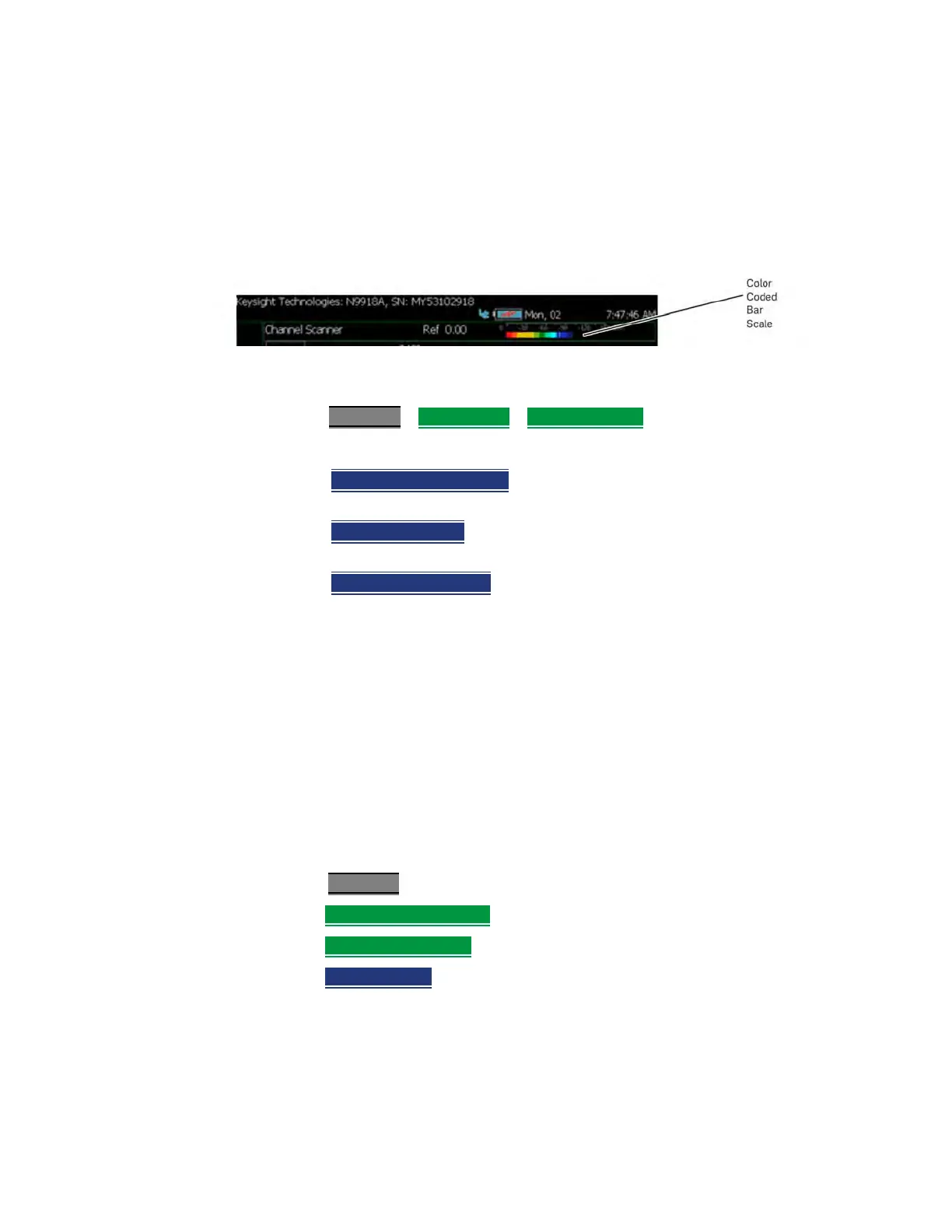Keysight N9927-90001 User’s Guide 649
System Settings
Discrete Colors Softkey Menu
Discrete Colors Softkey Menu
The discrete colors softkey menu can be used to increase the choice of colors
displayed from two to up to six colors, for easier measurement readings. Refer
to Figure 29-7.
Figure 29-7 Display Example: Color Coded Bar Scale (x6 Colors)
Using the Discrete Colors Softkey Menu
1. Press System 7 > Preferences > Discrete Colors
2. Choose from the following:
— Discrete Colors ON OFF
– to enable/disable the discrete colors
greater than 2.
— Number of Colors
– choose up to 6 discrete colors (Minimum
(default) = 2, red and blue).
— High Power Red Blue
– choose red or blue to choose the color to
indicate the highest power levels (default = Red).
System Configuration
Options (Licensing)
You can view and install options on your FieldFox. To see a comprehensive list
of the options that are available, view the FieldFox Configuration Guide at:
http://literature.cdn.keysight.com/litweb/pdf/5990-9836EN.pdf
How to view the Installed Options
—Press System 7
—Then System Configuration
—Then Options (Licensing)
—Then Show Options
The currently installed options are listed.
How to Install Options
A.lic file must already be on a USB Flash Drive. To learn how to obtain a.lic file,
visit: http://www.keysight.com/find/softwarelicense
