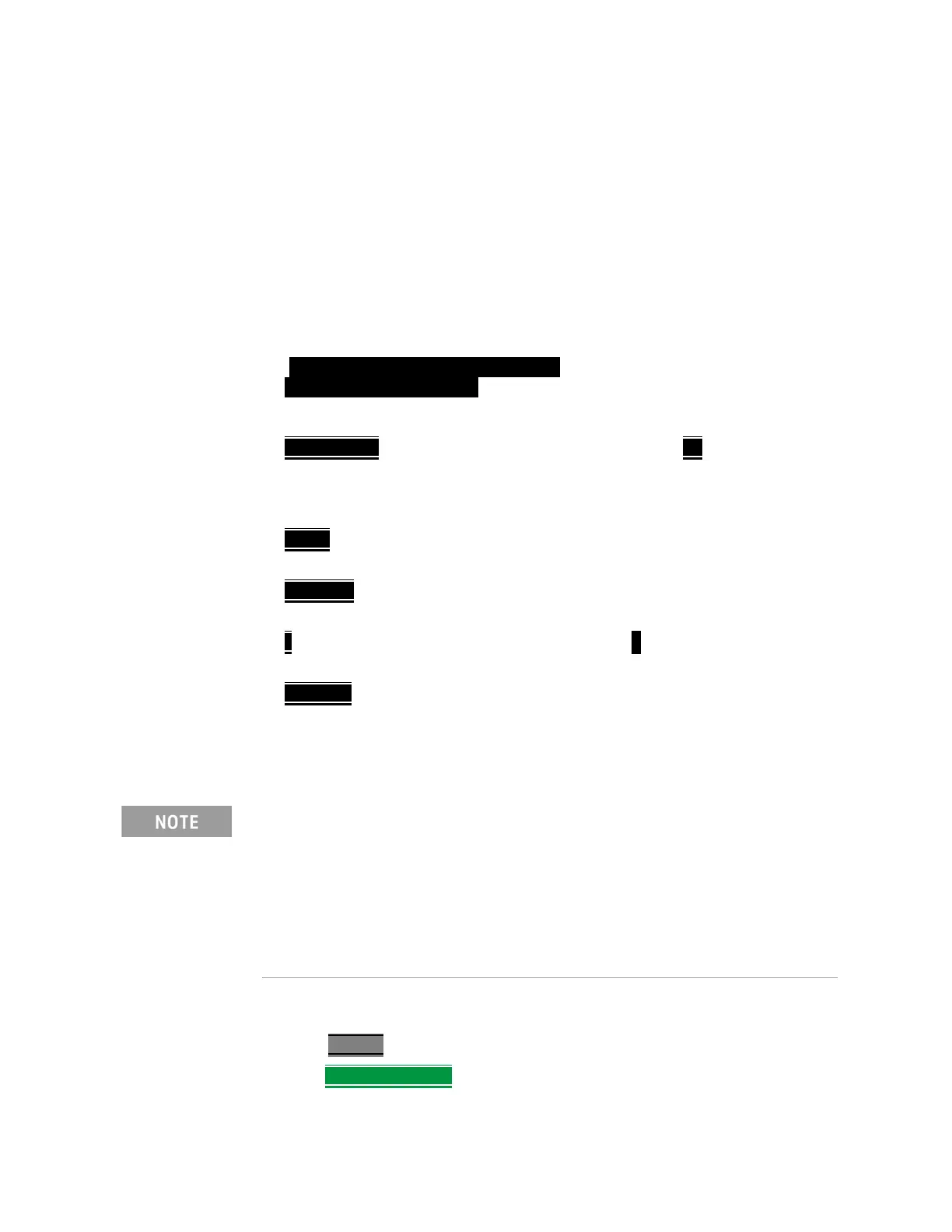250 Keysight N9927-90001 User’s Guide
RTSA (Real-Time Spectrum Analyzer) Mode—Option 350 (CPU2 Only)
Record/Playback (RTSA Option)
In addition, you can insert a ‘User Tag’ at any time during a recording session
to indicate an external event, such as when an antenna is moved. During
playback, you can move quickly to any of these tags, or scroll through these
tags.
A symbol is used on the screen annotation to distinguish a User Tag from a
State Tag when scrolling through tags during playback.
Screen Annotation
During a record or playback session, the following is displayed in the top-left
area of the screen:
— AutoSession02: 92/95 (state 4/5)_*_
Sep.22.2018 09:15:15 AM
where:
— AutoSession
is an auto-generated name for sessions. 02 is the
auto-generated number, incremented with each new session. The name
can be changed using Manage Sessions. Learn more in “Manage Sessions”
on page 254.
— 92/95
is the current and total trace number: currently trace is 92 of 95 total
traces.
— state 4/5
is the current and total state tag or user tag number: 4 of 5 total
tags.
— *
(Asterisk) indicates that a state has changed. # (Pound) indicates that a
User Tag has been inserted.
— Sep.22...
is the date and time of recording.
When GPS is enabled`, the current location and elevation are annotated at the
bottom of the playback display. Learn more in “GNSS (GPS+) and GPS” on
page 650.
How to Record a Session
—Press Trace 6
—Then Record Playback
— Then either:
If Recording or Playback is not occurring when you think it should, check
the following:
— Is the sweep in HOLD? (upper-left annotation), or check the Sweep
menu for Continuous set to OFF.
— Is Recording or Playback Paused? (mid-left annotation)
— Is the Record or Playback Interval set too long? (Configuration
settings.)
