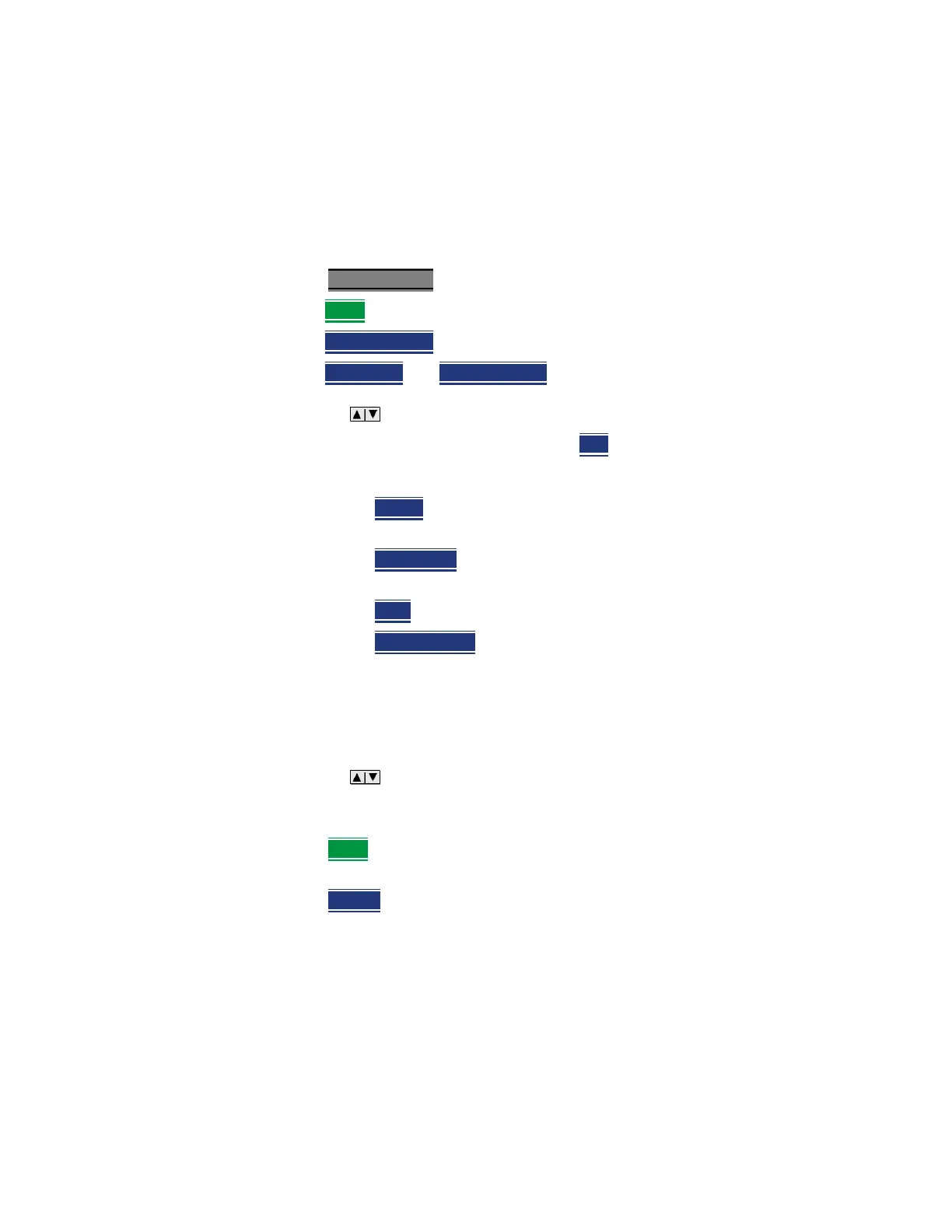Keysight N9927-90001 User’s Guide 683
File Management
Saving and Recalling Files
Edit Keywords
The preselected keywords (FILE, SITE, and so forth) can be edited to meet your
specific needs. Your keywords will remain in the FieldFox until you change
them. Keywords are limited to 30 characters.
How to edit keywords
—Press Save/Recall 9
—Then More
—Then Edit Keywords
—Then Next Page and Previous Page to view all keywords.
— Use the arrows to select a keyword to edit.
— When a keyword is selected, then press Edit
.
— Then choose from the following:
—Press Select
to add the cursor character to the end of the selected
keyword.
—Press Backspace
to erase the last character from the end of the
selected keyword.
—Press Shift
to change from upper-case to lower-case and vice versa.
—Press Alt Keywords
to toggle through different keyword choices.
How to move the cursor:
— Use the rotary knob to move the cursor along the same row. The cursor will
change rows when it comes to a row end.
— Use the arrows to move the cursor up and down between rows.
When the selected keyword is complete:
—Press Done to save all keywords and close the Edit Keywords labeler. These
keywords will exist on the FieldFox until changed.
—Press Cancel
to close the labeler without saving changes.
Prefixes and Suffixes for Filenames
The prefix and suffix (Auto Append) can be used together to organize files.
Once set and enabled, they are automatically entered as the beginning (Prefix)
and end (Suffix - using Auto Append) of a filename when performing a Save
