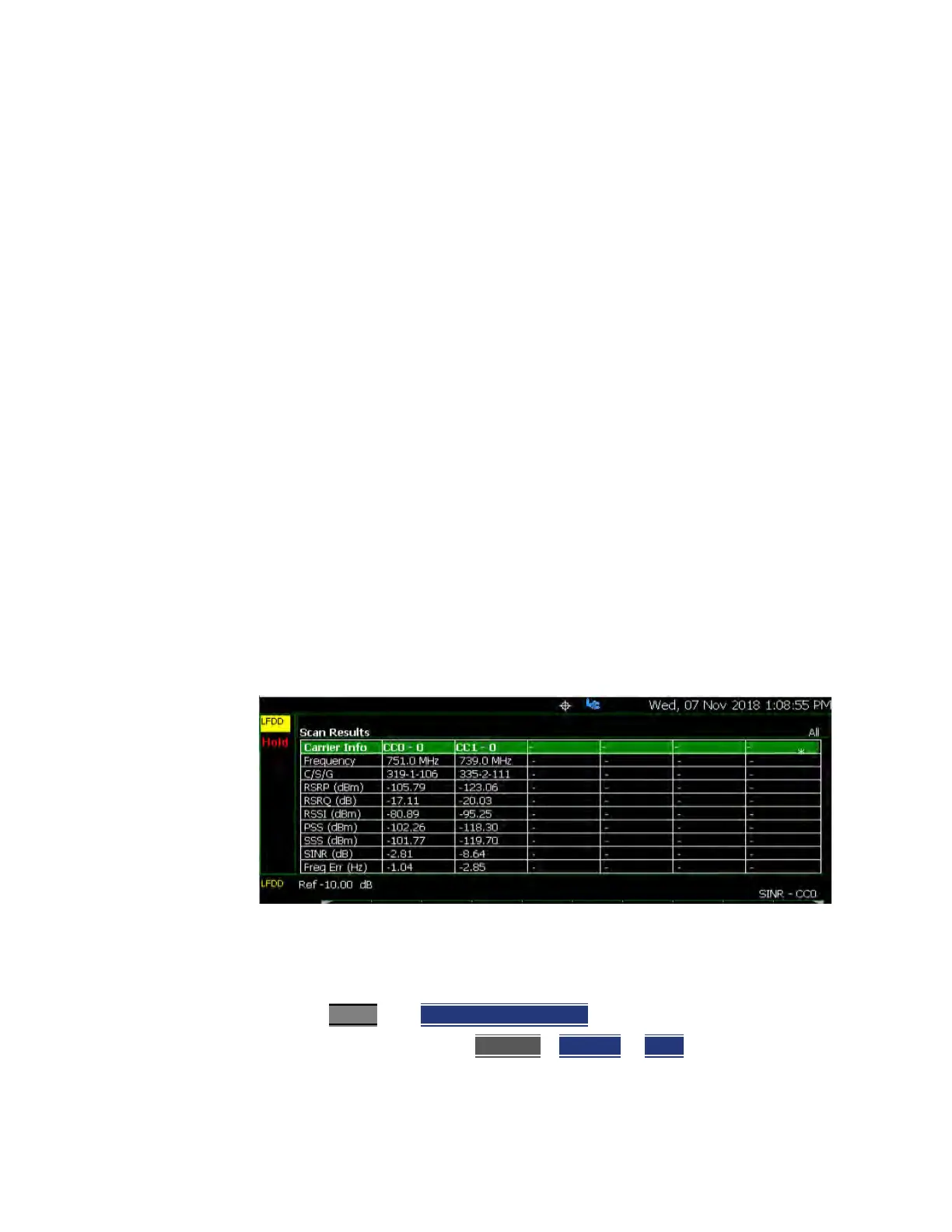Keysight N9927-90001 User’s Guide 305
Over–the–Air Measurements (OTA) – LTE FDD Option 370 and 5GTF Option 377 (CPU2
Only)
How to Set Up Over–the–Air (OTA) Mode Settings
How to Define a Cell or Cell(s) and Use OTA
LTE FDD and 5GTF have only one predefined view (Table). You can define
measurements, which can be used to display up to four different views
(windows) simultaneously on the display screen. You can select which type of
data to display in each of the views from the Trace menu.
Cell definitions consist of the following:
— Set frequency according to DUT requirements
— Define cell settings
— Define component carrier(s) (CCs) settings
Example: Using OTA LTE FDD or 5GTF, refer to:
— “Step 1: LTE FDD (Option 370) and 5GTF (Option 377): Component Carrier
(CC) and Cell Defined” on page 305
Then:
— “Step 2: Select Trace Type” on page 308
— “Step 3. Modify Scale and the Display Color Bar Settings” on page 309
— “Step 4: Enable Recording and Record Data Logging Results” on page 310
— “Save 5: Save the Log Results:” on page 312
— “Step 6: Import and Play back KML Files into 3rd Party Software (Example:
Google Earth with Animation Tool)” on page 313
Figure 12-13 Cell Definition
Step 1: LTE FDD (Option 370) and 5GTF (Option 377): Component
Carrier (CC) and Cell Defined
1. Press Preset then Mode Preset (Factory)
2. Selecting LTE FDD: Press Measure > LTE FDD or 5GTF
3. Optimizing the FieldFox to scan for signals:
