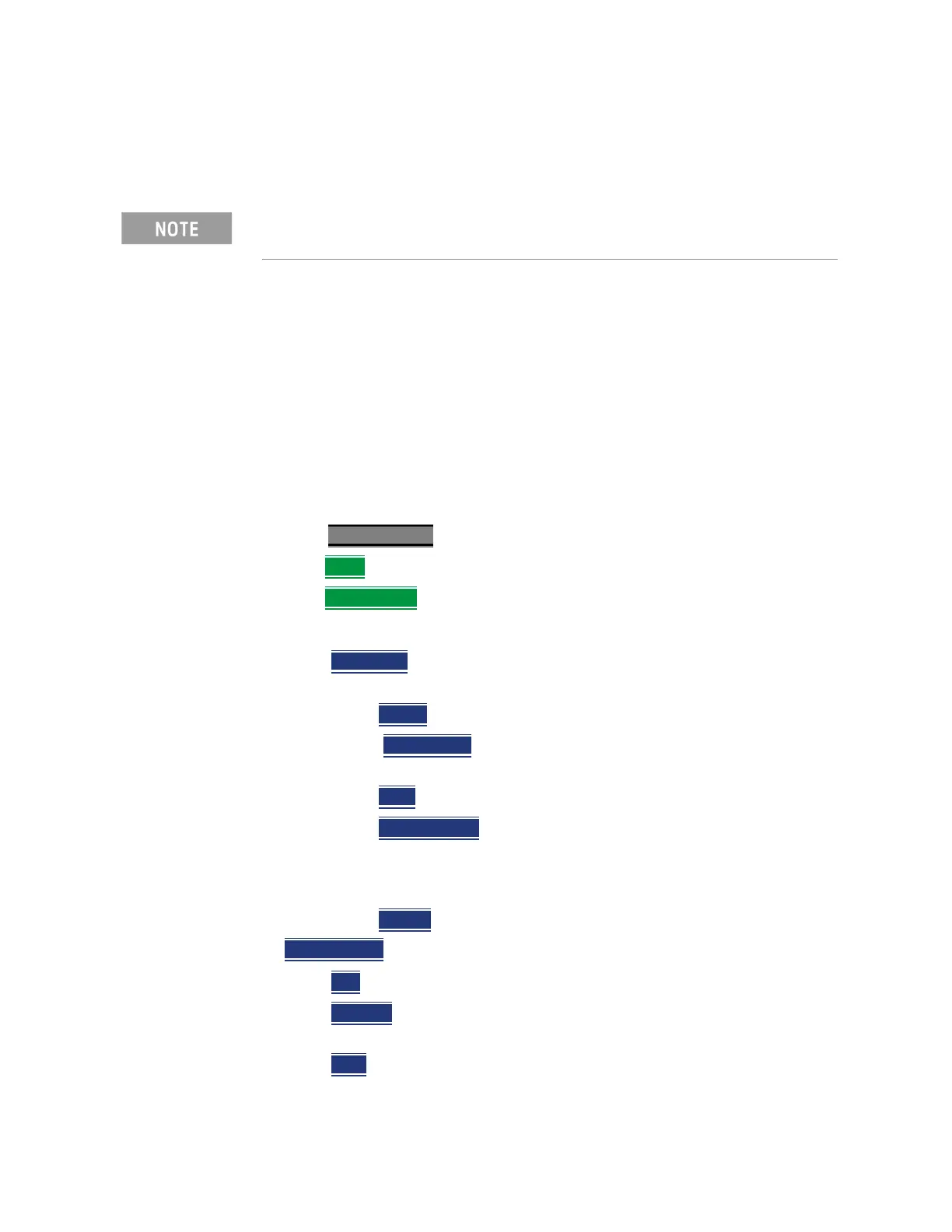684 Keysight N9927-90001 User’s Guide
File Management
Saving and Recalling Files
operation. These settings are persistent, until disabled. Refer to “How to edit
the Prefix and Suffix (Auto Append)” on page 684 and “How to enable/disable
Auto Append (Suffix) ” on page 685.
This section contains the following sections:
— “How to edit the Prefix and Suffix (Auto Append)” on page 684.
— “How to move the cursor” on page 675.
— “When the Prefix is complete” on page 685.
— “How to enable/disable Auto Append (Suffix) ” on page 685.
How to edit the Prefix and Suffix (Auto Append)
If you want to edit a prefix on a finite set of files one time, refer to “Manage
Files” on page 680.
—Press Save/Recall 9
—Then More
—Then Prefix Suffix
— Then choose from the following:
— Edit Prefix
to edit the prefix using the labeler. For more, refer to “How
to edit the Prefix and Suffix (Auto Append)” on page 684.
——Select
to add the cursor character to the end of the Prefix.
—— Back Space
to delete the last character(s) from the end of the
prefix.
——Shift
to toggle between capital letters and lower case letters.
——Alt Keywords
to display the different preselected keywords
(File, Site, and so forth) can be selected just like a single
character. These keywords can also be edited. See Edit
Keywords.
——Cancel
to cancel edits and return to the previous menu.
— Auto Append
(Suffix)
— OFF
to turn off Auto Append.
— Number
to auto-append a number using format “_nnn” sequentially
to all saved files.
— Date
to auto-append a date and time using format
“_YYYY-MM-DD.HH.MM.SS” sequentially to all saved files.
If you are only interested in adding a prefix or a suffix to a new file or files
one time, refer to
“Manage Files” on page 680.
