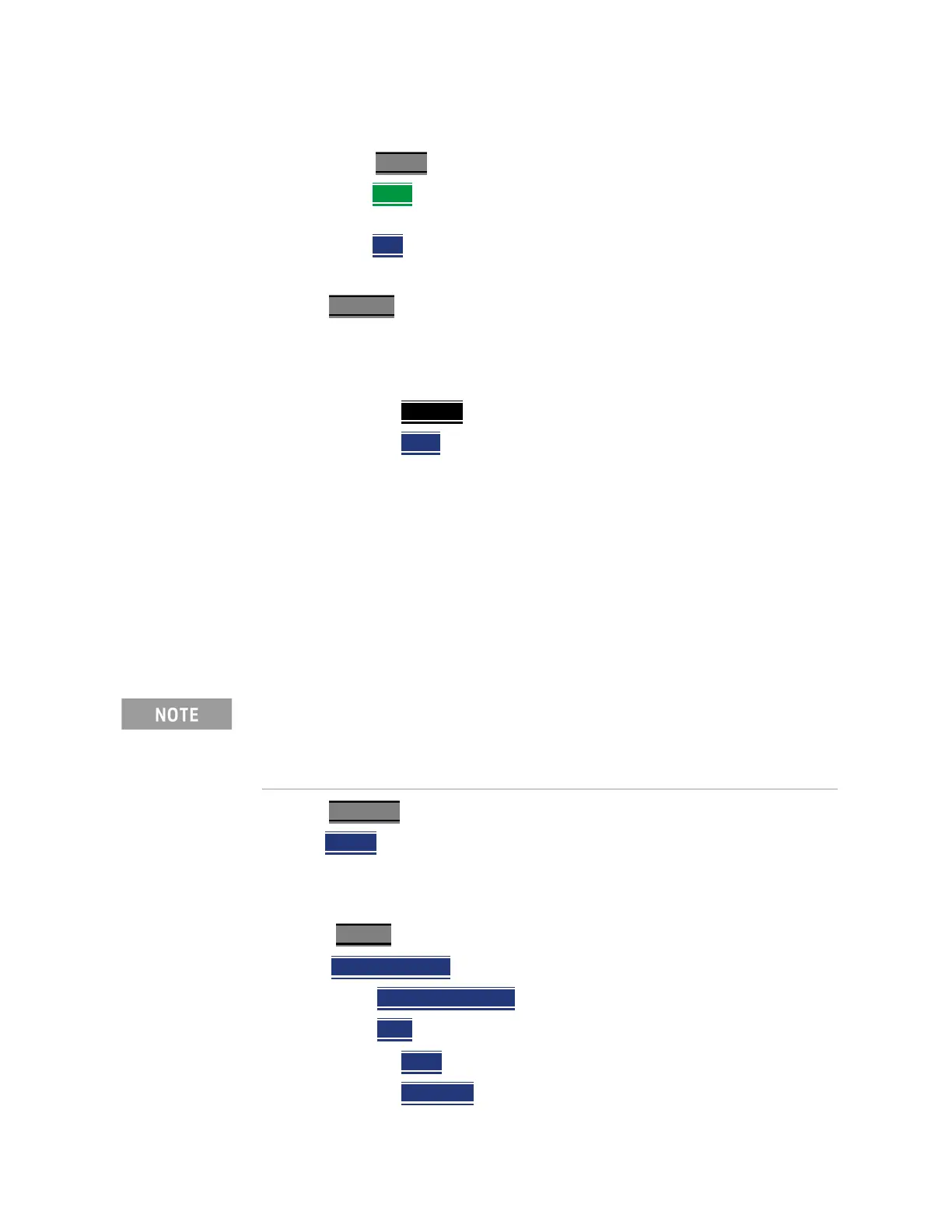Keysight N9927-90001 User’s Guide 295
Over–the–Air Measurements (OTA) – LTE FDD Option 370 and 5GTF Option 377 (CPU2
Only)
How to Set Up Over–the–Air (OTA) Mode Settings
2. Selecting OTA mode:
— Press Mode_
.
— Then More
(may not be available—number of installed options
dependent)
— Then OTA
.
3. Selecting LTE FDD or 5GTF:
Press Measure
– (When you initially select OTA mode, the FieldFox
defaults to the Measure menu.)
— The Measure menu is used to select an OTA format (i.e., Option 370
LTE FDD or Option 377 5GTF):
— LTE FDD
(default) or
— 5GTF
The OTA format chosen begins scanning for signals.
Additional FieldFox setting changes are required for OTA to
display the available signals. Refer to the steps below and
see also, “How to Define a Cell or Cell(s) and Use OTA” on
page 305.
4. Define some carrier and cell measurement information. See also, “How to
Define a Cell or Cell(s) and Use OTA”.
Then modify the carrier and cells based on the selected OTA technology
(i.e., LTE FDD or 5GTF).
5. Press Freq/Dist
Then Center – You can enter a frequency or for LTE FDD (only), you can use
the Channel Table > Band and Channel softkeys to enter an auto-coupled
Center frequency (see Channel Table softkey menu below).
6. Select Trace 6
—choose:
— Window 1 2 3 4
— Then Win State OFF ON
to ON
— Then Data
— Table
or
— Bar Chart
or
If after making the setting changes in the steps below, no data is
displayed, refer to “Troubleshooting” on page 326.
Display does not update (refresh), until all active component carriers (CCs)
have been scanned.
