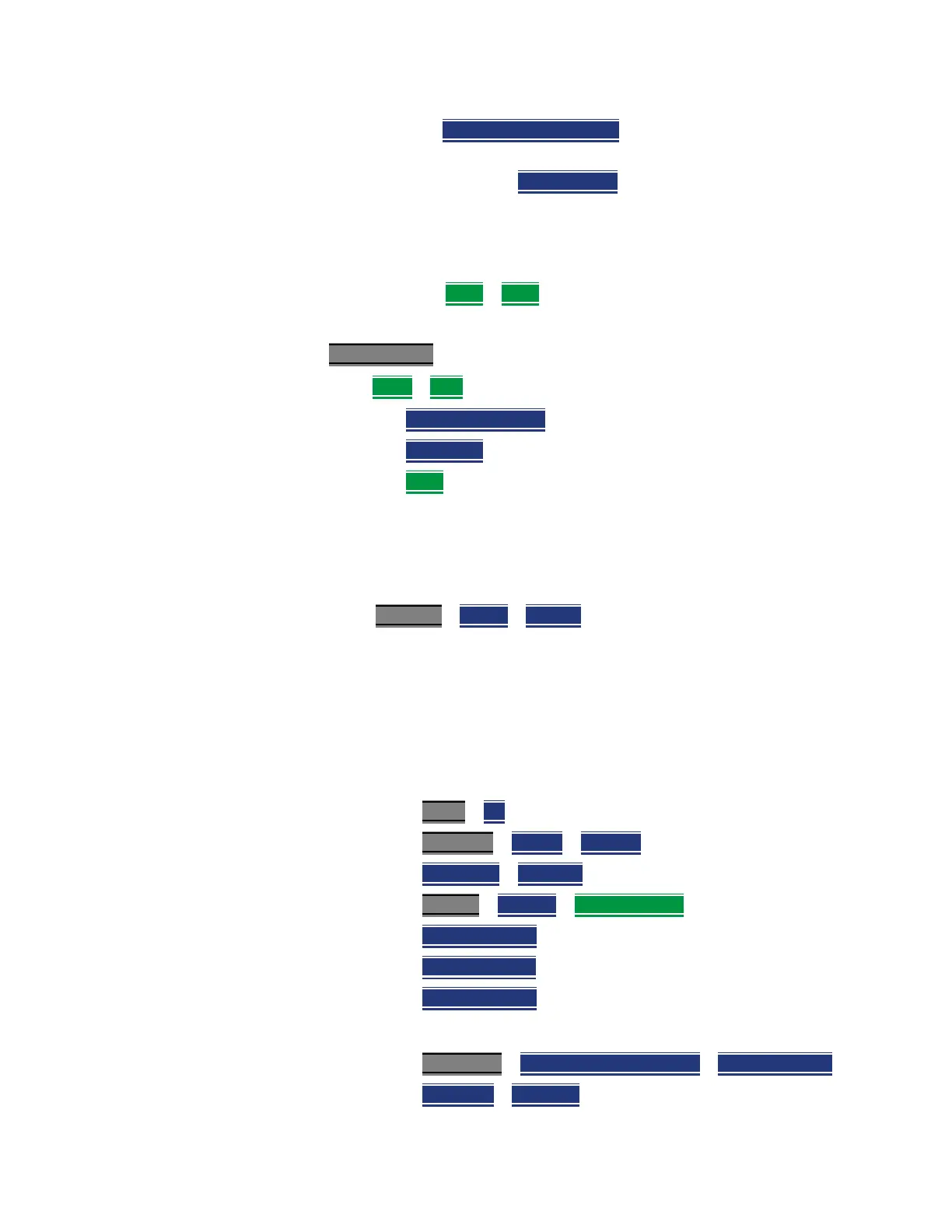Keysight N9927-90001 User’s Guide 319
Over–the–Air Measurements (OTA) – LTE FDD Option 370 and 5GTF Option 377 (CPU2
Only)
How to Set Up EMF Settings (Requires EMF (Option 358))
— Then USB Antenna [Tri Axial] verify Tri Axial (default) is
selected.
— Optional: Press Antenna Axis
the antenna axis should be
set to Auto for default operation. When AUTO is selected
the application (e.g., Channel Power or OTA) controls the
axes and switches themas needed. With the AUTO setting,
all antenna elements (X, Y, and Z) are OFF.
— Press Back
> Back to exit the USB Antenna softkey menu.
4. Modifying the EMF settings:
Press Meas Setup 4
— Then More
> EMF then
— EMF Meas OFF ON
disable/enable the EMF measurement.
— EMF Units
choose dBuV/m (default) or V/m.
— Back
to exit to the previous softkey menu.
For more details on editing the USB antenna, refer to Chapter 14, “USB
Antennas – (Full Capability Requires EMF Option 358, and SA mode
(Option 233 Mixed Analyzers))”
5. Once you have finished with your USB antenna setup:
a. Press Sweep 3
> Single > Restart
The FieldFox should display in order Analyzing CCO X-Axis,
Analyzing CCO Y-Axis, and Analyzing CCO X-Axis and then
do a square root sum of the X, Y, and Z measurement values in the
FieldFox. Multi-cell measurements are done similarly for each cell
ID (i.e., Cell CC0 to CCn). Refer to Figure 12-20 on page 320.
b. Verify OTA 5G NR X, Y, and Z Axes Factors in SA Mode (e.g., 3.5 GHz
signal)). Refer to Figure 12-21 on page 321.
i. Press Mode
> SA then
ii. Press Freq/Dist
> Center > 3.5 GHz then
iii. Press Freq Span
> 120 GHz then
iv. Press System
> Utilities > USB Antennas then
v. Press Antenna Axis X
to view the X axis
vi. Press Antenna Axis Y
to view the Y axis and
vii.Press Antenna Axis Z
to view the Z axis
c. View Channel Power:
i. Press Measure 1
> Channel Measurements > Channel Power
ii. Press Integ BW > 100 MHz
