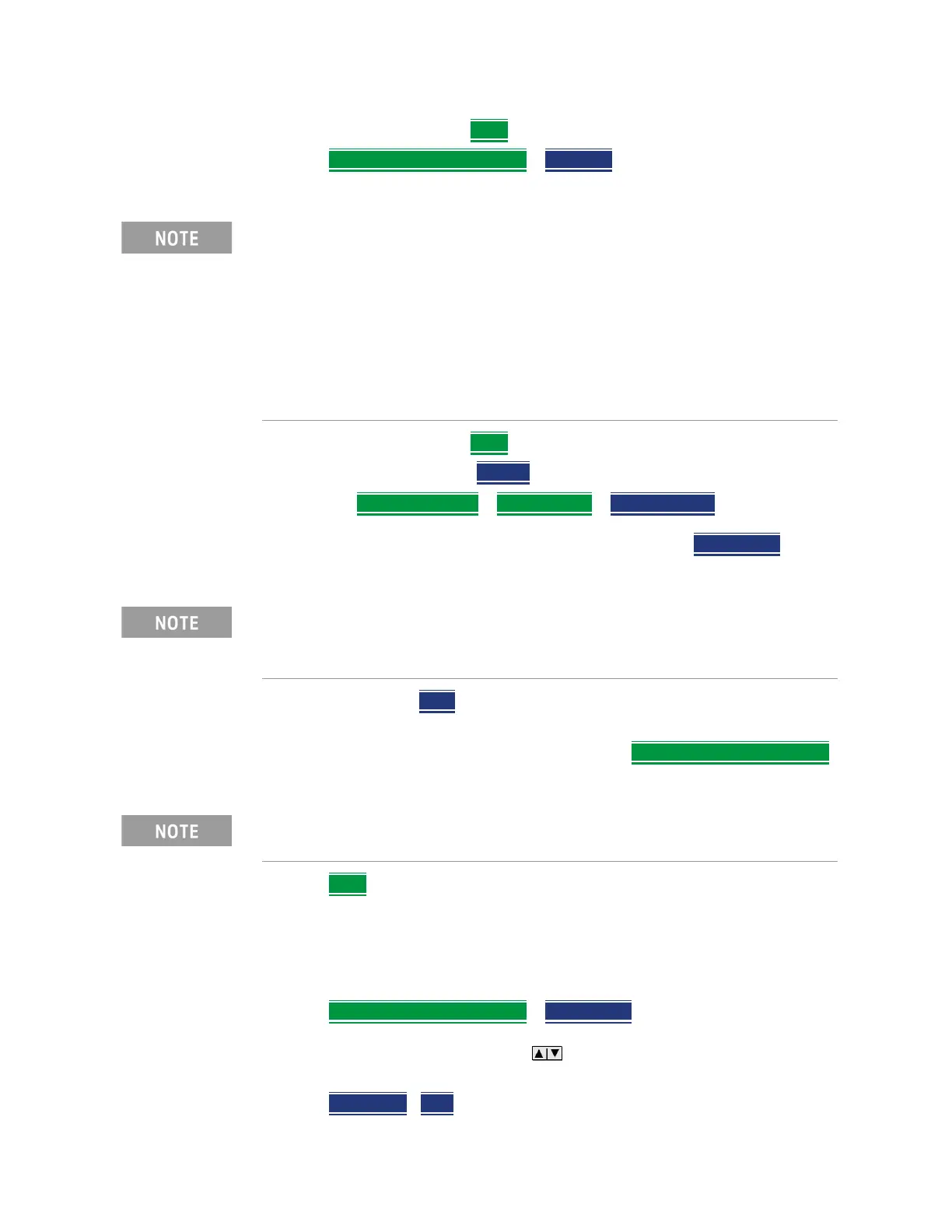Keysight N9927-90001 User’s Guide 357
5G Rapid Prototype Phased Array Antenna – Option 360
How to Set Up Phased Array Antenna Settings
— When done, press Back
3. Press Save Recall Rec-Playback
> File Type CSV, DREC, or KLM (Default:
KLM)
— When done, press Back
4. To begin recording: Press Record
5. Optional: Record Settings
> File Settings > Auto Save ON—When Auto
Save is ON, is pressed, the FieldFox stores the results to an intermediate
file (i.e., UserData\RecordPlayback\PAA folder). Select Recall Logs
. Select
the \RecordPlayback\PAA file name.
6. When done press Stop. The log file is automatically saved to the defined
Device Type and File Type.
Else, edit the User Folder and File Type, under Save Recall Rec-Playback
where the file results will be stored.
7. Press Back
Playing a Recorded Log and Viewing the Data
To play the log results:
1. Press Save Recall Rec-Playback
> Recall Logs
And, use the Use the RPG or the arrow keys to highlight the file to be
played.
2. Press Recall File
>Play
Three file types are supported for save or recall log results:
— KML file format
—
Files stored in this format can be imported into 3rd party
applications like Google Earth or Google Maps.
— CSV file format. Files stored into this format can be imported into
spreadsheet applications.
— DREC file format. This file type is a binary file. File contains recorded state
and trace data, with GPS time and locations stamps if enabled.
Data log files are saved to:
— Data log files are save-recalled here:
"[CurrentDevice]\RecordPlayback\PAA\"
Learn more about file settings, refer to the Chapter 31, “File Management”.
