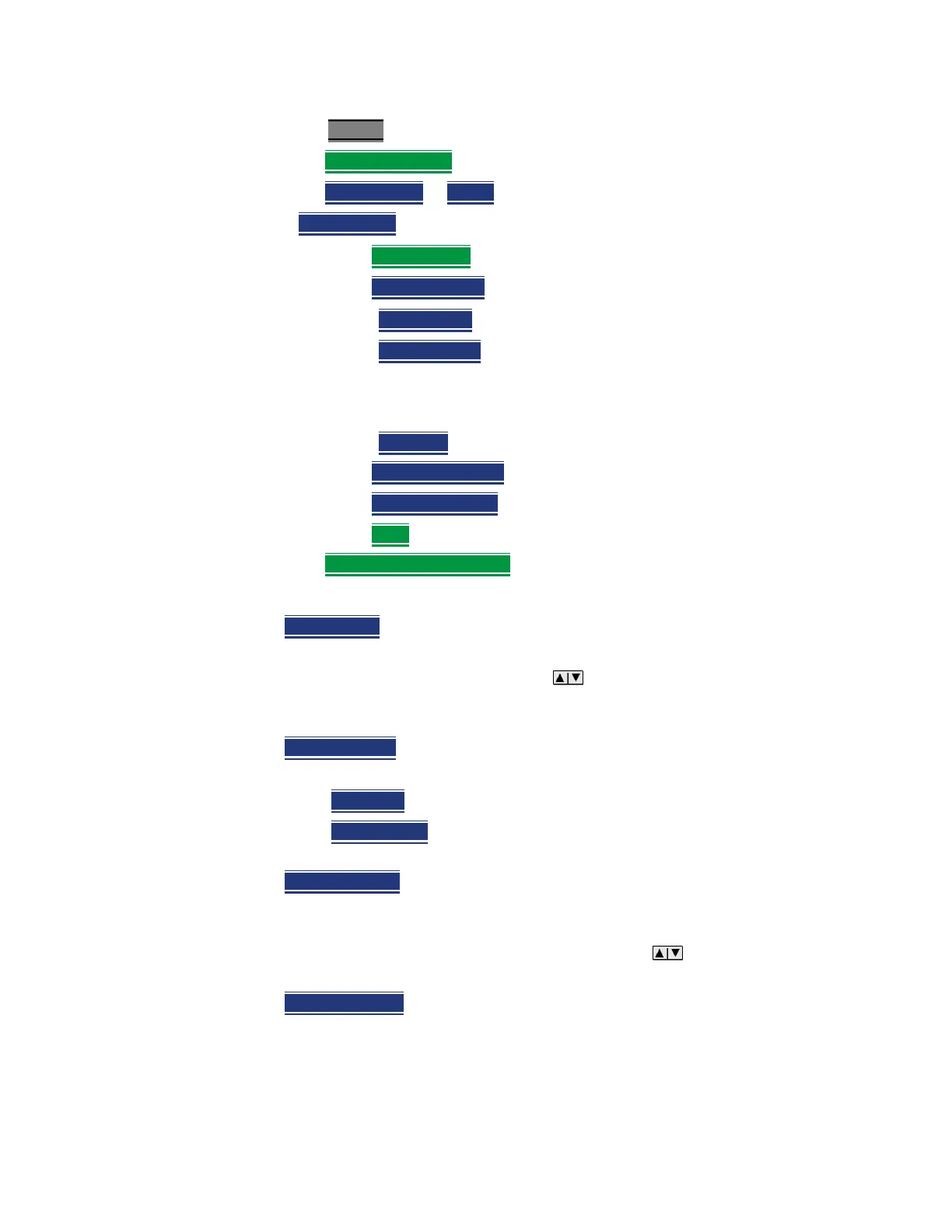432 Keysight N9927-90001 User’s Guide
Interference Analyzer (SA Mode) – Option 236
Record/Playback (SA Option)
—Press Trace 6
—Then Record Playback
—Then New Session or Recall an existing session.
If New Session
is selected:
—Then Session Data
and choose one of the following:
—Then CSV SaveStyle
——Single Trace (default) saves the currently displayed trace.
——Range Traces
saves the currently displayed trace. This
selection requires you to manually select a range of traces to
be recorded in the Playback Configuration menu. Refer to
“Playback Configuration” on page 435.
——AllTraces
saves all traces.
—Then TraceRecordLimit
to change the maximum recording file size.
—Then Clear AllRecords
to clear all traces out of memory.
—Then Back
to return to previous menu.
—Then Recording Configuration
Then choose from the following:
— Record Time
Sets the amount of time to record traces. Default is MAX,
which is to record indefinitely. Enter a value between 1s and 1 Ms (million)
seconds using the numeric keypad, arrows, or the rotary knob. When
set, a timer appears during recording in the lower-left corner which counts
DOWN from the specified time.
— Record Source
Sets where, in the FieldFox data flow, data is recorded.
Learn more in “Record Source” on page 434. Choose from the following:
— RawMeas
Records raw measurement data.
— Trace 1,2,3,4
Records data from the corresponding trace in its
current state.
— Record Interval
Sets the amount of time to wait between individual trace
recordings. Default is MIN, which is to wait 0 seconds (record traces as fast
as possible). Enter a value in seconds between 0 (no delay) and 10,000
seconds - about 3 hrs) using the numeric keypad, arrows, or the rotary
knob.
— Segment Count
Sets the number of traces to record, after which the
recording will automatically pause. Press Pause/Resume or Record to
capture another N traces, or Stop to end recording. Default is OFF, which is
NO limit to the number of traces to be recorded.
