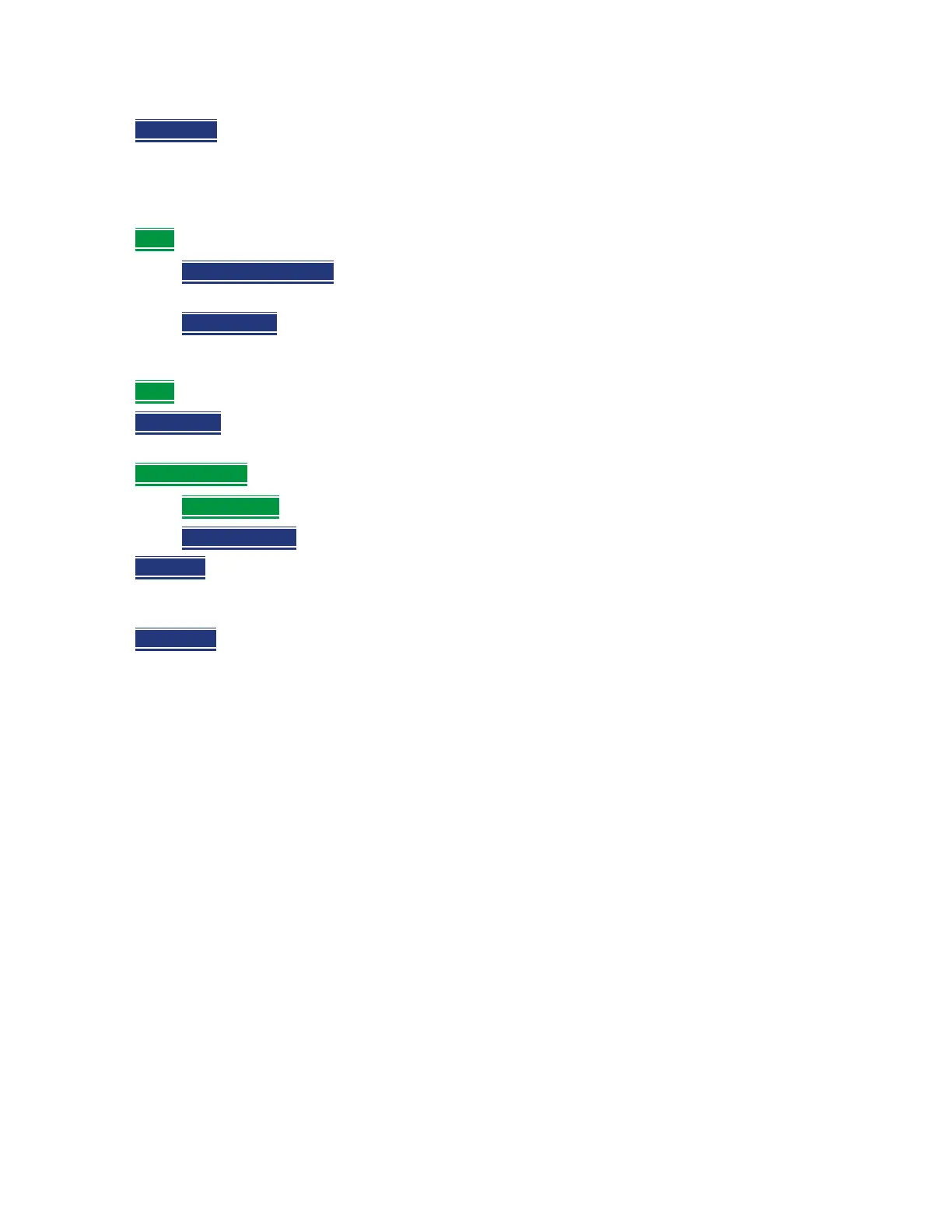Data Analysis Features
All about Markers
Keysight N9927-90001 User’s Guide 607
— Peak Right (Not IQA) Moves the active marker to the next data point to the right that meets the
‘Peak’ criteria. When no data points to the right meet the ‘Peak’ criteria, the marker does not
move.
The following applies to DTF Measurements ONLY:
— More then:
— Track Peaks ON OFF
When Track Peaks is ON, markers will find the new peak with every
sweep. While in this Mode, the markers can NOT be turned OFF or moved.
— Find 3 Peaks
Three markers are created and find the highest peaks (faults) on the trace.
The following applies to IQA Measurements ONLY:
— More then:
— Min Search
Moves the active marker to the minimum frequency (IQA displays time) currently
displayed on the screen.
— Mkr Properties
then:
— Peak Criteria
then refer to “How to set Peak Criteria” on page 609:
— Delta Ref Fixed
Enables or disables the delta reference fixed marker.
— Peak Left
(IQA Spectrum Only) Moves the active marker to the next data point to the left that
meets the ‘Peak’ criteria. When no data points to the left meet the ‘Peak’ criteria, the marker
does not move.
— Peak Right
(IQA Spectrum Only) Moves the active marker to the next data point to the right that
meets the ‘Peak’ criteria. When no data points to the right meet the ‘Peak’ criteria, the marker
does not move.
Using Mkr5/Mkr6 to find mins/maxs between Mkr1 and Mkr2 / Mkr3 and Mkr4 (CAT and NA
Mode)
Use this feature to search minimum and maximum values within sub-spans defined by Mkr1 and
Mkr2, and Mkr3 and Mkr4. This facilitates measuring minimum and maximum values on your uplink
and downlink channels, or only in the passband of a DUT. Use in conjunction with marker table and
limit lines to verify your DUT’s signals and to adjust or tune as needed. See also, “All about Limit
Lines” on page 613.
