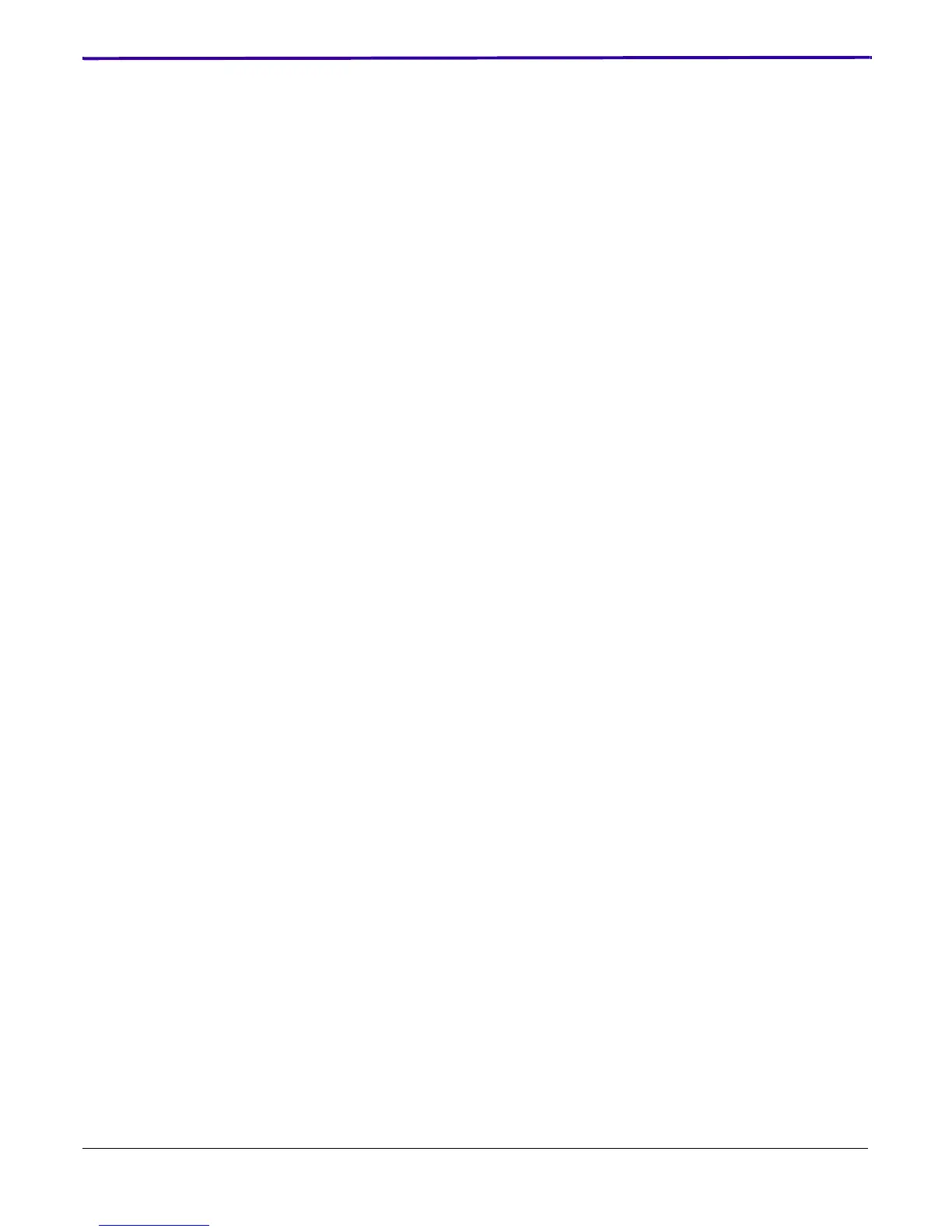2G0947 - 31JAN08 5-123
Diagnostics
Using Advanced
"Filtering"
This section explains the use of the filtering function. For example: Modalities are
not able to select the IMAGER because the current number of "scp associations" has
reached and remains at the limit (12). You can use the filtering function to search for
key words and numbers in the log to locate the information to solve the problem. See
the following example search.
1. Access the Application Log and use the Log Retrieval window to select the
time within which the IMAGER problem occurred.
2. Click [OK] to capture the log data.
3. Select "Display Filter".
4. Under the Basic tab, select:
• "Enable Basic Filter"
• "Test contains"
5. Type the words and numbers that you want to search on. In this example, "scp
assoc" was selected to appear in the events in the log you want to view.
6. Click [OK] to search the log for the selected test.
7. Note that the search retrieved only log items that include the words "scp
assoc". Also note that the log includes 1,688 records. To decrease the data, do
additional filtering.
8. Click [Display Filter].
9. Select the "Advanced" tab.
10. Select "Enable Advanced filter" and fill in the first Field (see above). This adds
the word up to the original search words "scp assoc".
11. Click [OK] to retrieve all the "scp associations" that were up (running) during
the time that was selected.
12. Note that this search retrieved only 9 records, indicating that 9 associations
were up during the time selected.
13. Do another advanced search for scp associations that went down during the
selected time.
14. Note in the retrieved data that only 5 associations are indicated down.
15. A comparison of the up and down logs indicate that the leonardo modality
continued to add associations without closing down associations until the limit
of 12 associations was reached. This prevented new associations from
occurring.
Contents of the
Log
Each line of the log documents an event. Each event has 16 columns of information.
Only 4 or 5 of these columns are of use to the FE. (These are in boldface in the list
below.) The other data is for use by software engineering. To decrease the size of the
log, these columns should be removed from the viewed log by the Options function
described in the preceding section. The columns, from left to right, include:
1. Event Type - This column provides the same information in the Level column.
It describes the level provided for the event. The levels from highest to lowest
are: TRACE (Level 6), DEBUG (5), DIAG (4), INFO (3), WARNING (2),
ERROR (1), and FATAL ERROR (0).
2. Time- Provides the time of the event, down to 1/100th of a second. The time is
of use for locating events in the log.
