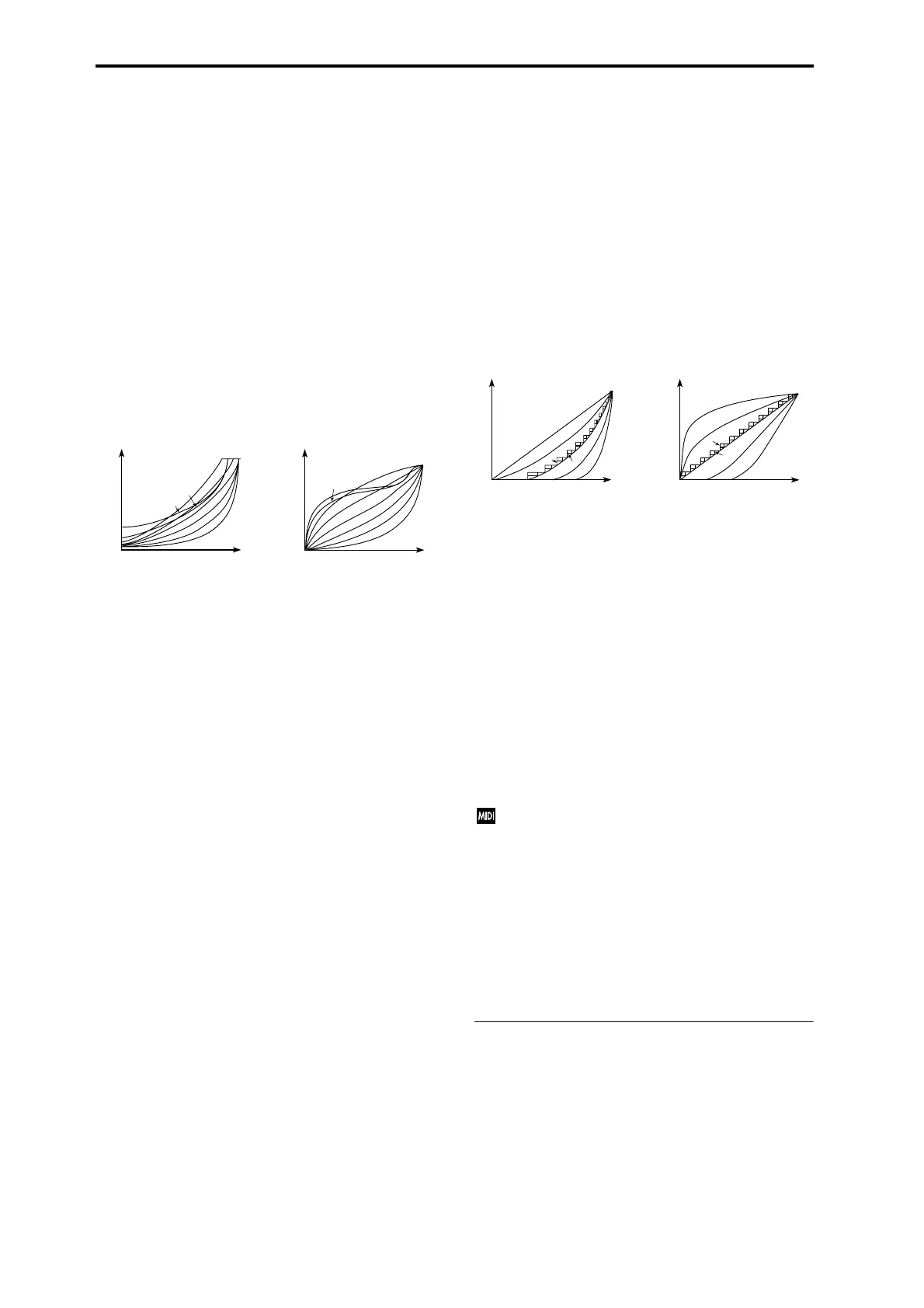134
Velocity Curve [1…8]
This specifies the way in which the volume and/or tone will
change in response to how hard you play (velocity).
When “Convert Position” (2.1–1a) is Pre MIDI, variations in
keyboard playing dynamics will affect the velocity effect
and the transmitted velocity data as shown in the left-hand
diagram on the following page. Incoming data will automat-
ically use the velocity curve number 4 shown in the right-
hand diagram.
With a setting of Post MIDI, variations in keyboard playing
dynamics and in the velocity of incoming data will create
change as shown in the right-hand diagram on the following
page. If you are playing this instrument’s tone generator
from an external keyboard or sequencer, and the overall
sound is too bright or too dark, you can set the “Convert
Position” parameter to Post MIDI and select the appropri-
ate velocity curve here. For the transmitted data, the velocity
curve number 4 shown in the left-hand diagram will auto-
matically be selected.
1: These curves produce an effect for strongly-played notes.
2, 3: |
4(Normal): These are the standard curves.
5: |
6: An effect will be obtained even if you do not play very
strongly
7: A certain amount of effect will be obtained even for softly-
played notes
8: This curve produces the most regular effect. This setting is
suitable when you do not need velocity sensitivity, or when
you wish to make the notes more consistent. However with
this curve, control of softly-played notes will be more diffi-
cult, so use the curve that is most appropriate for your play-
ing strength and style, and the effect that you wish to
produce.
The default factory setting for this parameter is 4.
AfterT Curve (AfterTouch Curve)
This specifies the way in which the volume and/or tone will
change in response to variations in pressure (after touch)
applied to the keyboard while holding down a key.
When “Convert Position” (2.1–1a) is Pre MIDI, variations in
after touch pressure will affect the after touch effect and the
transmitted after touch data as shown in the left-hand dia-
gram below. Incoming data will automatically use the after
touch curve number 3 shown in the right-hand diagram.
With a setting of Post MIDI, variations in after touch pres-
sure and in the value of incoming after touch data will create
change as shown in the right-hand diagram. For the trans-
mitted data, the after touch curve number 3 shown in the
left-hand diagram will automatically be selected.
1: These curves produce an effect for strongly-applied pres-
sure.
2: |
3(Normal): These are the standard curves.
4: |
5: This curve produces change even when light pressure is
applied
6, 7: Since these will change in 24 and 12 levels respectively,
they are suitable for use when you are recording aftertouch
on a sequencer and want to limit memory consumption. (Set
“Convert Position”) to PreMIDI.) Curve number 7 allows
change over twelve steps, so when using after touch to mod-
ify the pitch, you can set the range of modification to one
octave, and use after touch to vary the pitch in semitone
steps.
8: This is a random curve. Use this when you wish to create
special effects, or to use after touch to apply unpredictable
modulation.
The default factory setting for this parameter is 3.
When “Convert Position” (2.1–1a) is Pre MIDI, the set-
ting you make here will be applied immediately after
the keyboard, meaning that it will affect the data trans-
mitted via MIDI, but will not affect the received data.
With a setting of Post MIDI, the setting you make here
will be applied immediately before this instrument’s
internal tone generator, meaning that it will affect the
data received via MIDI, but will not affect the transmit-
ted data.
When you use this instrument’s keyboard to play the
internal tone generator, the “Convert Position” setting
will make no difference.
1.1–1b: FX SW
IFX1–5 Off [Off, On]
On (checked): All insert effects IFX1–5 will be disabled.
Off (unchecked): The Setup page (7.2–1) “IFX1 On/Off”–
“IFX5 On/Off” settings of Program, Combination,
Sequencer, and Song Play modes will be valid.
For a setting of Post MIDI
1
MAX
127
Velocity
effect
Velocity (MIDI In→TG)
1
8
6
5
4
3
2
7
For a setting of Pre MIDI
Soft
127
Strong
1
Velocity (KBD→MIDI Out)
1
2
3
8
6
5
4
7
3
4
5
7
2
1
6
For a setting of Pre MIDI
Soft
127
Strong
0
After Touch (KBD→MIDI Out)
8:RANDOM
1
For a setting of Post MIDI
0
MAX
127
Aftertouch
effect
After Touch (MIDI In→TG)
3
4
5
7
2
6
8:RANDOM