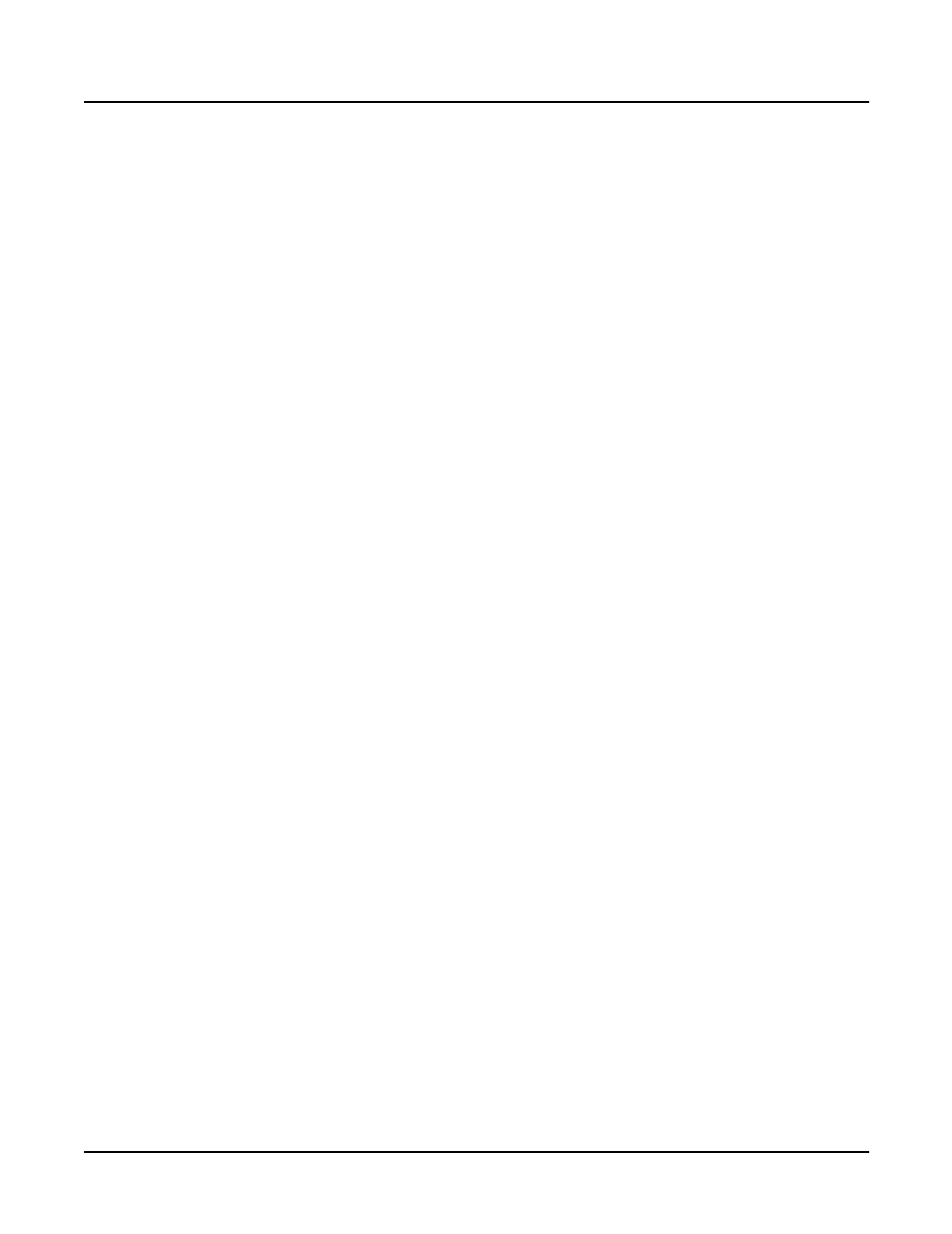Introduction
Front Panel Features
1-5
Front Panel Features
All Models
•
LCD
, backlit graphic display
•
Soft
buttons, use these buttons to select an action or item shown directly above a button in
the LCD.
•
Cursor
buttons, use these buttons to navigate through the LCD.
•
Alpha Wheel
, use the Alpha Wheel to increase or decrease a value by one or several
increments.
•
Plus (+)
and
Minus (–)
buttons, these buttons operate similar to the Alpha Wheel. Pressing
the Plus (+) or Minus (
-)
button allows you to increase or decrease a value by one.
•
Alphanumeric Keypad
, use these buttons to enter characters (both uppercase and
lowercase), numbers, and spaces.
•
Mode
buttons, use these buttons to select one of the eight operating modes.
•
Chan/Bank
and
Layer/Zone
buttons, depending on the current editor, use these buttons to
scroll through layers, presets, values, and zones.
•
Exit
button, press this button to leave the current editor.
•
Edit
button, use this button to modify a selected object or parameter.
Keyboard Models only
•
Master Volume
slider, adjusts the overall volume of the mixed audio outputs and the
headphone jack.
•
Assignable and KB3 Controllers
, use these buttons to define the functions of these sliders
for zones or KB3 organ programs.
•
Record
,
Play/Pause
, and
Stop
buttons, use these buttons in Song mode.
•
Solo
button, this button mutes all but the current zone.
•
Mixdown
button, press this button to enter the Mixdown page to select the functions of the
physical controllers during MIDI mixdown.
•
MIDI Faders
button, press this button to enter the MIDI Faders page to define the functions
of the sliders.
•
Ribbon Controller
(not shown), define the parameters for the ribbon controller to respond
to finger positions and pressure. It can be programmed to control one section or up to three
sections.
•
Disk Drive
(not shown), use the disk drive to load, save, and copy data to a floppy disk.
•
Mod/Pitch Wheel Assembly
(not shown)
• Mod and Pitch wheels, use these wheels to vary modulation and pitch.
• Small Ribbon Controller, use this controller to add expression such as vibrato.
•
SW1
and
SW2
buttons, assignable buttons for use in the Setup Editor.
