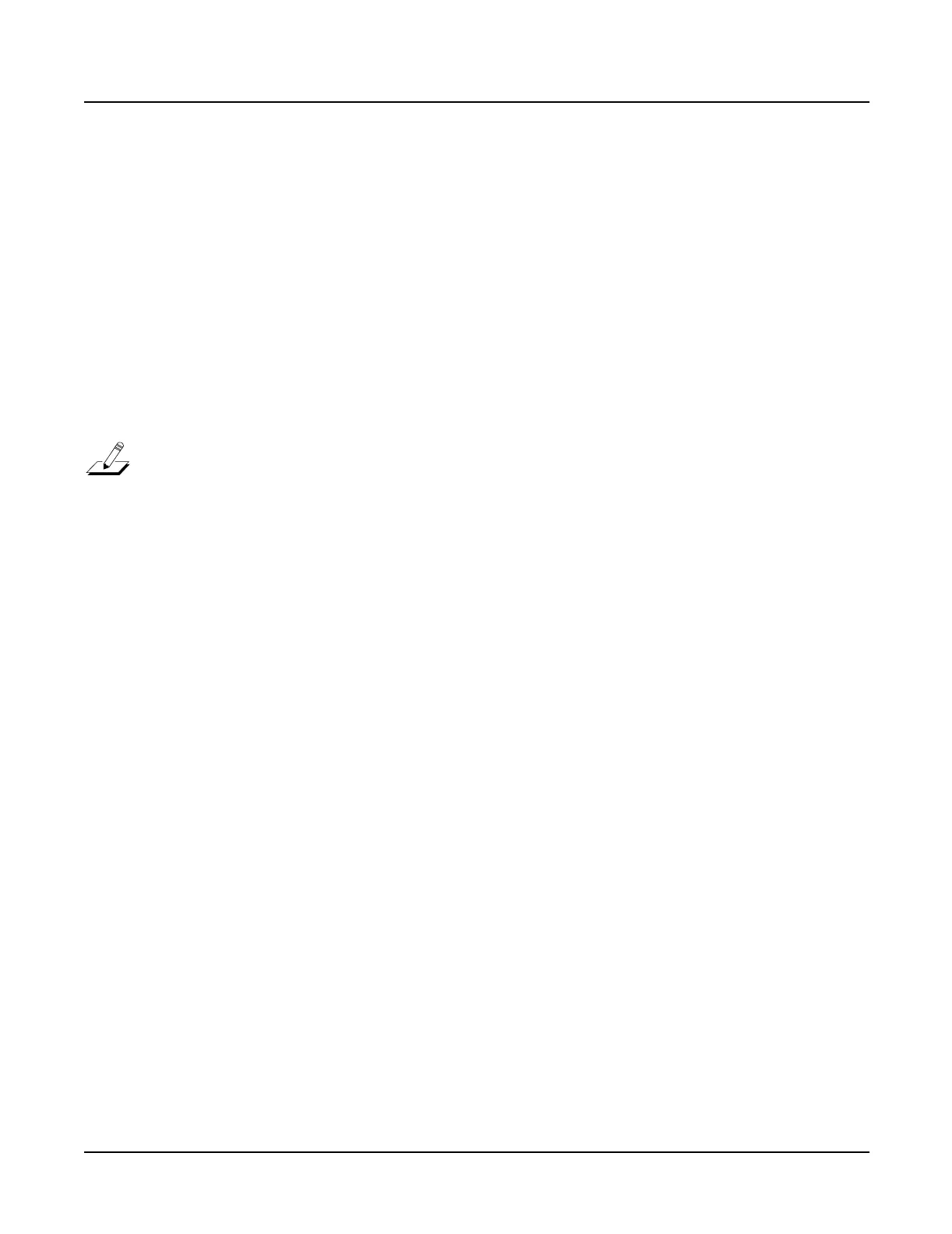5-2
Troubleshooting
Using the Disk Drive
4. The LCD displays a warning that continuing will erase everything, press the Yes soft
button to continue. The LCD displays a second warning. Press the Yes soft button to
continue.
5. After the disk is formatted and verified, the LCD displays the message: Format
another floppy disk? Press the Yes soft button and repeat the process or press the
No soft button to return to the Disk Mode page.
Saving User Data
Prior to beginning service, maintenance or adding options and updates, it is always a good
practice, if possible, to save the customer’s data so that it can be restored after service.
1. Insert a blank formatted floppy disk into the disk drive and press the Disk button to enter
the Disk Mode page.
Note: Be sure to have additional formatted disks ready. Depending on the amount of data
stored in RAM, you may need more than one disk to save everything.
2. Press the Save soft button.
3. Use the Alpha Wheel or the Up and Down cursor buttons to scroll to
Everything. Press
the OK soft button.
4. Use the alphanumeric keypad, cursor buttons and the Alpha Wheel to name the file. After
naming the file, press the OK soft button.
5. Press the OK soft button to save the file to the current directory.
6. When the writing is completed, the display returns to the Disk Mode page.
Loading Saved Data
The following procedure assumes that any data stored in RAM has been erased. If you have not
done so already, perform a Hard Reset.
1. Insert the disk with the customer’s saved data into the disk drive and press the Disk
button to enter the Disk Mode page.
2. The LCD should show floppy highlighted as the current disk. Press the Load soft
button.
3. The LCD displays the message File to load: and the name of the file containing the
customer’s data. Press the OK soft button.
4. Use the Alpha Wheel or the Up and Down cursor buttons to scroll to Everything. Press
the OK soft button.
5. The LCD displays six soft buttons. Five buttons to select how the file is loaded and one
soft button to Cancel.
6. Select the Fill soft button.
7. After the file is loaded, the unit returns to the Disk Mode page. Press the Exit button to
return to normal operation.
