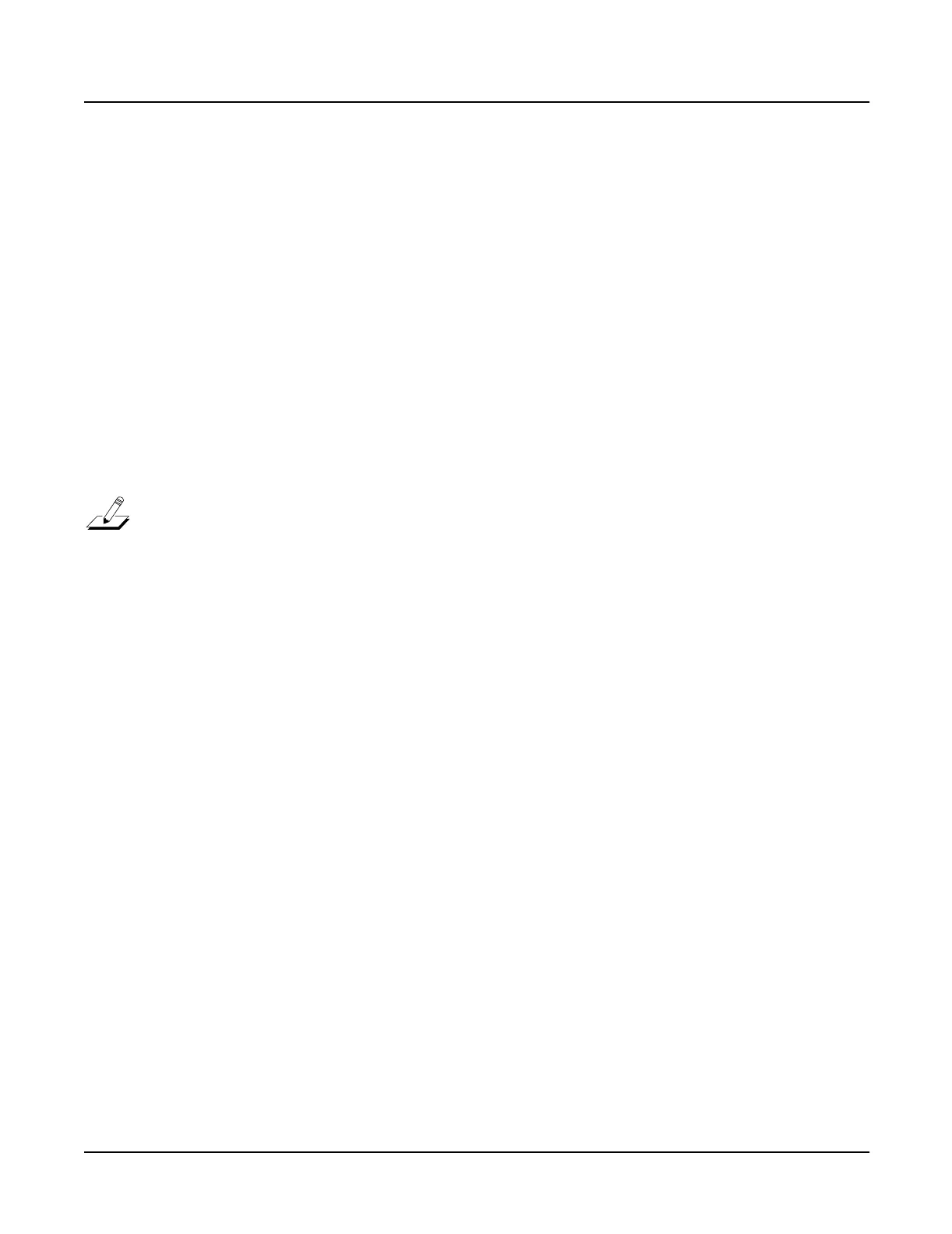5-4
Troubleshooting
Boot Loader
Soft Reset
The Soft Reset does not erase user RAM and is equivalent to turning the power off and on. To
perform a Soft Reset, simultaneously press the +/-, 0 and Clr buttons.
Installing the Operating System
1. Follow the instructions to enter the Boot Loader.
2. As the first menu item available in the Boot Loader, Install System is highlighted.
3. Insert the operating system disk into the disk drive and press the OK soft button.
4. At the Device to install from: prompt, highlight floppy and press the OK soft
button.
5. Highlight the file to install and press the OK soft button.
6. To begin installing the software, press the OK soft button.
Note: The operating system includes more than one disk. If you are loading a new
operating system, be sure to load all disks.
7. The unit returns to the Boot Loader main menu after the software installation.
Installing Objects
1. Follow the instructions to enter the Boot Loader.
2. Use the cursor buttons or turn the Alpha Wheel to highlight Install Objects.
3. Insert the objects disk into the disk drive and press the OK soft button.
4. At the Device to install from: prompt, highlight floppy and press the OK soft
button.
5. Highlight the file to install and press the OK soft button.
6. To begin installing the software, press the OK soft button.
7. The unit returns to the Device to install from: prompt. Press the OK soft button
to repeat the process and install additional objects or press the Done soft button to finish
the installation.
8. The unit returns to the Boot Loader main menu after the installation.
