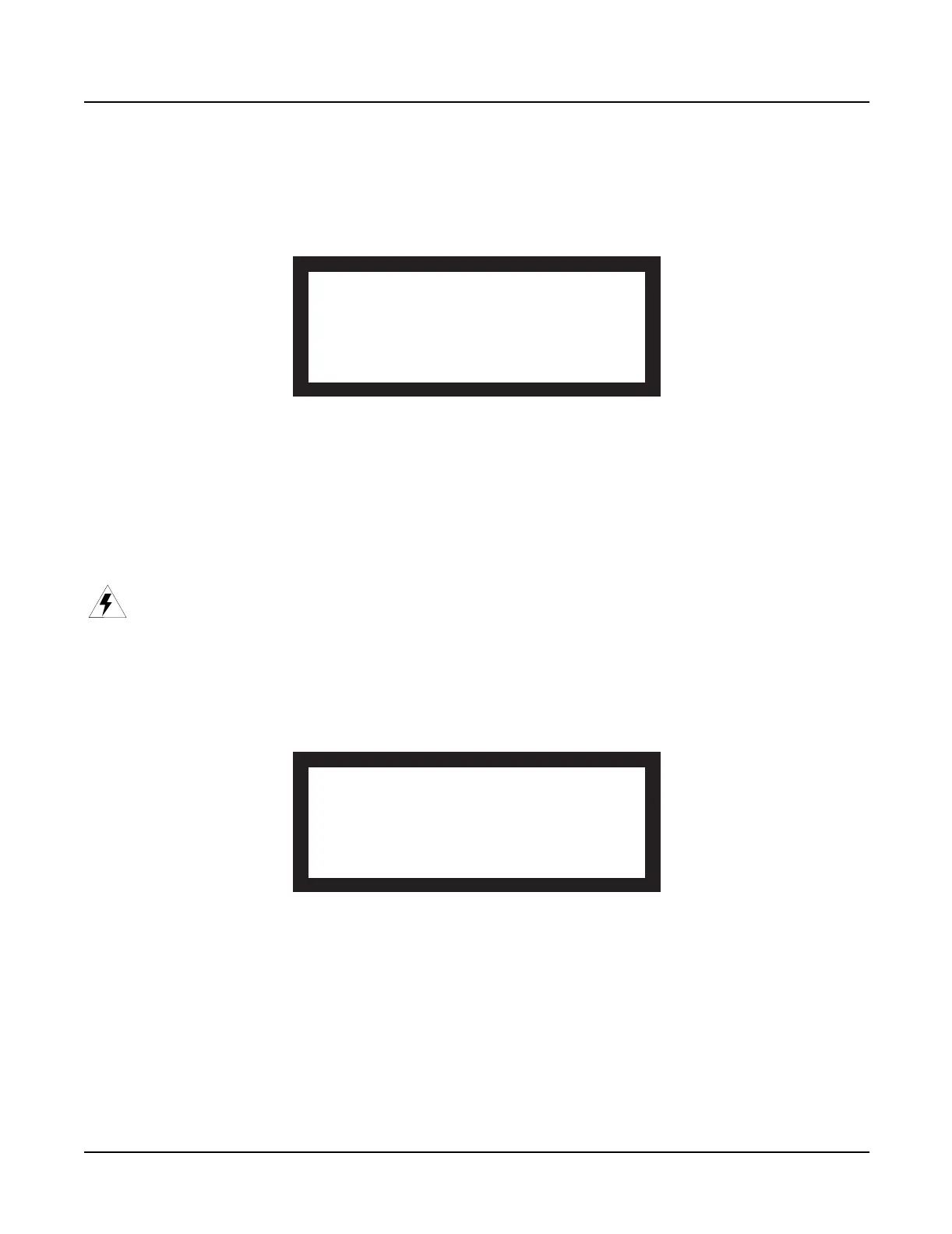2-2
Diagnostics
Entering Diagnostics
Entering Diagnostics
1. Apply power to the unit. When the
Please wait...
message appears in the LCD,
quickly press and release the
Exit
button. The LCD shows the following:
Figure 2-1 LCD example, boot loader menu
2. Use the cursor buttons or turn the Alpha Wheel until
Run Diags
is highlighted. Press the
soft button under
OK
.
3. The LCD briefly shows a message that the integrity of the operating system is being
checked and then displays a message warning you that some diagnostic tests will erase
data stored in user RAM.
Warning
: If you have not saved the data stored in user RAM and wish to do so before
proceeding, turn the unit off to exit the diagnostic tests, power up and save the data. If
you need instructions, refer to
Saving User Data
on page 5-2.
4. If you have already saved data stored in user RAM, press any button to continue.
5. The LCD shows the following:
Figure 2-2 LCD example, K2600 diagnostic menu
LCD and Front Panel Buttons
The LCD displays the list of tests, test modes, actions, and test results.
Press the
Left
,
Right
,
Up
, or
Down
cursor buttons or turn the Alpha Wheel to navigate through
the available tests.
Use the soft buttons located below the LCD to select different test modes or actions.
------ K2600 Boot Loader v1.00 ------
Install System Hard Reset
Install Objects Run Diags
Run System Fixed Diags
OK
------ K2600 Diagnostic Ver 1.03 ------
LCD Scanner Sine Wave
Engine Blk MIDI Uart Sound ROM
Object Blk FDD R/W Sound RAM
RAM/PRAM SCSI 1st NVRAM
I/O Port VLSI & ZRAM 2nd NVRAM
FDD Init SamplingOpt Digital IO
BurnIn Forever OK
