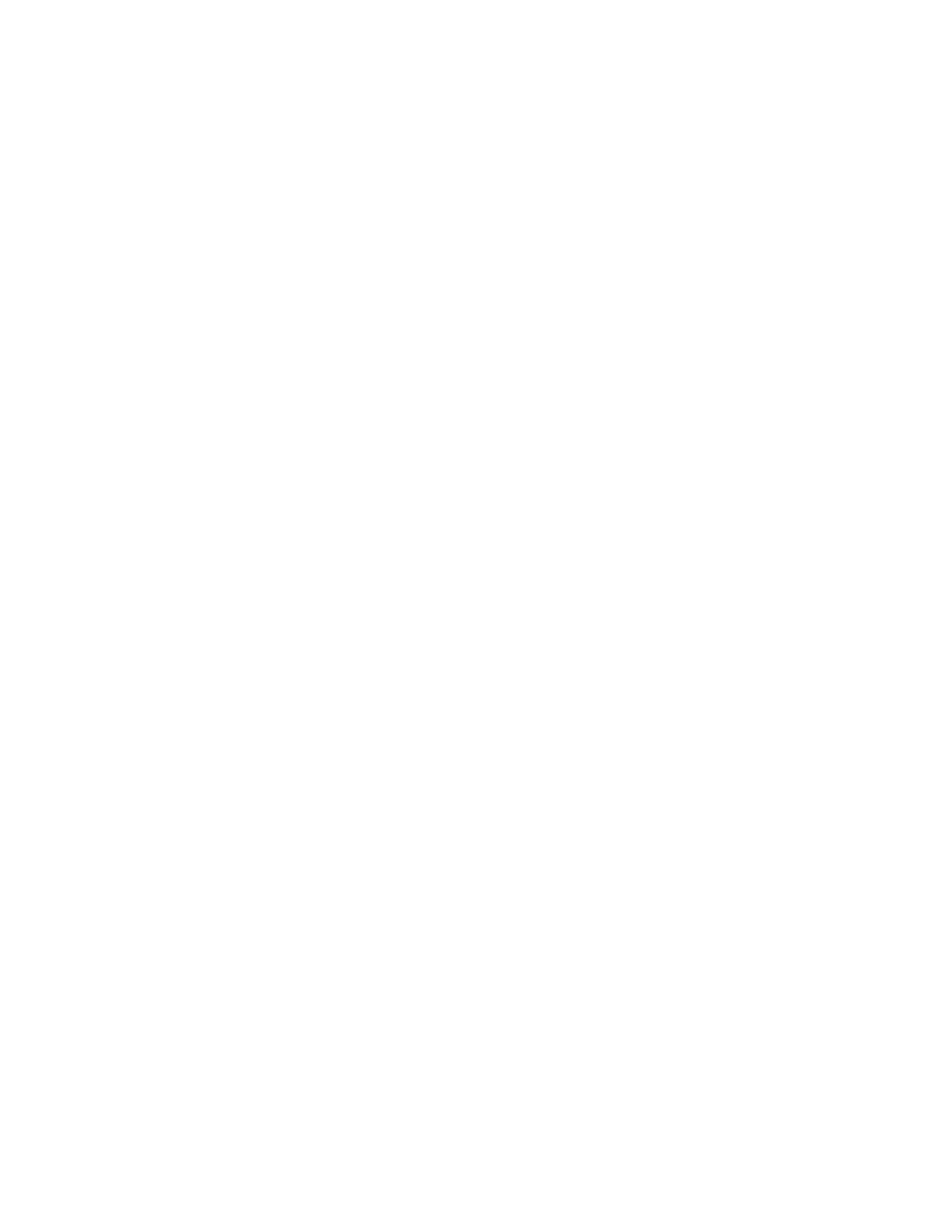There are two methods available to enable UEFI Secure Boot:
• From Lenovo XClarity Provisioning Manager
To enable UEFI Secure Boot from Lenovo XClarity Provisioning Manager:
1. Start the server and press the key specified in the on-screen instructions to display the Lenovo
XClarity Provisioning Manager interface. (For more information, see the “Startup” section in the LXPM
documentation compatible with your server at
https://sysmgt.lenovofiles.com/help/topic/lxpm_frontend/
lxpm_product_page.html
.)
2. If the power-on Administrator password is required, enter the password.
3. From the UEFI Setup page, click System Settings ➙ Security ➙ Secure Boot.
4. Enable Secure Boot and save the settings.
Note: If disabling UEFI secure boot is needed, select Disable in step 4.
• From Lenovo XClarity Essentials OneCLI
To enable UEFI Secure Boot from Lenovo XClarity Essentials OneCLI:
1. Download and install Lenovo XClarity Essentials OneCLI.
To download Lenovo XClarity Essentials OneCLI, go to the following site:
https://datacentersupport.lenovo.com/solutions/HT116433
2. Run the following command to enable Secure Boot:
OneCli.exe config set SecureBootConfiguration.SecureBootSetting Enabled --bmc <userid>:<password>@<ip_
address>
where:
– <userid>:<password> are the credentials used to access the BMC (Lenovo XClarity Controller
interface) of your server. The default user ID is USERID, and the default password is PASSW0RD
(zero, not an uppercase o)
– <ip_address> is the IP address of the BMC.
For more information about the Lenovo XClarity Essentials OneCLI set command, see:
http://sysmgt.lenovofiles.com/help/topic/toolsctr_cli_lenovo/onecli_r_set_command.html
Note: If disabling UEFI secure boot is needed, run the following command:
OneCli.exe config set SecureBootConfiguration.SecureBootSetting Disabled --bmc <userid>:<password>@<ip_
address>
Remove the system I/O board or processor board
Follow instructions in this section to remove the system I/O board or processor board.
About this task
Important:
• This task must be operated by trained technicians that are certified by Lenovo Service. Do no attempt to
remove or install it without proper training and qualification.
• When replacing the system board assembly, always update the server with the latest firmware or restore
the pre-existing firmware. Make sure that you have the latest firmware or a copy of the pre-existing
firmware before you proceed.
• When removing the memory modules, label the slot number on each memory module, remove all the
memory modules from the system-board assembly, and set them aside on a static-protective surface for
reinstallation.
Chapter 5. Hardware replacement procedures 199
