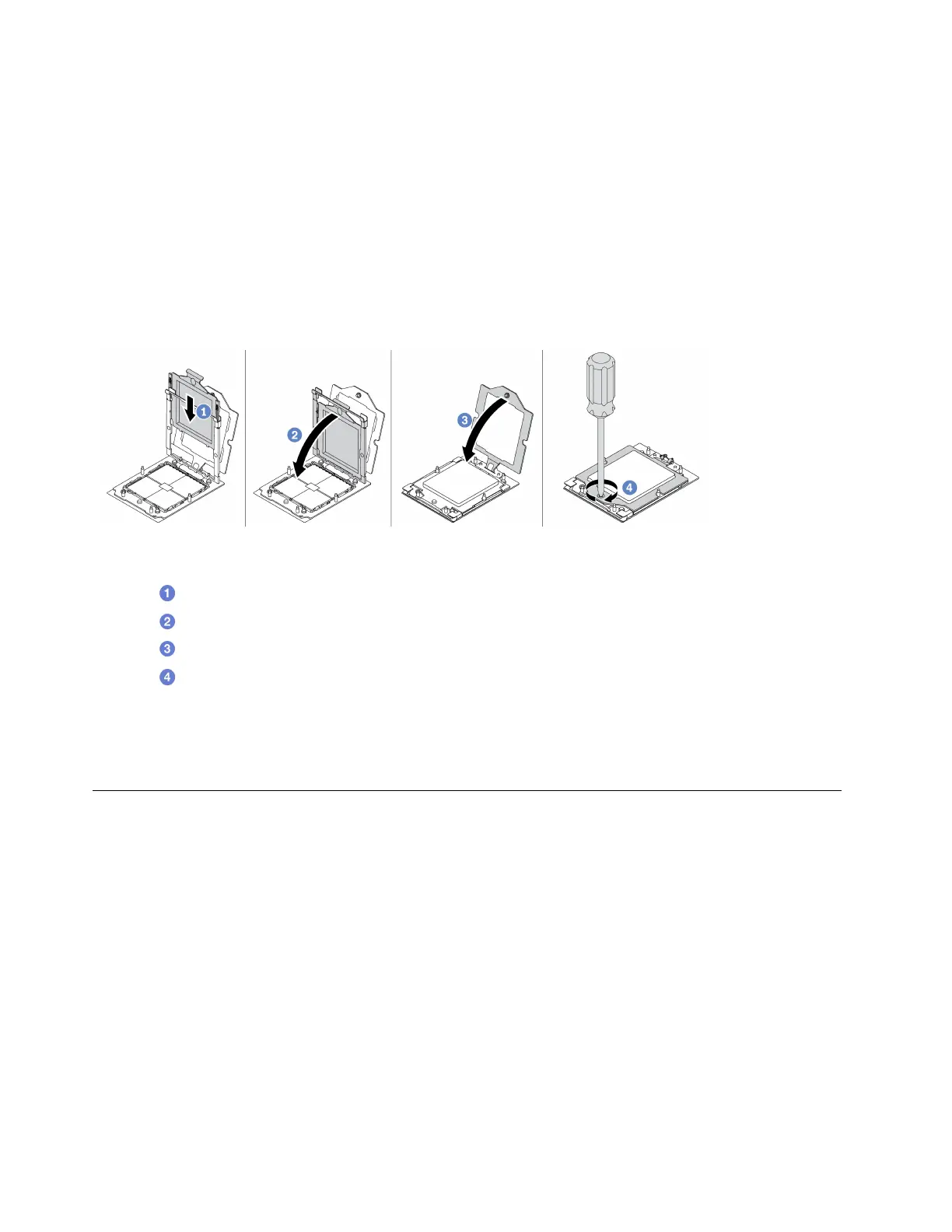Firmware and driver download: You might need to update the firmware or driver after replacing a
component.
• Go to
https://datacentersupport.lenovo.com/products/servers/thinksystem/sr635v3/7d9h//downloads/driver-
list/
to see the latest firmware and driver updates for your server.
• Go to
“Update the firmware” on page 283 for more information on firmware updating tools.
Watch the procedure
A video of this procedure is available at YouTube:
https://www.youtube.com/playlist?list=PLYV5R7hVcs-
DrpxDWLMfgtXO4O6BVYTim
.
Procedure
Figure 97. Processor installation
Step 1. Slide the processor carrier into the rail frame.
Step 2.
Push the rail frame down until the blue latches lock into place.
Step 3.
Close the retention frame.
Step 4.
Use a Torx T20 screwdriver to tighten the captive screw.
After you finish
Install the heat sink. See
“Install a heat sink” on page 151.
Power inverter board (PIB) replacement
Use this information to remove and install the power inverter board (PIB) board replacement.
Note:
Remove the PIB board
Use this information to remove the PIB board.
Attention:
• Read
“Installation Guidelines” on page 45 and “Safety inspection checklist” on page 46 to ensure that you
work safely.
• Power off the server and disconnect all power cords for this task.
• Prevent exposure to static electricity, which might lead to system halt and loss of data, by keeping static-
sensitive components in their static-protective packages until installation, and handling these devices with
an electrostatic-discharge wrist strap or other grounding system.
154
ThinkSystem SR635 V3 User Guide
