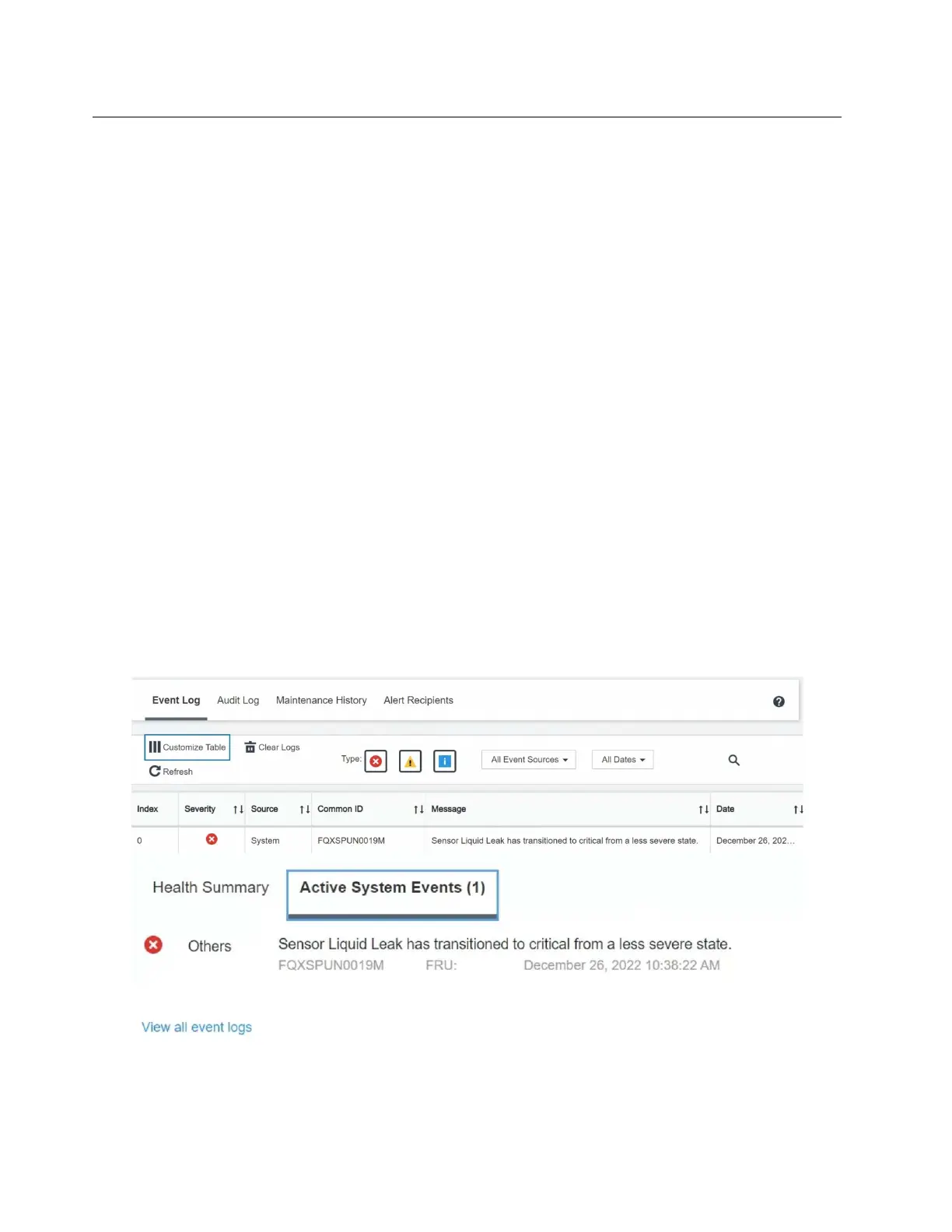Troubleshooting by symptom
Use this information to find solutions to problems that have identifiable symptoms.
To use the symptom-based troubleshooting information in this section, complete the following steps:
1. Check the event log of the application that is managing the server and follow the suggested actions to
resolve any event codes.
• If you are managing the server from the Lenovo XClarity Administrator, begin with the Lenovo XClarity
Administrator event log.
• If you are using some other management application, begin with the Lenovo XClarity Controller event
log.
For more information about event logs (see
“Event logs” on page 291).
2. Review this section to find the symptoms that you are experiencing and follow the suggested actions to
resolve the issue.
3. If the problem persists, contact support (see
“Contacting Support” on page 337).
Coolant leak problems
Use this information to resolve coolant leak problems with the LACM (Liquid Assisted Cooling Module).
Options to identify coolant leaks
Coolant leaks can be identified through the following practices:
• If the server is on remote maintenance,
– A Lenovo XClarity Controller event shows:
FQXSPUN0019M: Sensor Liquid Leak has transitioned to critical from a less severe state.
– Lenovo XClarity Controller has defined lots of system conditions as IPMI sensors. Users can use IPMI
commands to check system running status. Here are examples of executing ipmitool, an open-source
316 ThinkSystem SR635 V3 User Guide
