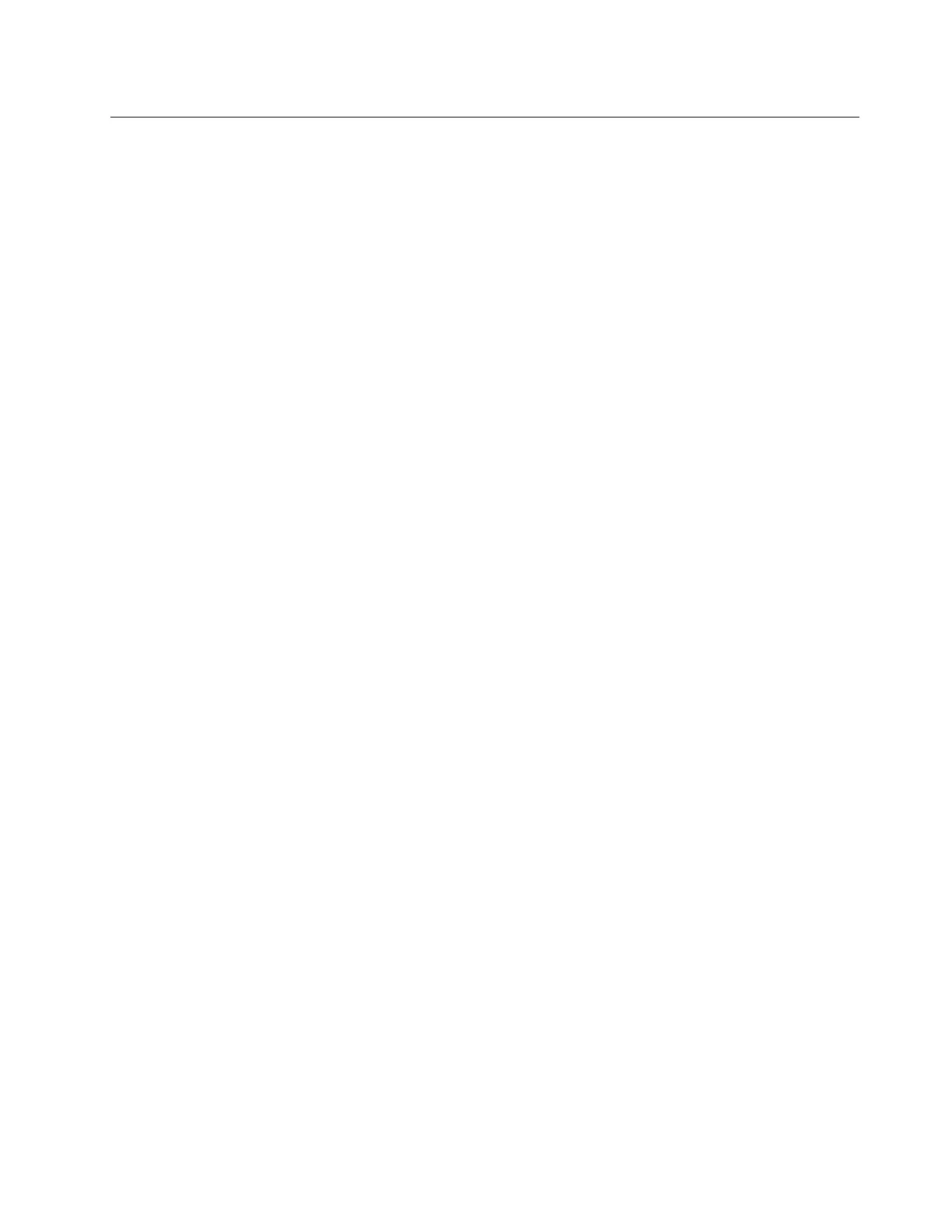GPU replacement
Use this information to remove and install a GPU adapter.
•
“Remove a GPU adapter” on page 87
• “Install a GPU adapter” on page 89
Remove a GPU adapter
Use this information to remove a GPU adapter.
About this task
Attention:
• Read
“Installation Guidelines” on page 45 and “Safety inspection checklist” on page 46 to ensure that you
work safely.
• Power off the server and peripheral devices and disconnect the power cords and all external cables. See
“Power off the server” on page 60.
• Prevent exposure to static electricity, which might lead to system halt and loss of data, by keeping static-
sensitive components in their static-protective packages until installation, and handling these devices with
an electrostatic-discharge wrist strap or other grounding system.
• Depending on the specific type, your GPU adapter might look different from the illustration in this topic.
Watch the procedure
A video of this procedure is available at YouTube:
https://www.youtube.com/playlist?list=PLYV5R7hVcs-
DrpxDWLMfgtXO4O6BVYTim
.
Procedure
Step 1. Make preparation for the task.
a. If the server is installed in a rack, slide the server out on its rack slide rails to gain access to the
top cover, or remove the server from the rack. See
“Remove the server from rack” on page 91.
b. Remove the top cover. See
“Remove the top cover” on page 212.
c. If you are replacing a GPU adapter from riser 1 or riser 2 assembly, remove the adjacent riser
assembly for easier operation. See
“Remove a riser card” on page 178.
Step 2. Remove the riser assembly that has the GPU adapter installed from the system board (system
board assembly).
Note: The following uses riser 1 assembly as an example for illustration. It is similar for other riser
assemblies. See
“Remove a riser card” on page 178.
Chapter 5. Hardware replacement procedures 87
