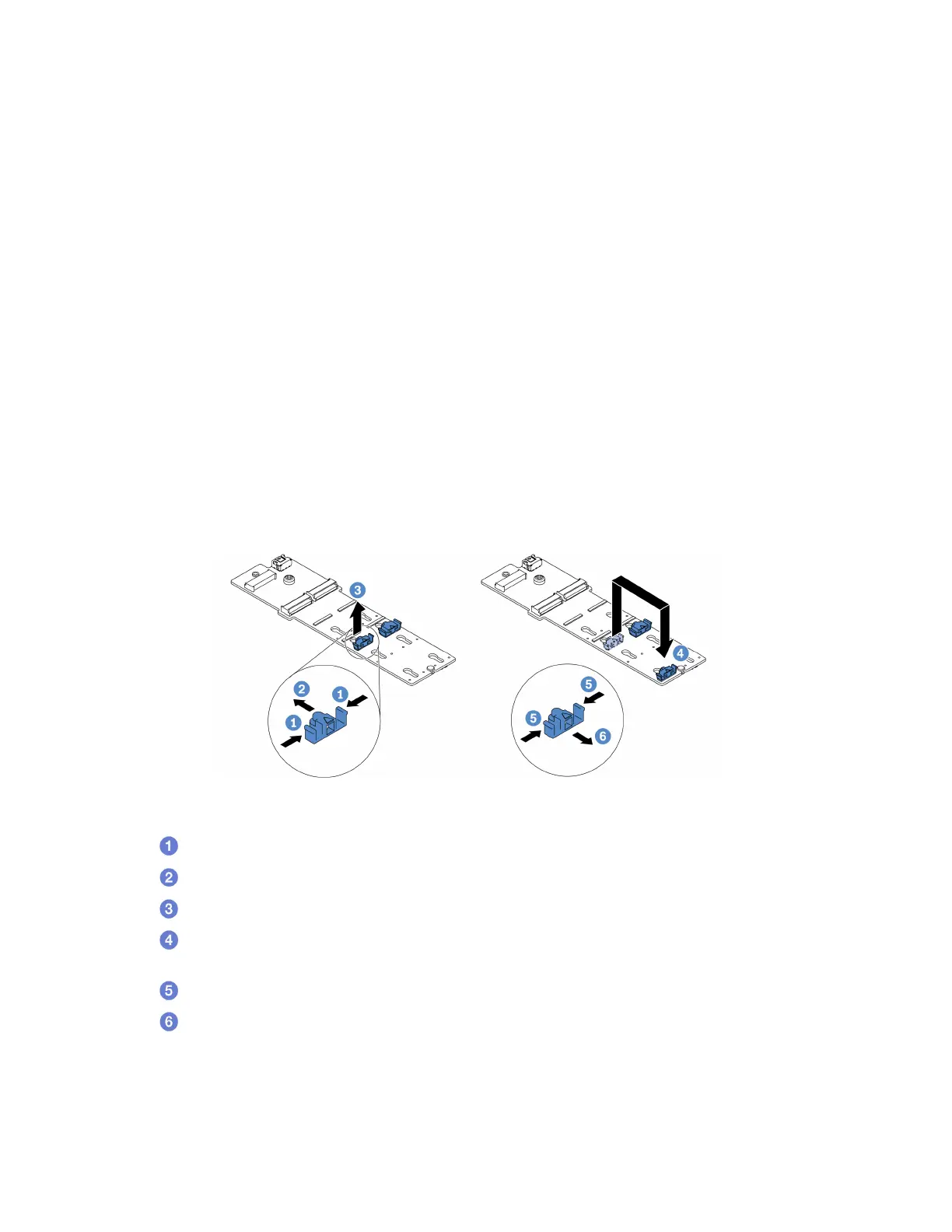Adjust the retainer on the M.2 backplane
Use this information to adjust the retainer on the M.2 backplane.
About this task
Attention:
• Read
“Installation Guidelines” on page 45 and “Safety inspection checklist” on page 46 to ensure that you
work safely.
• Power off the server and disconnect all power cords for this task.
• Prevent exposure to static electricity, which might lead to system halt and loss of data, by keeping static-
sensitive components in their static-protective packages until installation, and handling these devices with
an electrostatic-discharge wrist strap or other grounding system.
Watch the procedure
A video of this procedure is available at YouTube:
https://www.youtube.com/playlist?list=PLYV5R7hVcs-
DrpxDWLMfgtXO4O6BVYTim
.
Procedure
Note: The M.2 backplane you want to adjust might be different from the following illustrations, but the
adjustment method is the same.
Figure 79. M.2 retainer adjustment
Step 1.
Press both sides of the retainers.
Step 2.
Move the retainer forward until it is in the large opening of the keyhole.
Step 3.
Take the retainer out of the keyhole.
Step 4.
Insert the retainer into the correct keyhole into which the retainer should be installed to
accommodate the particular size of the M.2 drive you wish to install.
Step 5.
Press both sides of the retainer.
Step 6.
Slide the retainer backwards until it is seated in place.
Install the M.2 backplane and M.2 drive
Use this information to install the M.2 backplane and M.2 drive.
132 ThinkSystem SR635 V3 User Guide
