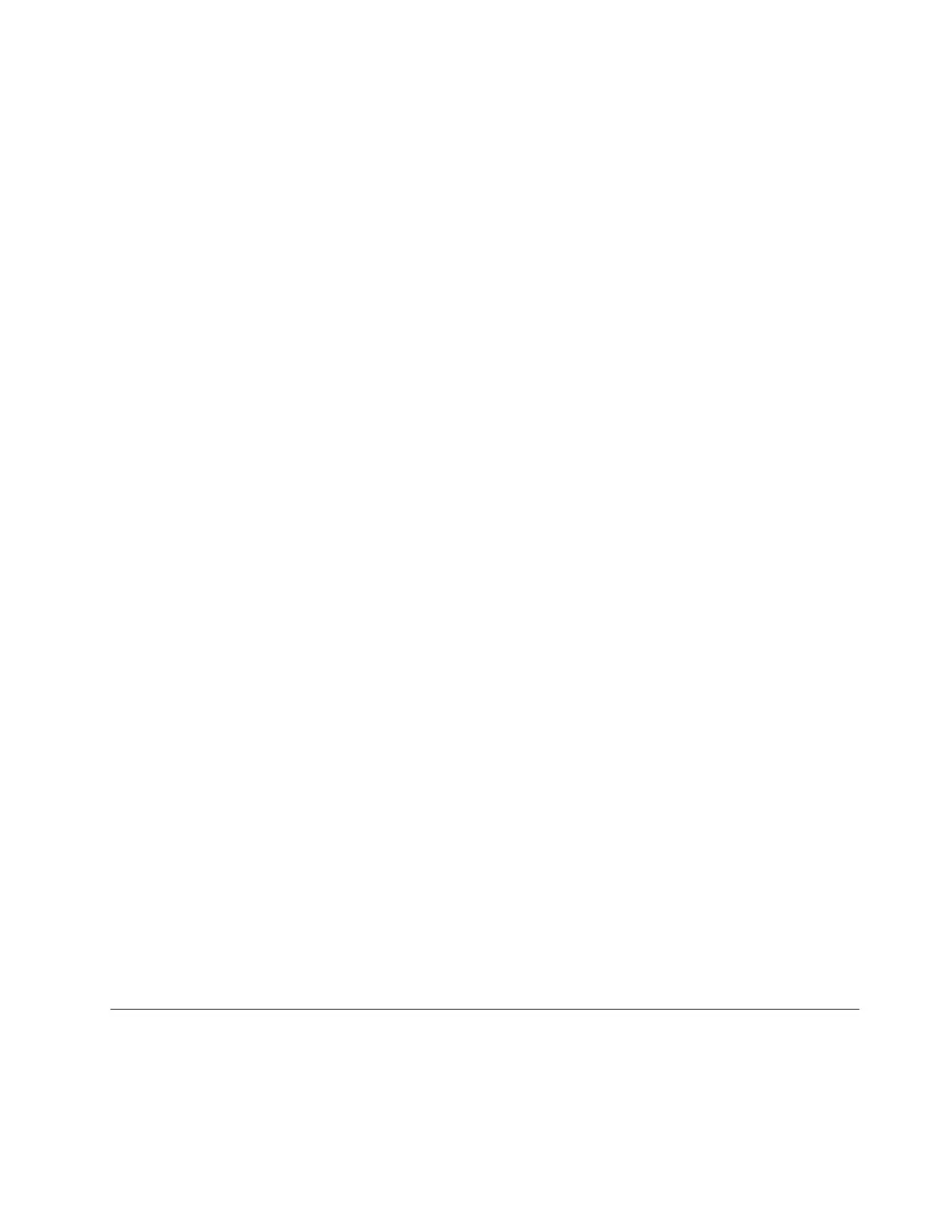External LCD connector
The connector is for connecting an external diagnostics handset. For more about its functions, see
“External
LCD diagnostics handset” on page 300
.
Front operator panel
The assembly comes with an integrated LCD diagnostics panel that can be used to quickly obtain system
status, firmware levels, network information, and health information about the system. For more about the
panel functions, see
“Front operator panel” on page 294.
Hot-swap drives and drive bays
The drive bays on the front and rear of your server are designed for hot-swap drives. The number of the
installed drives in your server varies by model. When you install drives, follow the order of the drive bay
numbers.
The EMI integrity and cooling of the server are protected by having all drive bays occupied. Vacant drive
bays must be occupied by drive fillers.
Pull-out information tab
The Lenovo XClarity Controller network access label is attached on the pull-out information tab. The default
Lenovo XClarity Controller hostname and the IPv6 Link Local Address (LLA) are provided on the tab.
Rack latches
If your server is installed in a rack, you can use the rack latches to help you slide the server out of the rack.
You also can use the rack latches and screws to secure the server in the rack so that the server cannot slide
out, especially in vibration-prone areas. For more information, refer to the Rack Installation Guide that comes
with your rail kit.
USB 3.1 Gen 1 (5Gbps) connectors
The USB 3.1 Gen 1 (5Gbps) connectors can be used to attach a USB-compatible device, such as a USB
keyboard, USB mouse, or USB storage device.
VGA connector
The VGA connectors on the front and rear of the server can be used to attach a high-performance monitor, a
direct-drive monitor, or other devices that use a VGA connector.
XClarity Controller USB connector
The XClarity Controller USB connector can function as a regular USB 2.0 connector to the host OS. In
addition, it can also be used to connect the server to an android or iOS device, where you can then install
and launch the Lenovo XClarity Mobile app to manage the system using XClarity Controller.
Note: This is the only USB port that supports USB automation update of the firmware and RoT security
module.
For details about using the Lenovo XClarity Mobile app, refer to
http://sysmgt.lenovofiles.com/help/topic/
com.lenovo.lxca.doc/lxca_usemobileapp.html
.
Rear view
The rear view of the server varies by model. Depending on the model, your server might look slightly different
from the illustrations in this topic.
Refer to the following rear view for different server models:
Chapter 2. Server components 23
