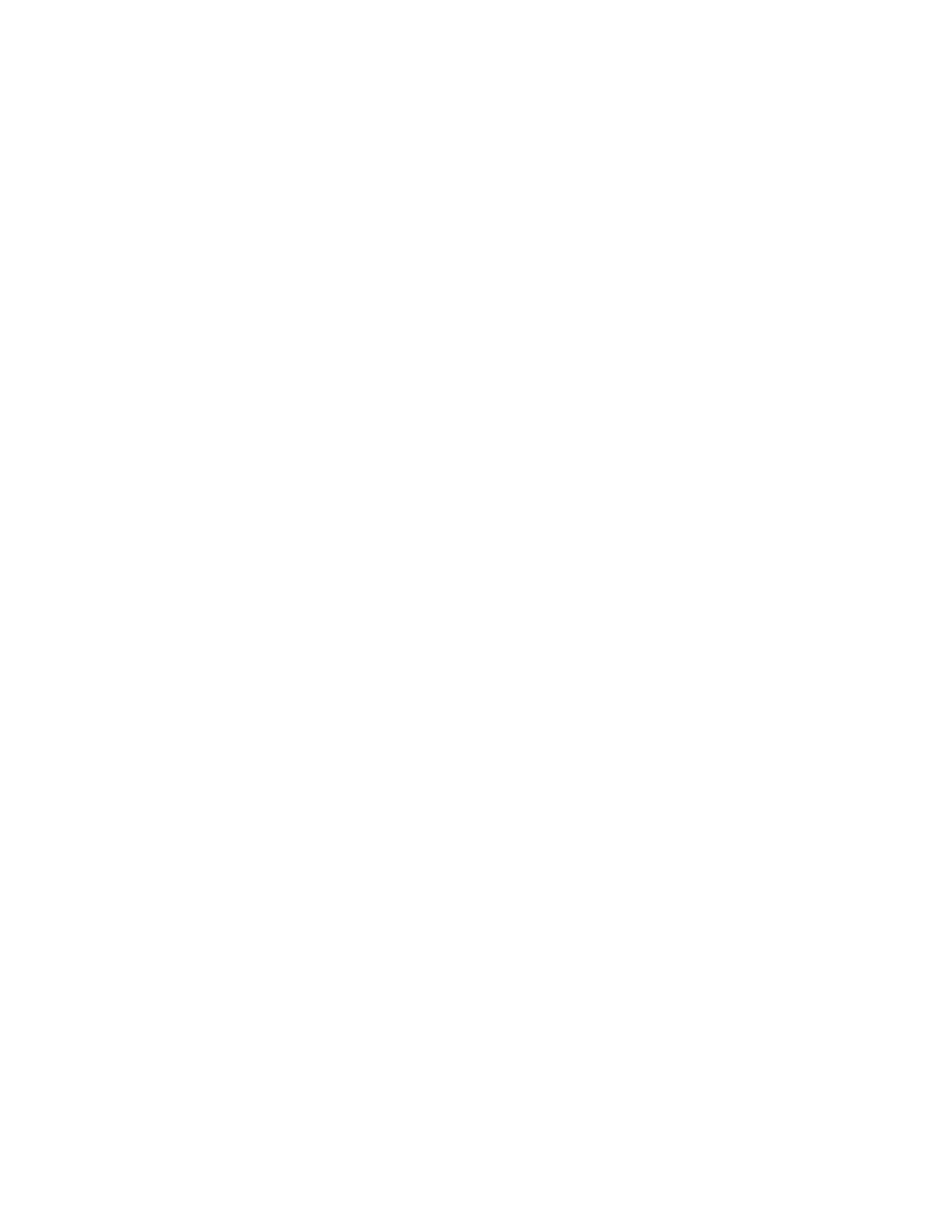USB-device does not work
1. Make sure that:
• The server is turned on and there is power supplied to the server.
• The correct USB device driver is installed.
• The operating system supports the USB device.
2. Make sure that the USB configuration options are set correctly in system setup.
Restart the server and press the key according to the on-screen instructions to display the LXPM system
setup interface. ((For more information, see the “Startup” section in the LXPM documentation
compatible with your server at
https://sysmgt.lenovofiles.com/help/topic/lxpm_frontend/lxpm_product_
page.html
.)) Then, click System Settings ➙ Devices and I/O Ports ➙ USB Configuration.
3. If you are using a USB hub, disconnect the USB device from the hub and connect it directly to the
server.
4. If the USB device is still not working, try to use a different USB device, or try to connect the USB device
that is being tested to another working USB connector.
5. If the USB device works well on another USB connector, the original USB connector may have a
problem.
• If the USB connector is on the front of the server:
a. Remove and reconnect the USB cable. Ensure that the USB cable is correctly connected to the
system board assembly. See Chapter 6 “Internal cable routing” on page 217
b. Replace the front panel or front I/O module.
• If the USB connector is at the rear of the server:
a. (Trained technicians only) Replace the system I/O board.
Memory problems
See this section to resolve issues related to memory.
Common memory problems
•
“Displayed system memory is less than installed physical memory” on page 322
• “Invalid memory population detected” on page 323
• “DIMM PFA issue” on page 323
Displayed system memory is less than installed physical memory
Complete the following procedure to solve the problem.
Note: Each time you install or remove a memory module, you must disconnect the server from the power
source.
1. See
“Memory module installation rules and order” on page 49 to make sure that the present memory
module population sequence is supported and you have installed the correct type of memory module.
2. Check whether any DIMM error LED is lit on the processor board and whether any memory module is
not displayed in Setup Utility. If yes, check the customer/L1 actions by following the error event
triggered in XCC or UEFI.
3. If the problem persists, replace the failing memory module with one that functions well.
• If the new memory module still functions well, it indicates that the original memory module is
damaged. In this case, replace the memory module with a good one.
• If the new memory module cannot function well, it indicates that the memory slot is damaged. In this
case, replace the processor board (Trained technicians only).
322
ThinkSystem SR635 V3 User Guide
