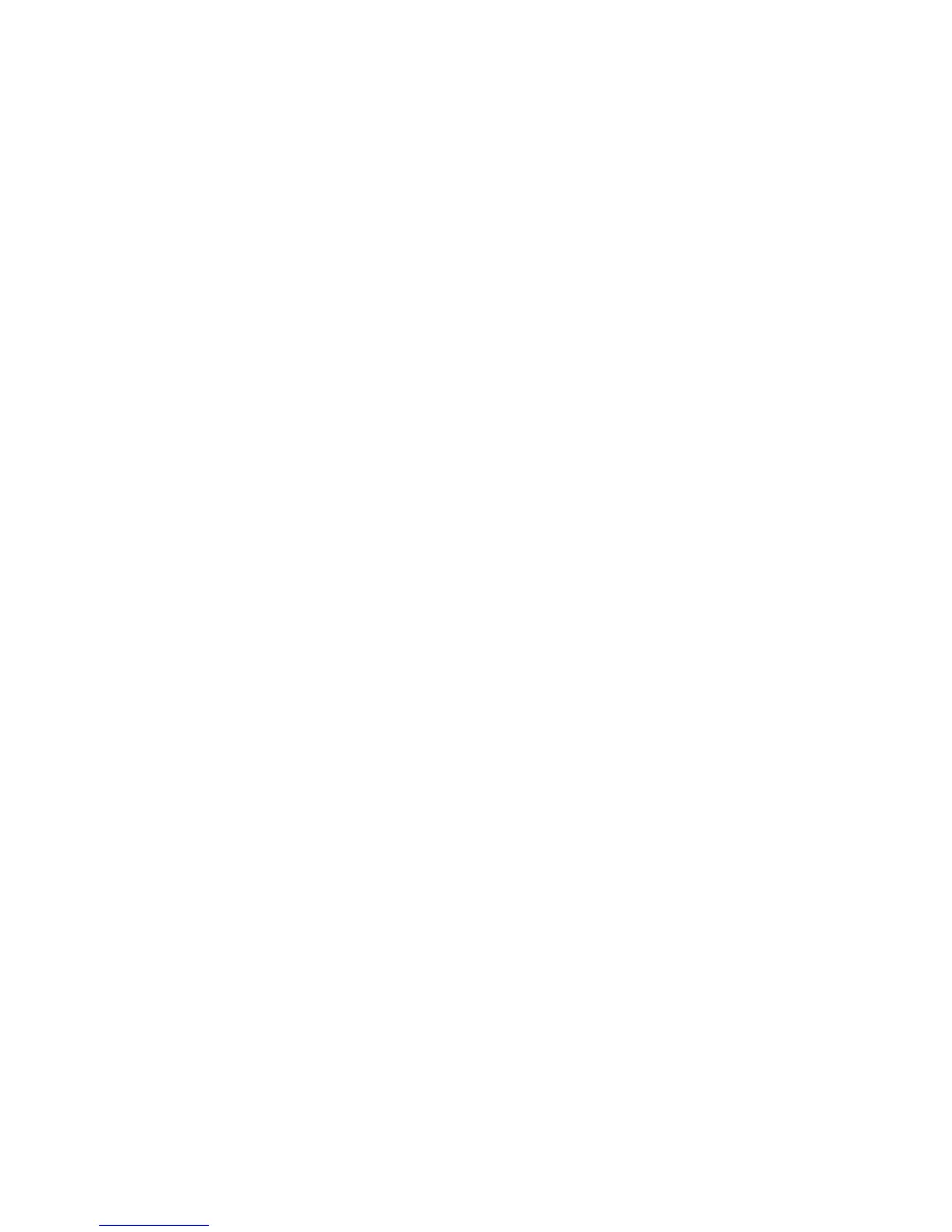3 Choose any of the following:
• Single—Prints a single Print test page
• Continuous—Continuously prints the Print test pages until X is pressed
Print Quality Pages
This enables the user to view the values of the printer settings and to test its ability to generate acceptable printed
output.
The report consists of four pages. The printer always uses media from Tray 1 to print this report. It will not prompt for
a change in media regardless of the media type in Tray 1.
Note: This test cannot be canceled after it has begun. If duplex is activated, then the report is printed in duplex.
To print the Print quality pages:
From the Diagnostics menu, navigate to Print Tests > Print Quality Pages.
Hardware Tests
If the hardware test fails, replace the failing part.
Panel Test
This test verifies the control panel display function.
To run the Panel test:
1 From the Diagnostics menu, navigate to:
Hardware Tests > Panel Test
2 Press X to exit the test.
Button Test
This test verifies the control panel button function except for the Sleep button.
To run the test for the MS510dn or MS610dn:
1 From the Diagnostics menu, navigate to:
Hardware Tests > Button Test
2 The panel displays Press and an icon matching one of the control panel buttons. Press the physical button that is
represented by the icon, and the printer tests the function of that button.
If the test is successful, then the panel displays another icon to test.
If a button fails the test, or if a different button is pressed, then the panel displays Test Failed and returns to
the main section of the Hardware tests menu. After three seconds of inactivity, the panel automatically returns to
the main section of the Hardware tests menu.
If all buttons pass the test, then the panel displays PASSED and returns to the main section of the Hardware tests
menu.
3 Press X or Back to exit the test.
4514-630, -635, -636
Service menus
125
