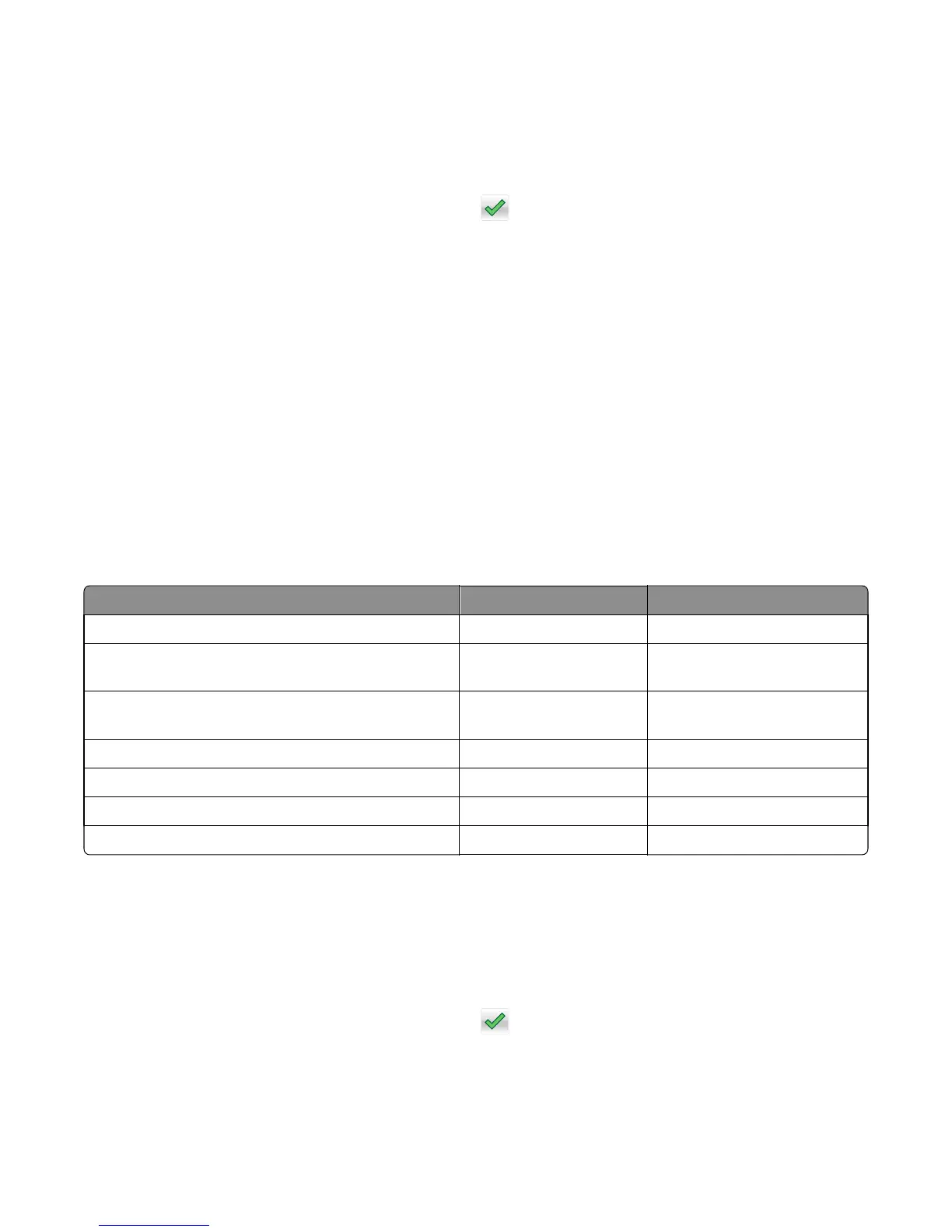1 From the Diagnostics menu, navigate to:
Device Tests > Flash Test
Files will be lost. Go/Stop? appears.
2 Do one of the following:
• Depending on the printer model, press OK or touch to continue.
• Press X to cancel.
Note: When the test starts, it cannot be stopped or canceled.
3 After the test is complete, a message appears indicating a pass or fail result.
4 Press X to return to the Device tests menu.
5 Reformat the flash device using the Flash format setting in the Utilities menu.
Printer Setup
Defaults
Warning—Potential Damage: Modification of the printer setting Defaults causes the NVRAM space to be restored to
the printer factory settings.
This setting is used by the printer to determine whether US or non-US factory default values should be used. The
following printer settings have different US and non-US values:
Printer default values US value Non-US value
Paper Sizes setting in the General Settings menu U.S. Metric
Default Paper Size (paper feeding sources which do not
have hardware size sensing capabilities)
Letter A4
Default Envelope Size (envelope feeding sources which do
not have hardware size sensing capability)
10 Envelope DL Envelope
Fax media size Letter A4
PCL Symbol Set PC-8 PC-850
PPDS Code Page 437 850
Universal Units of Measure Inches Millimeters
To change this setting:
1 From the Diagnostics menu, navigate to:
Printer Setup > Defaults
2 Choose U.S. or Non‑U.S.
3 Do one of the following:
• Depending on the printer model, press OK or touch to save any changes.
• Press X to return to the Printer setup menu.
4514-630, -635, -636
Service menus
132
