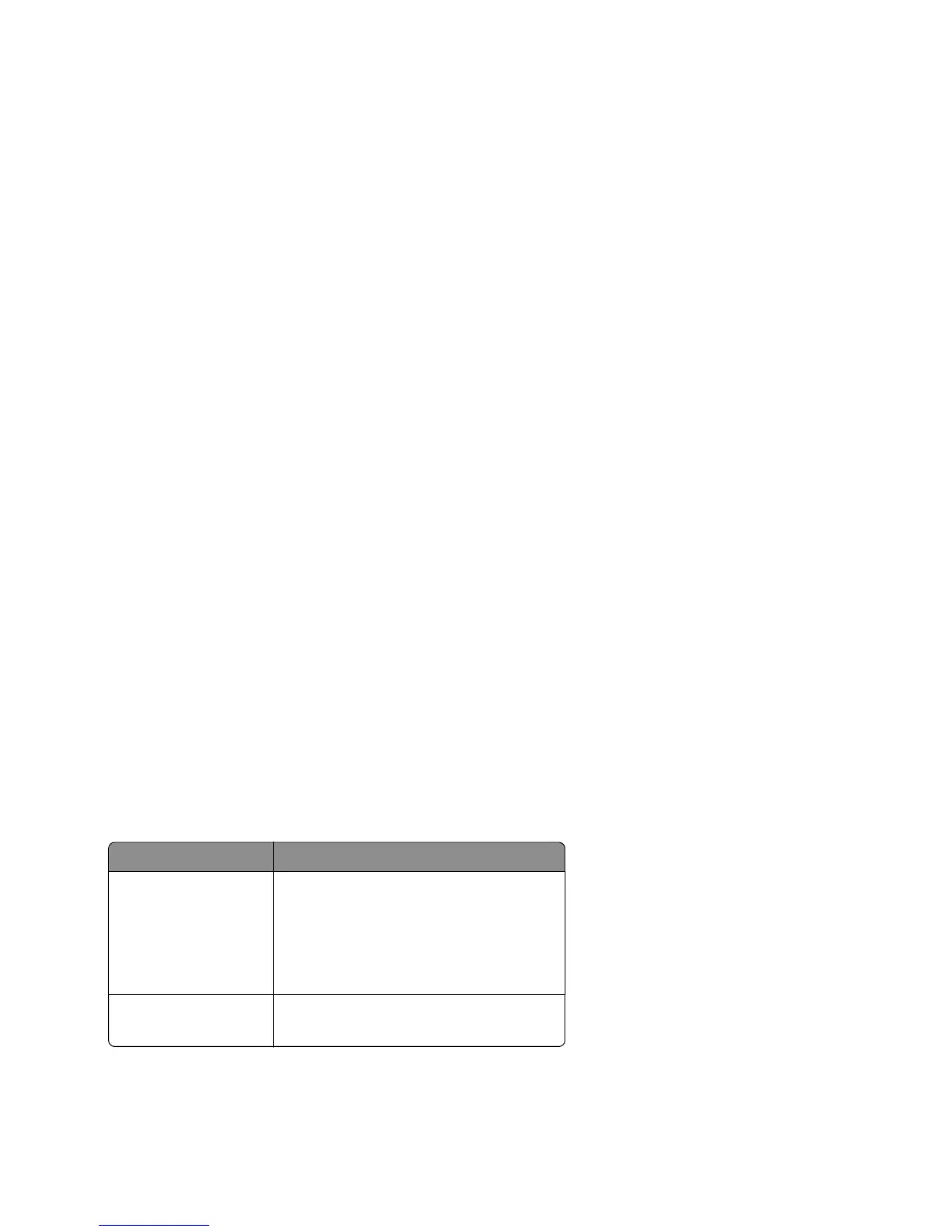To run the test for the MS610de:
1 From the Diagnostics menu, navigate to:
Hardware Tests > Button Test
2 With no buttons pressed, a pattern matching the control panel buttons is displayed. Press each control panel button
one at a time, and the panel highlights the represented button in the matching pattern.
3 Release the button, and the highlight disappears.
4 Press X or Back to exit the test.
DRAM Test
This test checks the validity of DRAM, both standard and optional. The test repeatedly writes patterns of data to the
DRAM to verify that each bit in the memory can be set and read correctly.
To run the DRAM test:
1 From the Diagnostics menu, navigate to:
Hardware Tests > DRAM Test
2 Testing… appears, followed by Resetting the Printer.
3 After the printer resets, the results of the test appear: DRAM Test [x] P:###### F:######.
• [x]—Represents the size of the installed DRAM.
• P:######—Represents the number of times the memory test has passed and finished successfully, with the
maximum pass count being 999,999.
• F:#####—Represents the number of times the memory test has failed and finished with errors, with the
maximum fail count being 999,999.
4 After the maximum pass count or fail count is reached, or when all the DRAM has been tested, the test stops and
the final results appear.
USB HS Test Mode
1 From the Diagnostics menu, navigate to:
Hardware Tests > USB HS Test Mode
2 Choose the desired port, and then choose the desired test.
Ports Tests
Port 0
Port 1
Port 2
Port 3
Test J
Test K
Test SEO NAK
Test Packet
Test Force Enable
Single Step Get Device
Single Step Set Feature
3 To exit the test, POR the printer.
4 If the test fails, replace the failing USB cable.
4514-630, -635, -636
Service menus
126
