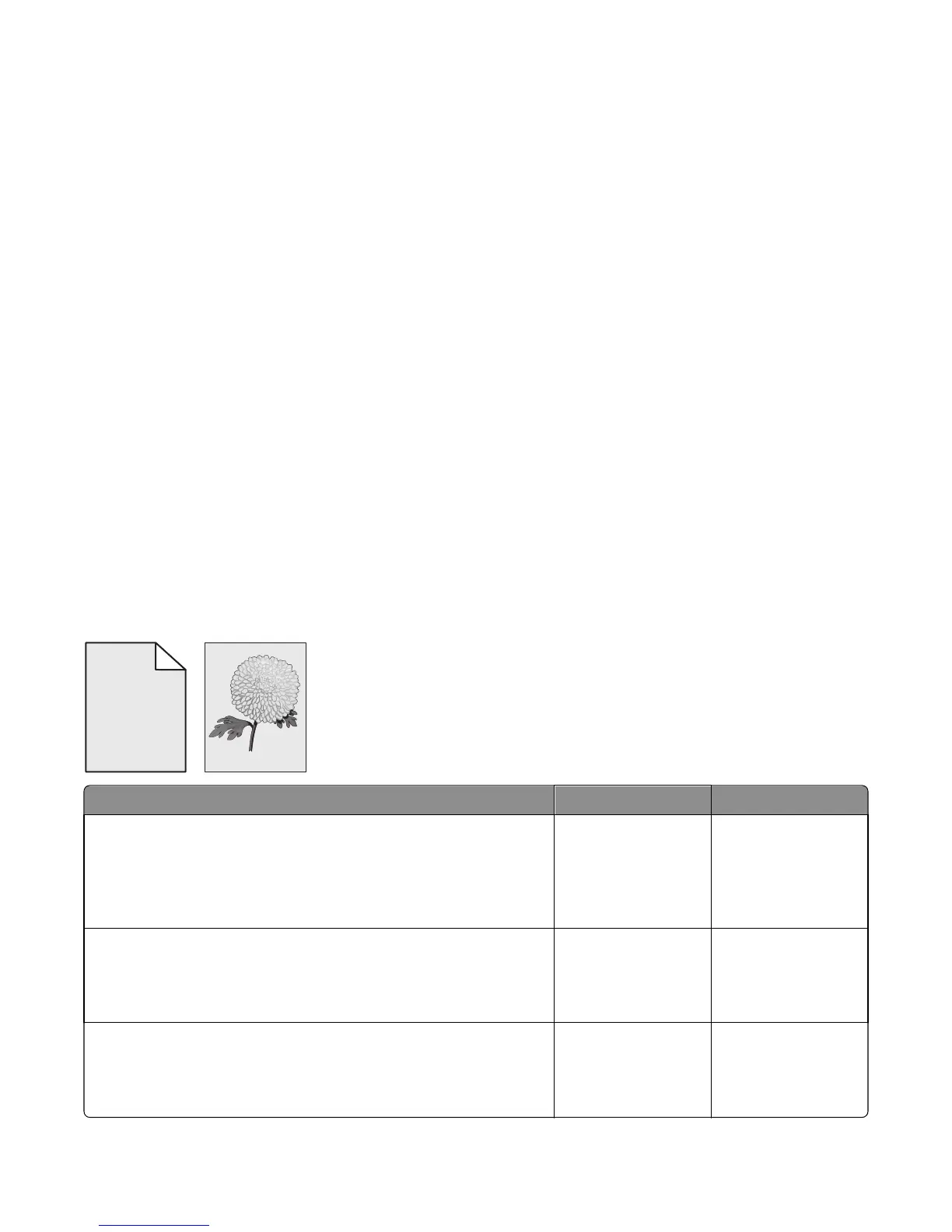6 Inspect the transfer roll for damage. Replace if damaged.
7 Inspect the toner cartridge and imaging unit for damage. Replace if damaged.
8 Print the Print quality pages to see if the problem remains. Use Tray 1 to test print quality problems.
9 Print a Print quality test page, and then look for variations in the print from what is expected. Verify if the settings
under EP Setup are set to their default values. See “EP Defaults” on page 133.
10 Check to ensure the correct printer driver for the installed software is being used. An incorrect printer driver for
the installed software can cause problems. Incorrect characters could print, and the copy may not fit the page
correctly.
Print quality checks
• “Gray background or toner fog on prints” on page 45
• “Printer is printing blank pages” on page 46
• “Printer is printing solid black pages” on page 47
• “Repeating defects” on page 47
• “Shadow images appear on prints” on page 48
• “Skewed print” on page 49
• “Streaked horizontal or vertical lines appear on prints” on page 51
• “Toner rubs off” on page 52
• “Toner specks appear on prints” on page 52
Gray background or toner fog on prints
ABCDE
ABCDE
ABCDE
Leading edge
Trailing edge
Actions Yes No
Step 1
Check the cartridge plunger.
Is the cartridge plunger properly attached to the front door and is the
spring functioning properly?
Go to step 2. Replace the cartridge
plunger. See “Cartridge
plunger removal” on
page 194.
Step 2
Remove any contamination from the CTLS contacts. Perform a print test.
Does the problem remain?
Go to step 3. The problem is solved.
Step 3
Check the CTLS for damage.
Is it free of damage?
Go to step 4. Replace the printer.
4514-630, -635, -636
Diagnostic information
45
