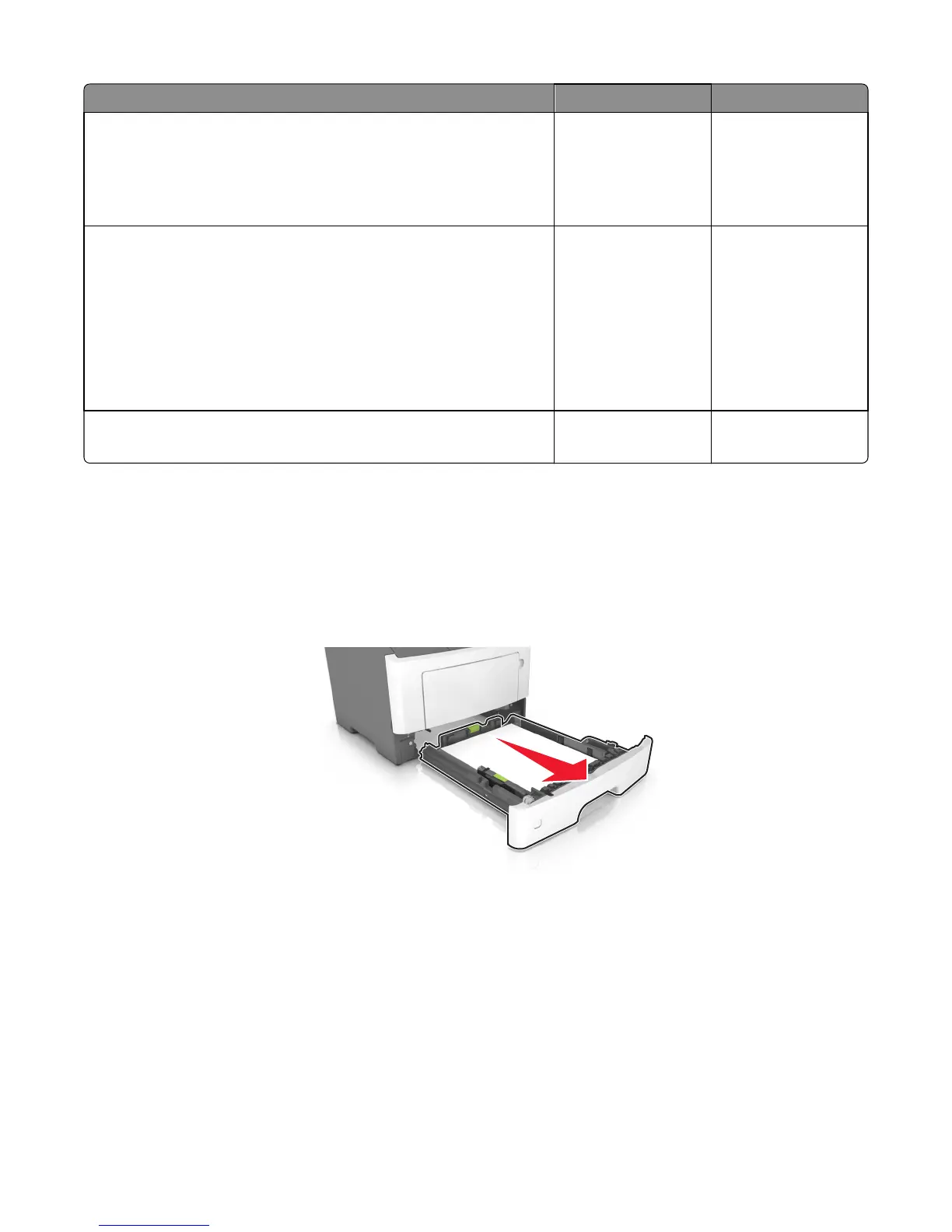Action Yes No
Step 4
From under the printer, check the duplex, belt, and roller for wear and
damage.
Are they free of wear and damage?
Go to step 5. Replace the duplex.
See “Duplex removal”
on page 226.
Step 5
a Remove the input tray.
b POR into the Diagnostics menu and perform a duplex sensor test:
Diagnostics Menu > Duplex Tests > Sensor Test
c Lower the duplex jam door, and toggle the duplex sensor.
Does the sensor state on the control panel display change when it is
toggled?
Go to step 6. Replace the duplex
sensor. See “Duplex
sensor and input
sensor removal” on
page 227.
Step 6
Does the error remain?
Contact the next level
of support.
The problem is solved.
240 paper jams
[x]‑page jam, open tray [x]. [24y.xx]
1 Pull the tray completely out of the printer.
Note: The message on the printer display indicates the tray where the jammed paper is located.
2 Firmly grasp the jammed paper on each side, and then gently pull it out.
Note: Make sure all paper fragments are removed.
4514-630, -635, -636
Diagnostic information
70
