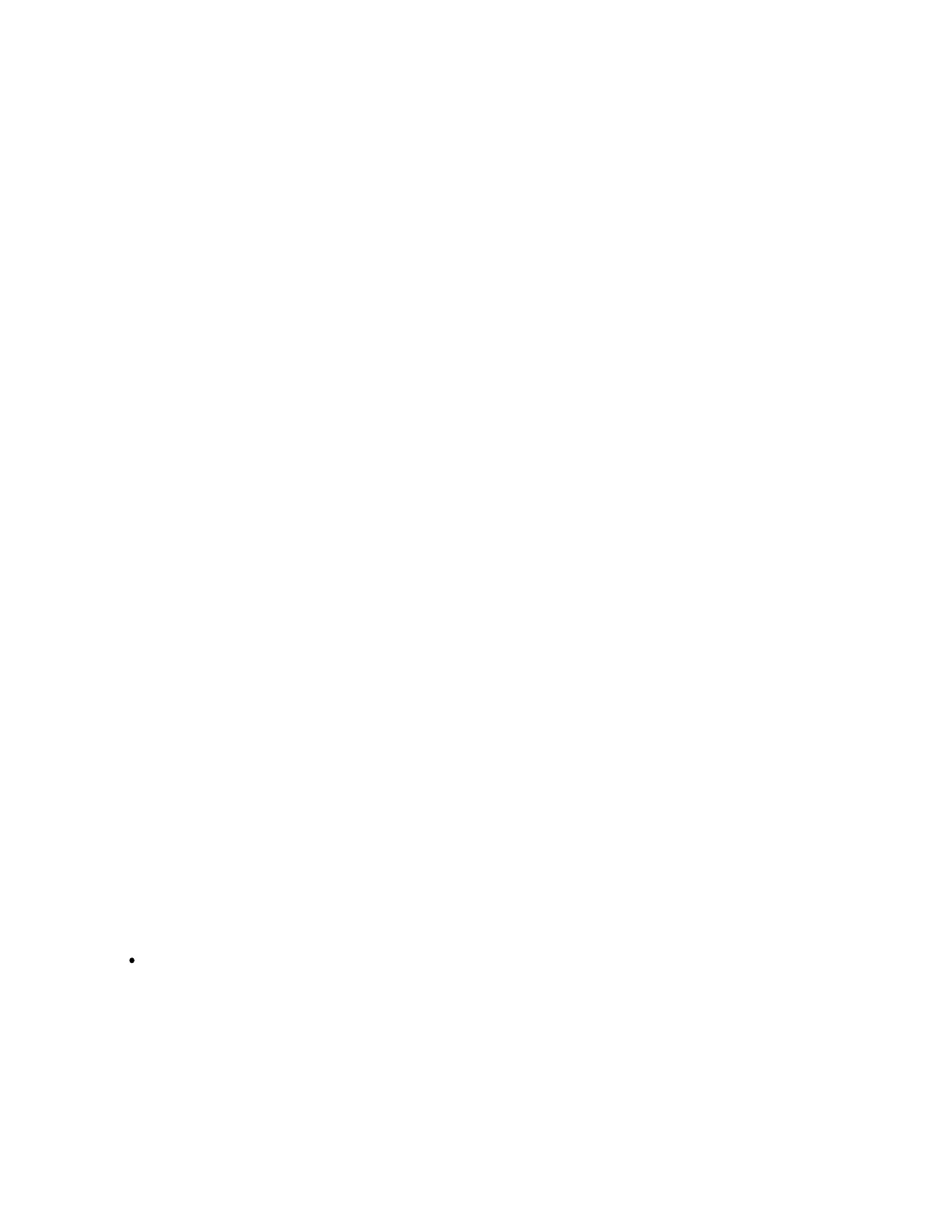F-3
RLC-4 V1.79 Copyright © 1998 Link Communications Inc. 9/18/98
Note about spaces in serial commands:
The controller totally ignores spaces in commands you enter from the serial port. Spaces are shown
in the manual to make it easier to see the separate groups of characters; you may want to do this in
your upload files as well. Spaces are never required, but you can put them wherever you want in
your serial commands to make them easier to read.
Note about comments in serial upload files:
You can put as many comments in your upload files as you want. Anything following a ';' will be
considered a comment and will be totally ignored by the controller. If you want a whole line to be a
comment, just start it with a semicolon like this:
; this line is a comment.
If you want to put a comment after a command (on the same line), do it like this:
N000 11 ; this is a comment - this command makes port 1 a repeater.
It is highly recommended that you comment your upload files throughly. You will thank yourself
when you go back months later and try to figure out what you were trying to do.
Note about capital letters:
By default the RLC-4 converts everything you type to a capital letter. This is because DTMF
characters are always treated as capital letters and it avoids confusion. However, there may be a
time when you would like to enter lower case letters, such as when you send serial messages with
Command 032. At those times you can turn off the conversion to all capital letters with Command
060.
Note about download speeds:
If you download a file with more than a dozen commands or so in it, you may find that the
responses from the RLC-4 get way behind, or that it starts missing commands. This is caused by
the RLC-4 trying to send back all of the descriptive responses to the commands and not being able
to send the responses as fast as it gets new commands. Slowing the baud rate down will not help
significantly, as that will slow down the responses just as much as the commands you are sending.
There are several ways to help the controller keep up:
Tell the communications program to wait until it sees a new "DTMF>" prompt before
sending the next line. To do this with the Windows 3.1 terminal program , go to the
"Settings" menu, select "Text Transfers", then select flow control of "Line at a Time" and
set a "Wait for Prompt String" of "DTMF>". Other comm programs will only let you set a
single pacing character. You can try '>' (the last character in the "DTMF>" prompt).
Waiting for a new prompt, or at least the last character of it, is the best method because it
makes the comm program wait exactly as long as needed for the controller to finish the
previous command.