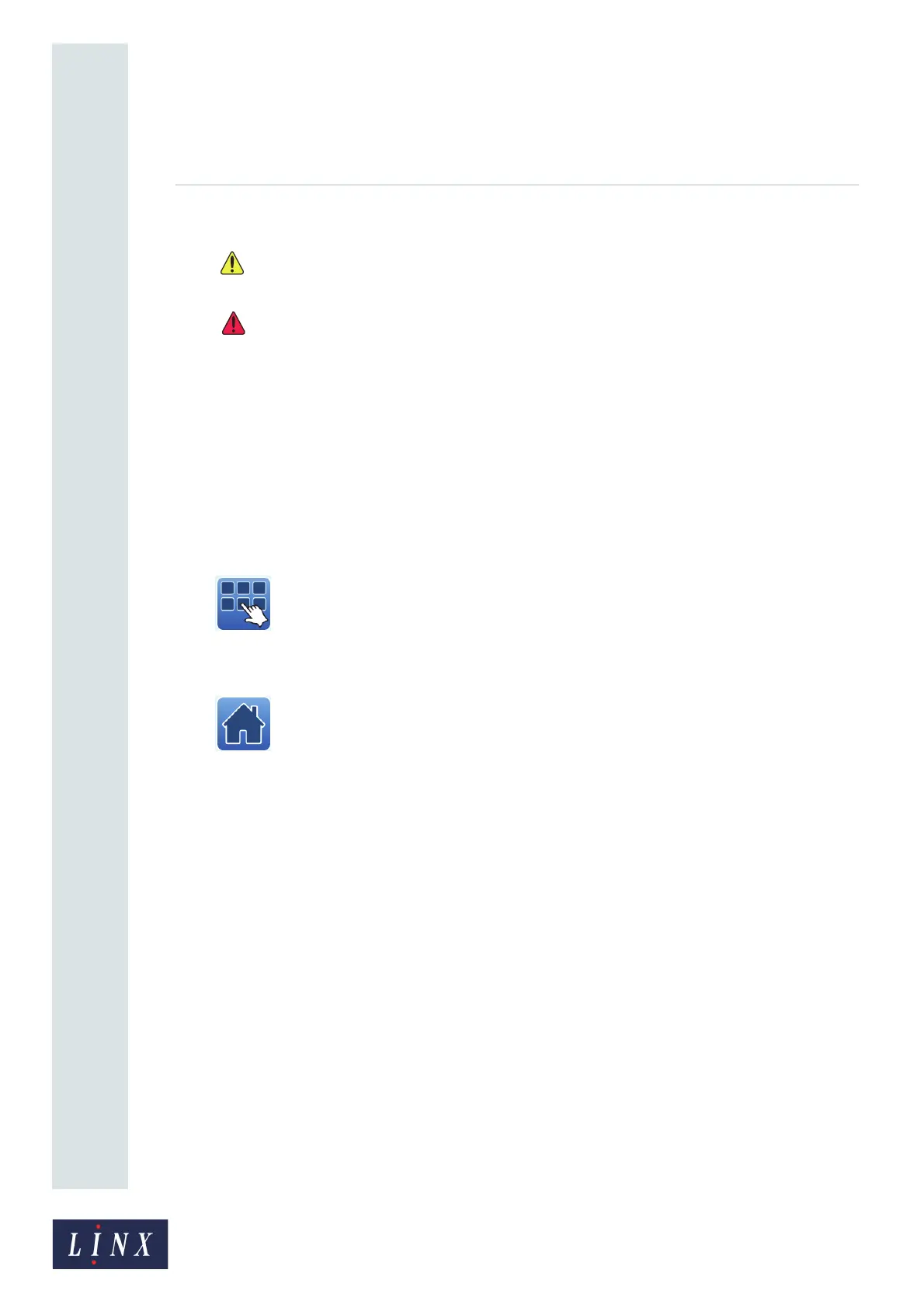Page 5 of 88 TP1A072–3 English
Aug 2017
Linx 10 Operating Manual —
Printer user interface
Linx 10
Touch the status button to open the Current Faults and Warnings screen to see information about
current faults and warnings. You can also access information about cleared faults and warnings from
this screen.
A warning refers to an event that does not prevent normal operation, but you must correct the
problem as soon as possible. A fault prevents the printer from printing and you must correct the
problem immediately. See ‘Faults and Warnings screens’ on page 87 for more information about
faults and warnings.
3. Menu button
Touch this button to display the Main Menu screen. From this screen you can create and
manage users, maintain the printer, change the printer setup, view printer information,
and back up and restore printer data with a USB memory device. The Main Menu button
is enabled on all printer screens, except the Main Menu screen.
4. Home button
All printer screens except the Home screen have the Home button in the top left corner of
the screen enabled. Touch this button on other screens to return to the Home screen.
5. Message preview and message name
This area displays a preview of the message selected for printing. The name of the message appears at
the top left of the message preview. The current date and time (in the format for the current locale) is
displayed at the top right of the message preview. If there is no message selected, the printer displays
“No Message Selected”. If a product image is associated with a message (see ‘Add Product Image’ on
page 13), the image is displayed to the left of the message preview.
6. Carousel area
The carousel area allows you to quickly access commonly used options on the printer. Touch the left
or right arrow buttons to cycle through the options. You can add other options to the carousel and
select the order in which they appear. See‘Customise Home Screen’ on page 31 for more information.
By default the carousel shows the following options:
• Message Store—touch this button to open the Message Store screen. See ‘Create your message’
on page 10 for more information.
• Line Settings—touch this button to view and change the production line settings for the selected
message. You can select a production line to use, set the line speed and direction. See ‘Line and
message settings’ on page 38 for more information about line settings.
Some functions are not available when the printer status is “Printing”.
Printer warnings—there are one or more current warnings, but no faults.
Printer faults—there are one or more current faults (warnings can exist, but
faults take priority).
