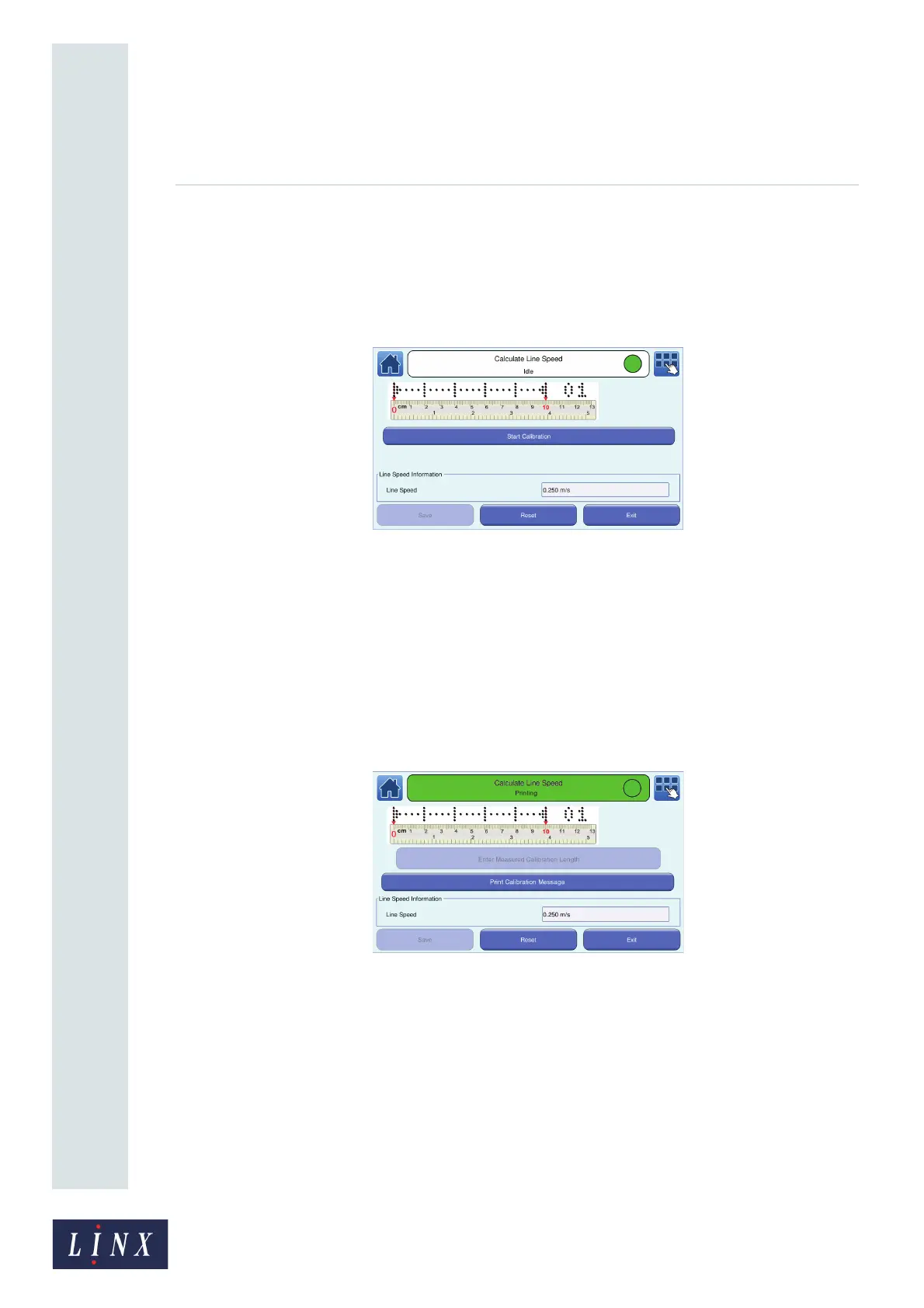Page 46 of 88 TP1A072–3 English
Aug 2017
Linx 10 Operating Manual —
Line and message settings
Linx 10
Calculate Line Speed
1 Set the printer to Fixed Speed mode (see ‘Speed Mode’ on page 42).
2 On the Line Settings screen, touch the Advanced button and then select the Calculate Line
Speed option from the Advanced Line Settings screen. The printer displays the Calculate
Line Speed screen.
Figure 37. Calculate Line Speed: Start Calibration screen
3 Stop the production line.
4 Put a sheet of paper or a sample product on the production line. Touch the Start Calibration
button to begin to measure the line speed.
NOTE: You may need to adjust the position of the printhead if you do not print on a sample
product.
If the printer is in the ‘Idle’ state, the printer enters the ‘Jet Starting’ state, and then the ‘Jet
Running’ state. When the printer is in the ‘Printing’ state, the Print Calibration Message
button is enabled. The current line speed is shown in the “Line Speed Information” box.
Figure 38. Calculate Line Speed: Print Calibration Message screen
5 Start the production line. When the paper or product moves under the printhead, touch the
Print Calibration Message button. The Enter Measured Calibration Length button is
enabled and the printer prints a calibration message.
NOTE: You may have to create a minimum of three calibration messages to calculate an
accurate line speed. The number at the end of the calibration message shows the
number of messages printed.