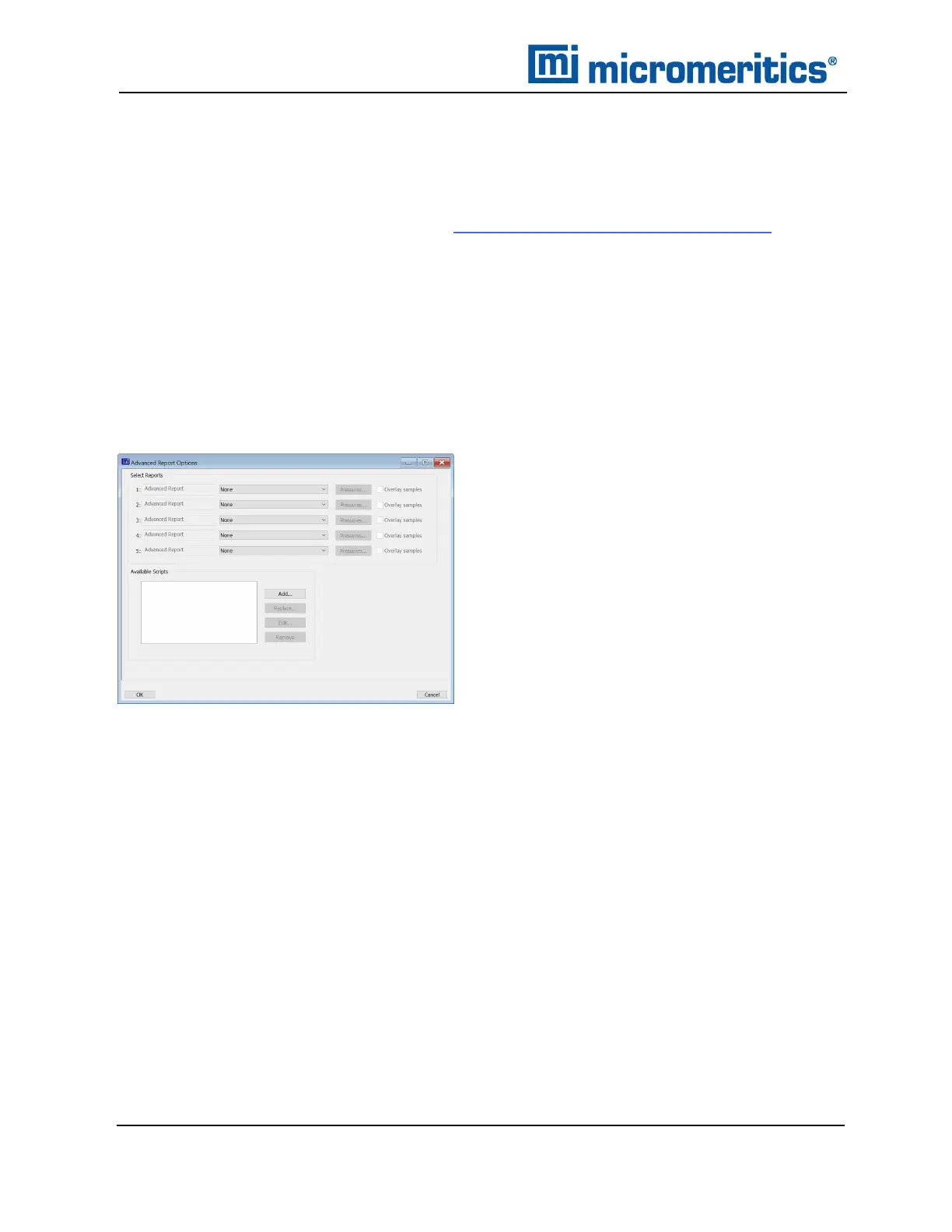A Advanced Reports - Python Module
ADVANCED REPORTS
Up to five Advanced reports, each with up to 10 summary reports, 10 tabular reports, and 10
graphical reports can be created. To use this feature, a file containing a Python script that imports
a "mic" Python module must be created. See MicModule Python Calls on pageA - 17for an
example of a Python script and functions for the "mic" Python module.
1. Create the Python script and save it in the Scripts directory.
2. Open a sample file with a Complete status.
3. Select Advanced in the view selector drop-down list at the bottom of the window to return to
the tabbed view.
4. On the Report Options tab, select Advanced in the Selected Reports list box, then click
Edit.
5. On the Advanced Report Options window, click Add in the Available Scripts group box to
locate and select the Python script. Repeat for each script to be added.
6. In the Selected Reports group box, click the drop-down arrows to select up to five Python
scripts previously added in the Available Scripts box.
7. Click Pressures to add pressure points to the report. Click OK to return to the Report
Options tab.
8. Select the Overlay samples checkbox to enable the overlay sample feature.
9. On the Report Options tab, click Preview. The Python Reports will be included on the tabs
across the top portion of the Reports window.
A - 2
TriStar II Plus Operator Manual
303-42800-01 (Rev M ) — Sep 2023
