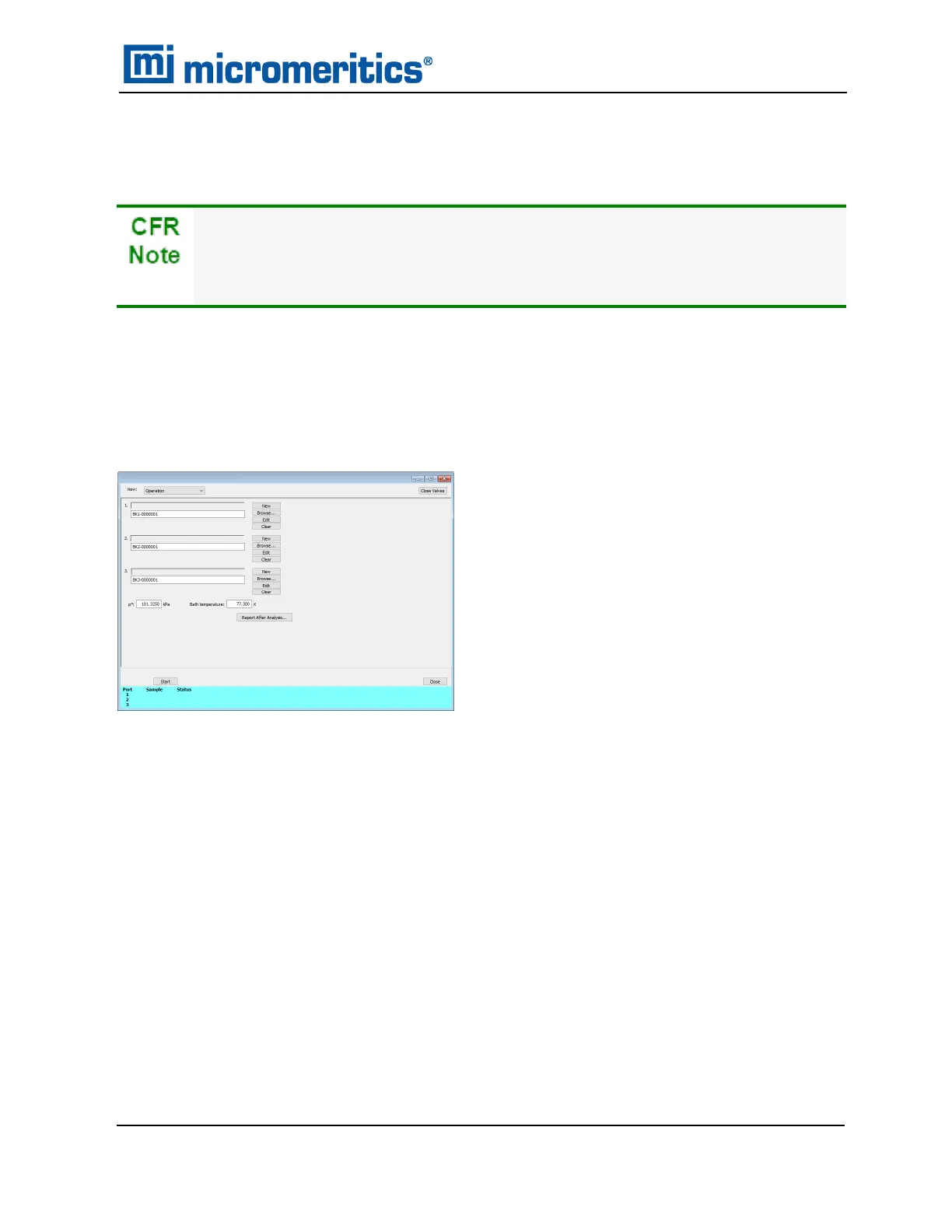PERFORM AN EMPTY TUBE ANALYSIS
Unit [n] >Empty Tube Analysis
In 21CFR11 environments, users are required to login to the Confirm application to
start an analysis. Once the analysis window is opened, manual control is disabled
until the analysis has completed. During analysis, pausing and resuming is allowed,
however, steps cannot be skipped.
The volume correction is only used when calculated free space is selected. It accounts for any
difference in volume between the balance tube and the empty sample tube, and may be
determined by the following procedure: Perform a liquid nitrogen analysis using two empty sample
tubes of the same size. Select Measure for free-space option. After the analysis, record the
reported free-space difference in Unit Configuration and use it for these two tubes only for future
analyses with calculated free space.
1. Click Browse to select a sample file.
2. Click Report after analysis to automatically generate reports when the analysis is com-
plete. On the Report Settings window, select the report destination. Click OK.
3. Click Start to start the analysis. A window displays data as they are collected. A short delay
is encountered before the port status changes from the Idle state at the bottom of the
window. When analysis is complete, remove the sample tube and store (or dispose) of the
sample material as applicable.
4. Click Start to start the analysis. A window displays data as they are collected. A short delay
is encountered before the port status changes from the Idle state at the bottom of the
window. When analysis is complete, remove the sample tube and store (or dispose) of the
sample material as applicable.
Perform an Empty Tube Analysis
TriStar II Plus Operator Manual
303-42800-01 (Rev M ) — Sep 2023
6 - 23
