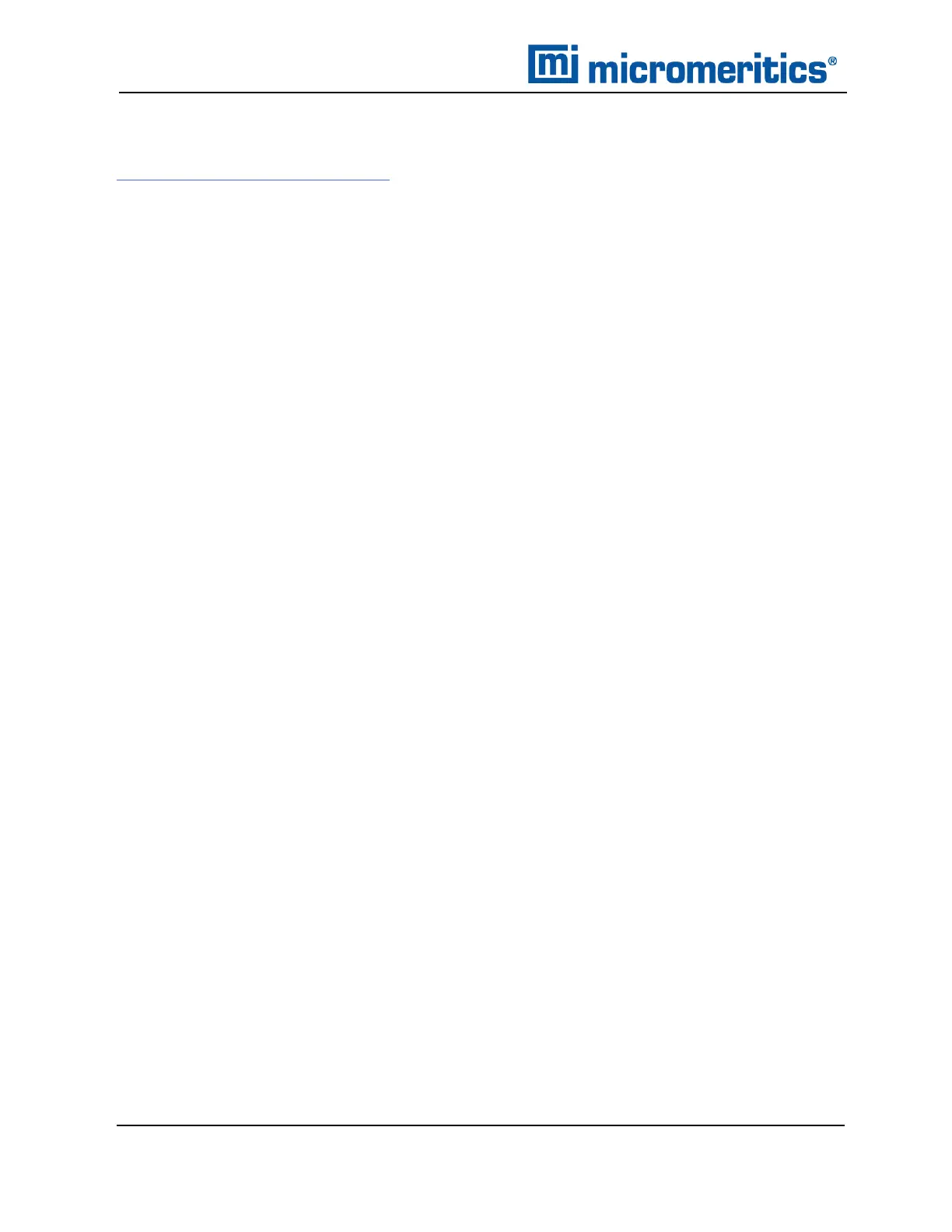7 About Reports
IMPORT ASCII PORE DISTRIBUTION DATA
Manually Enter Data on page3 - 7
IMPORT AN ASCII TEXT FILE USING GRAPH SHORTCUTS
1. Create an ASCII text file.
2. Open a report with a Complete status.
3. Select a pore-size distribution report from the view selector drop-down list at the bottom of
the window.
4. Right-click on the graph and select Edit imported data on the shortcut menu.
5. If the ASCIItext file does not display on the Selected Imported Overlays window, click
Import.
6. Select the file, then click Open. Header information from the ASCIItext file will appear in the
Select Imported Overlays window.
7. Select the entry, then click OK. If an error message appears, verify that the .TXTfile format
is correct.
8. To hide or show imported data, right-click in the graph area and use the Display imported
data option on the shortcut menu.
COPY/PASTE AN ASCII TEXT FILE USING GRAPH SHORTCUTS
1. Create an ASCII text file.
2. Copy the ASCIItext data to the clipboard.
3. Open a report with a Complete status.
4. Select a pore-size distribution report from the view selector drop-down list at the bottom of
the window.
5. Right-click on the graph and select Paste data on the shortcut menu.
6. To hide or show imported data, right-click in the graph area and use the Display imported
data option on the shortcut menu.
COPY/PASTE GRAPH DATA FROM ANOTHER GRAPH
1. Open a source pore distribution data report with a Complete status.
2. Right-click on the graph and select Copy Data on the shortcut menu.
3. Open the target pore distribution data report.
4. Right-click on the graph and select Paste Data on the shortcut menu.
5. To hide or show imported data, right-click in the graph area and use the Display imported
data option on the shortcut menu.
7 - 34
TriStar II Plus Operator Manual
303-42800-01 (Rev M ) — Sep 2023
