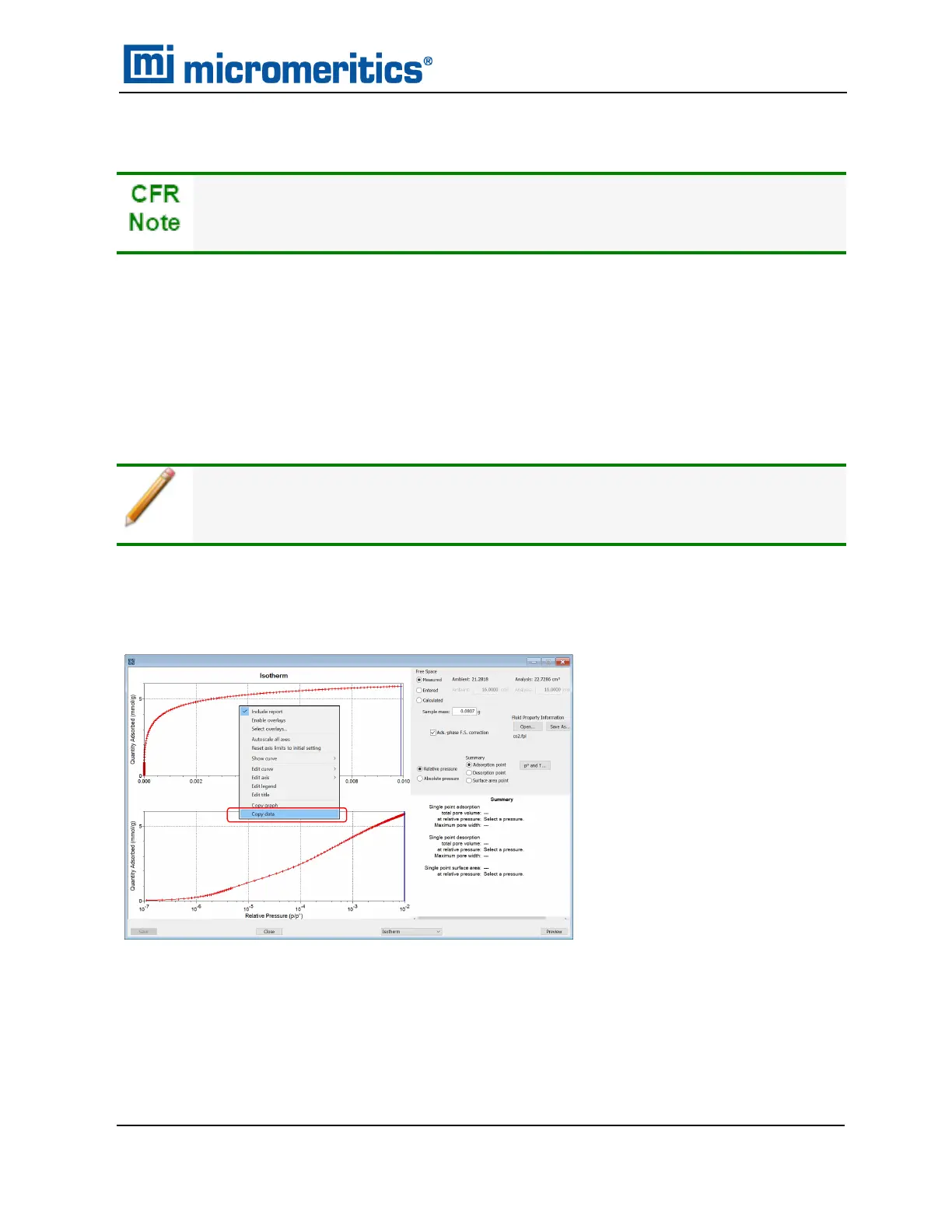MANUALLY ENTER DATA
In 21CFR11 environments, this feature is applicable to members of the Developer
group only.
This process allows the manual entry of pressure data from a sample file with a Complete status.
There are two methods for manually entering data into a sample file:
n
Copy and paste onto the graph area of the interactive window.
n
Import data into the interactive window.
COPY AND PASTE MANUALLY ENTERED DATA
To display the file status in a search window, go to File >Open. Right-click the
column header then click More... Scroll to the MIC entries and enable MIC Status.
1. Open a sample file with a Complete status. The file will open in the interactive reports win-
dow.
2. Right-click in the graph area of the interactive reports window, then select Copy data.
Example of Report window
3. Open another sample file using the Advanced option presentation.
4. On the Sample Description tab, select Manually entered in the Type of Data group box.
Manually Enter Data
TriStar II Plus Operator Manual
303-42800-01 (Rev M ) — Sep 2023
3 - 7
