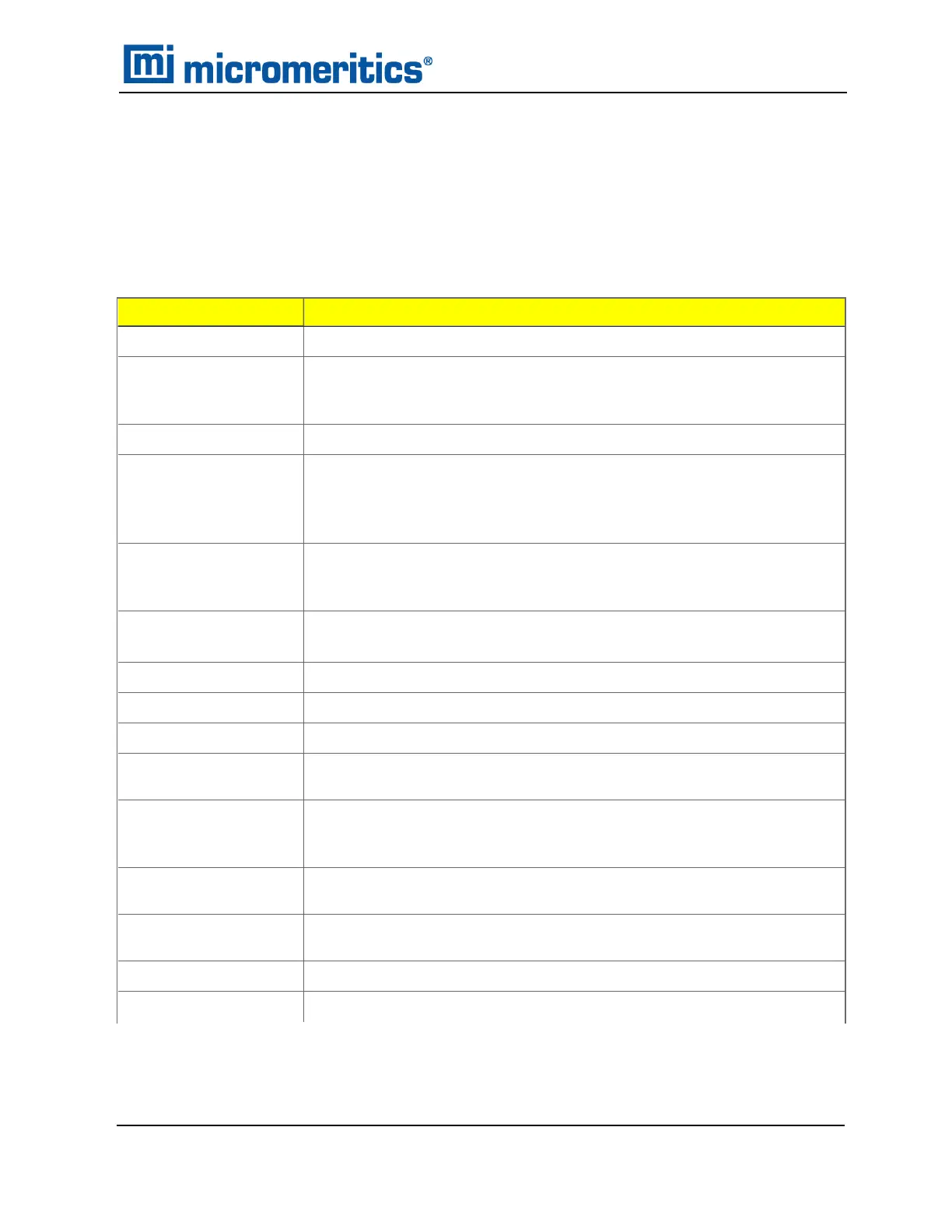COMMON FIELDS AND BUTTONS
The fields and buttons in the following table are located in multiple windows throughout the
analyzer application and have the same description or function. Fields and button descriptions not
listed in this table are found in tables in their respective sections. All entry fields will accept
information when using a bar code reader.
Selections
Description
Add
Adds an item to the list.
Add Log Entry
Use to enter information that will display in the sample log report that
cannot be recorded automatically through the application. Click the but-
ton again to enter multiple log entries.
Append
Use to insert one row at the end of a table.
Autoscale
When enabled on report parameters windows, allows the x- and y-axes
to be scaled automatically. Autoscale means that the x- and y- ranges
will be set to show all the data. If Autoscale is not selected, the entered
range is used.
Axis Range
On report parameters windows, the From / To fields are enabled when
Autoscale options are not selected. Enter the starting and ending val-
ues for the x- and/or y-axes.
Bar Code (default field
label name)
Use to enter additional information about the sample, such as a sample
lot number, sample ID, etc.
Browse
Searches for a file.
Cancel
Discards any changes or cancels the current process.
Clear
Use to clear the table entries and display only one default value.
Close
Closes the active window and displays a prompt to either accept or
reject changes.
Close All
Closes all active windows. If changes were made and not yet saved, a
prompt displays for each changed file providing the option to save the
file.
Comments
Enter comments to display in the report header about the sample or
analysis.
Copies
Selects the number of copies to print. This field is only enabled when
Print is selected.
Delete
When working with tables, deletes the selected information.
Destination
Selects the report destination.
Common Fields and Buttons
Common Fields and Buttons
TriStar II Plus Operator Manual
303-42800-01 (Rev M ) — Sep 2023
2 - 3
