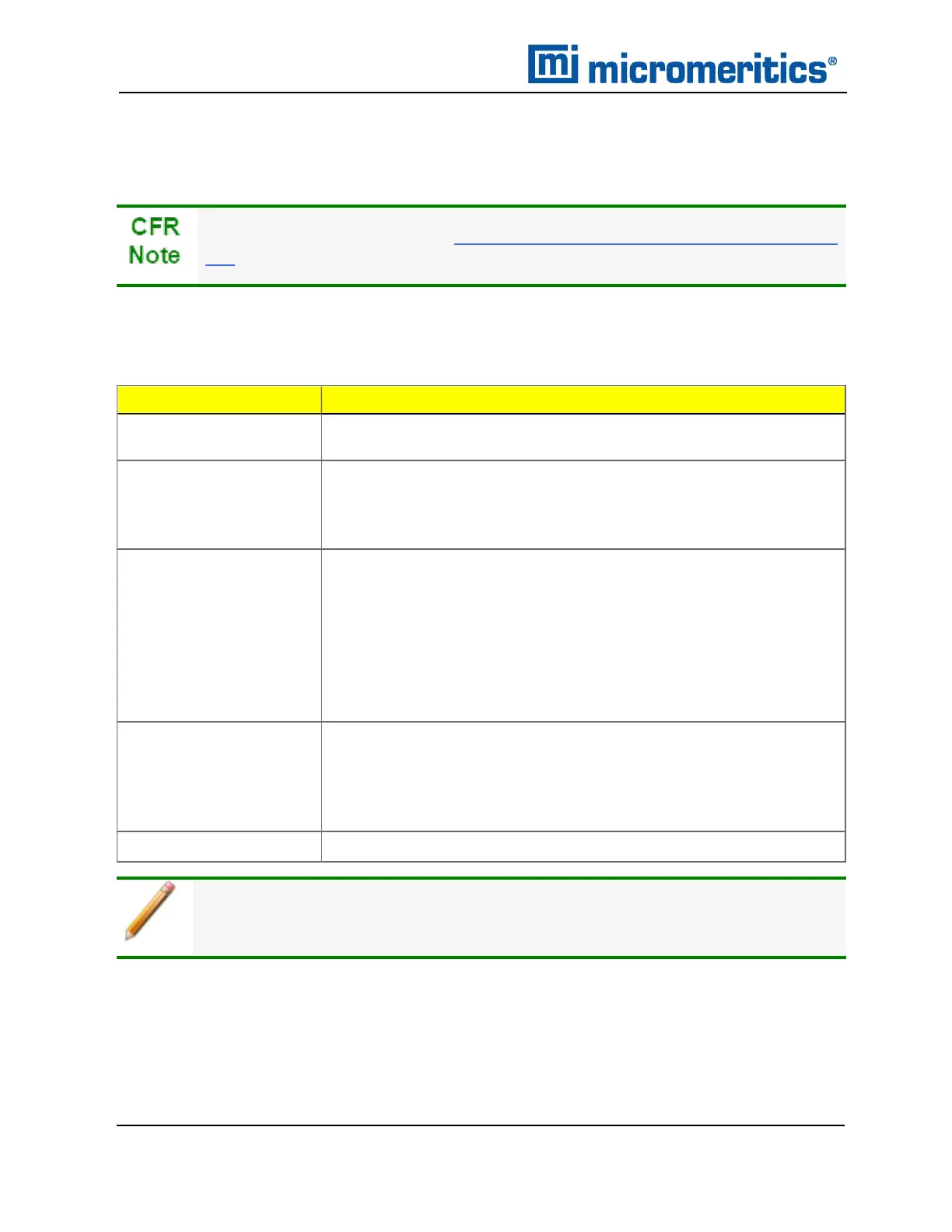2 About the Software
OPTION PRESENTATION
Options >Option Presentation
For 21CFR11 environments, see Software in 21CFR11 Environments on page2
- 26.
Use to change the way sample files and parameter files display: Advanced, Basic, or Restricted.
Each display option shows sample information and options differently.
Presentation Display
Description
Advanced
Displays all parts of sample and parameter files. Navigate to para-
meter windows by selecting the tabs across the top of the window.
Basic
Displays sample information in a single window. This display option
is used after the parameter files have been created. The previously
entered or default parameter files are then accessible using drop-
down lists.
Restricted
Displays the sample file in a single window like the Basic display
option with certain functions disabled. A password is set when the
Restricted option is selected. That same password must be entered
to change to the Basic or Advanced display option. This display type
is typically used in laboratories — such as the pharmaceutical
industry — where analysis conditions must remain constant. The
Advanced option is not available in the view selector at the bottom of
the window when using the Restricted display option.
Show Degas
Conditions
When enabled, displays the Degas Conditions tab when using
Advanced option presentation and the Degas Conditions drop-down
list when using Basic or Restricted option presentation. This option
may be deselected to hide the Degas Conditions tab if not using a
Smart VacPrep.
Show Splash Screen
Enables (or disables) the splash screen upon application startup.
Option Presentation Display
To change the view for the selected window, use the drop-down list at the bottom of
the sample file editor.
2 - 10
TriStar II Plus Operator Manual
303-42800-01 (Rev M ) — Sep 2023
