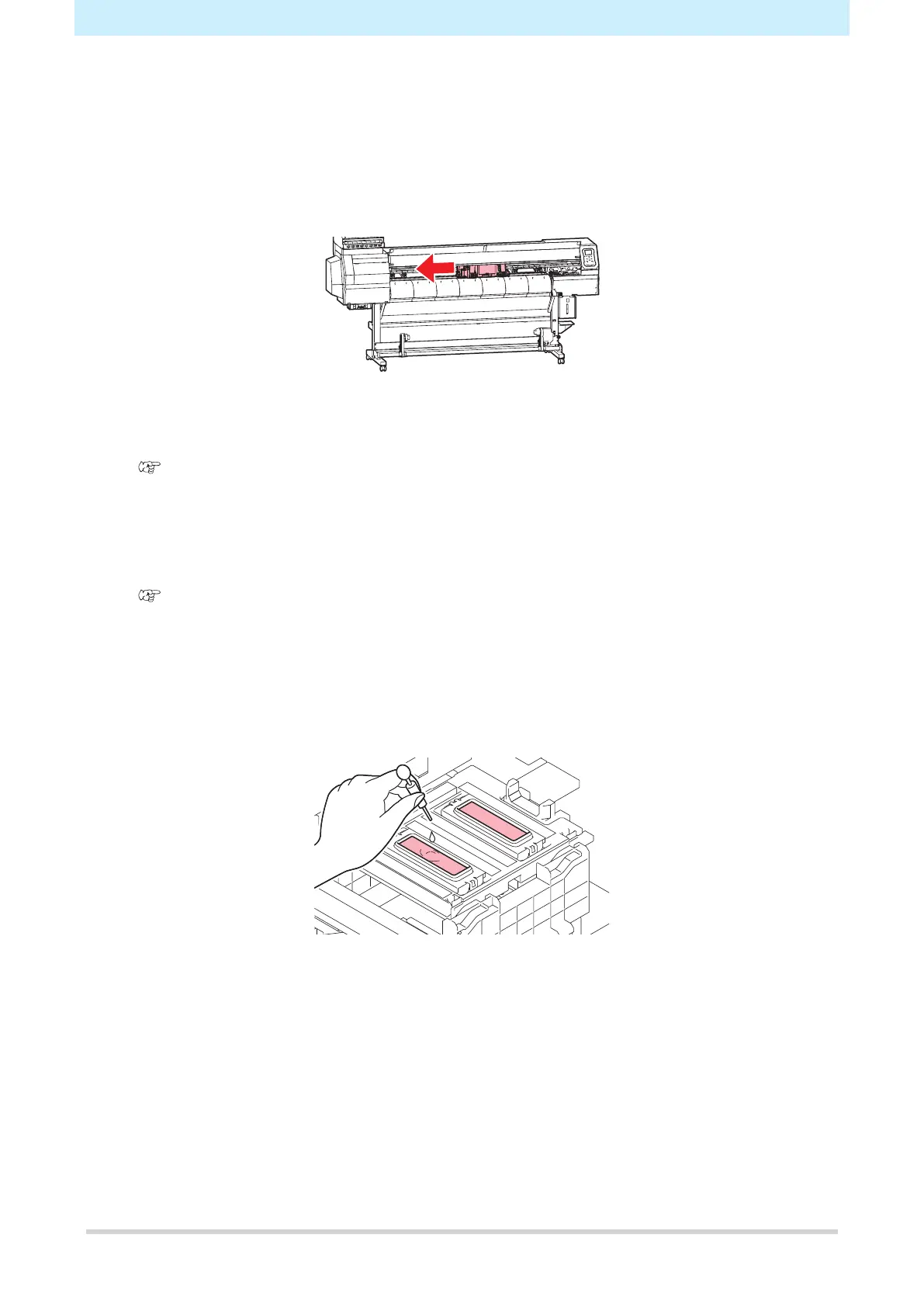Chapter 6 Maintenance
144
1
In LOCAL mode, select [MENU] > [Maintenance], then press the [ENTER] key.
• The Maintenance menu is displayed.
2
Select [Station] > [Custody Wash], then press the [ENTER] key.
• The carriage moves over the platen.
• “Wiper Cleaning Exit Next [ENT]” appears on the display.
3
Open the front cover.
4
Clean the wiper and bracket.
"Wiper Cleaning"(P. 132)
5
Press the [ENTER] key once cleaning is complete.
• “Cap Cleaning Completed(Next)[ENT]” appears on the display.
6
Clean the cap rubber.
"Cap Cleaning"(P. 134)
7
Press the [ENTER] key once cleaning is complete.
• “Fill the Liquid. Exit Next [ENT]" appears on the display.
8
Fill the cap with washing liquid.
• Use a syringe to draw up some washing liquid and fill until it almost overflows from the cap.
9
Press the [ENTER] key.
• The print nozzles are washed. “Please wait” appears on the display.
• Nozzle washing takes approximately one minute.
• Cleaning is performed automatically once print nozzle washing has ended.
• “Fill the Liquid. Exit Next [ENT]” appears on the display when print nozzle washing is complete.
