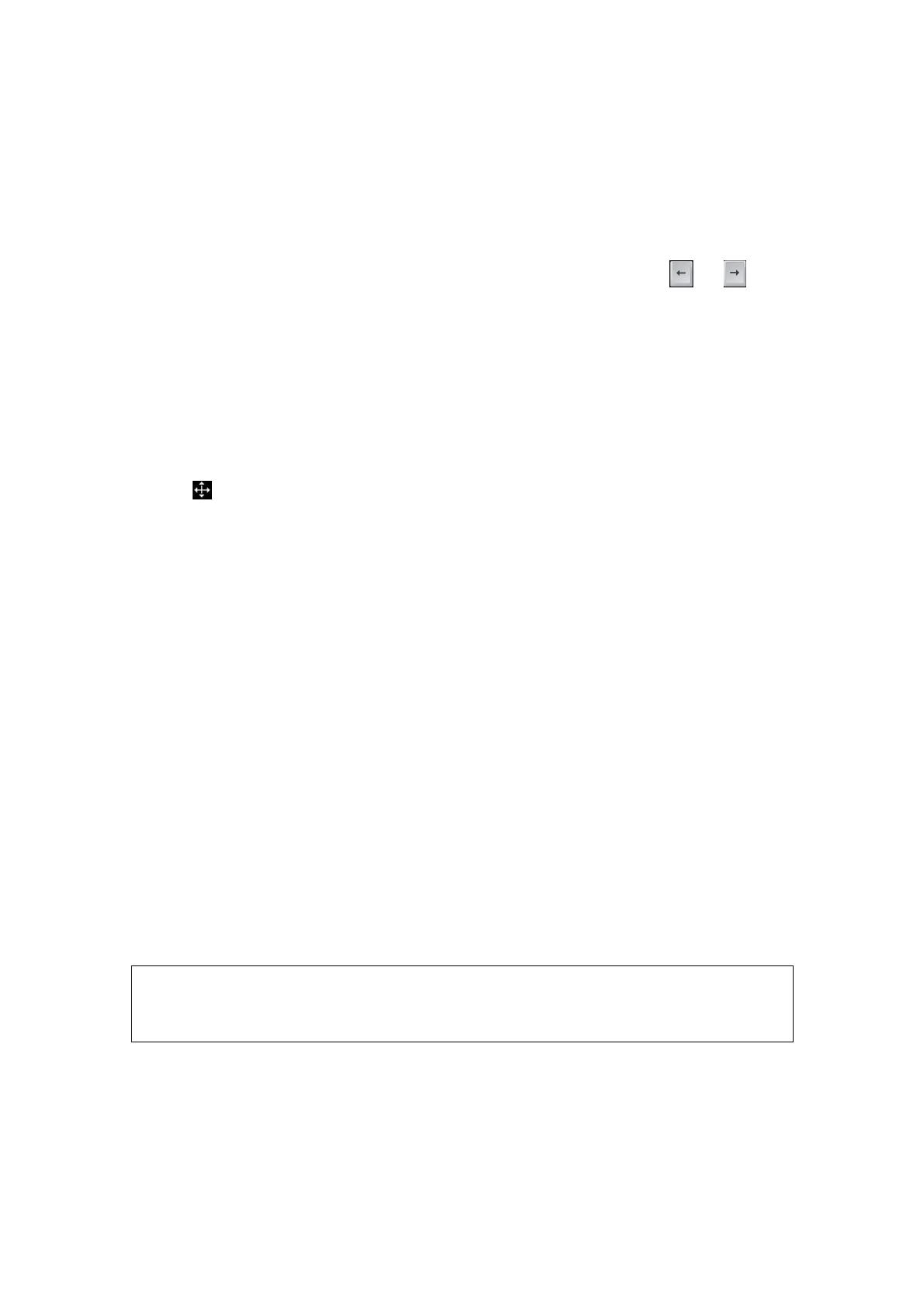9-4 Comments and Body Marks
9.1.5 Modifying (Editing) Comments
Modifying (Editing) characters
(1) In the comment status, move the cursor onto the comment that needs to be
modified:
h Directly enter the character at the position that the cursor stays; or,
h Double press the <Set> key to enter the edit status, use the or key
to move the cursor to a location where needs to insert characters, and type
characters.
(2) Press the <Del> key to delete the comment character or text on the right side of
the cursor; Press the <Backspace> key to delete the comment character or text
on the left side of the cursor.
(3) Roll the trackball or press the <Set> key or the multifunctional knob to confirm the
modification and to exit the edit status, and the color of the comments turns yellow.
Modifying (Editing) Arrows
(1) Move the cursor on the arrow that needs to be modified. After the cursor turns to
, press the <Set> key. The color of the current arrow turns green, and there is
green frame around the arrow, indicating the arrow can be edited. Move the
cursor to change the arrow position.
(2) Rotate the multifunctional knob to modify the arrow direction.
(3) Press the <Set> key or the <Enter> key to complete the operation.
9.1.6 Deleting Comments
Deleting comment characters, texts or arrows
(1) Move the cursor to the comment to be deleted.
(2) Press the <Set> key to select the comment.
(3) Press the <Del> key to delete the selected comment.
Or,
(1) Move the cursor to the comment to be deleted.
(2) Press <Clear> to delete the selected comment.
Deleting a recently-added character, text or arrow
If no comment is selected, press <Clear> to delete the recently-added comment.
Delete all comments (characters, texts or arrows)
Press the <Clear> to delete all the comments.
NOTE: 1. When no object is selected, pressing the <Clear> key will clear all
comments and all measurements calipers.
2. After powering off, the system will clear all comments on the image.
9.2 Body Marks (Pictograms)
The Body Mark (Pictogram) feature is used for indicating the exam position of the patient
as well as probe position and orientation. The system can be configured with body mark
