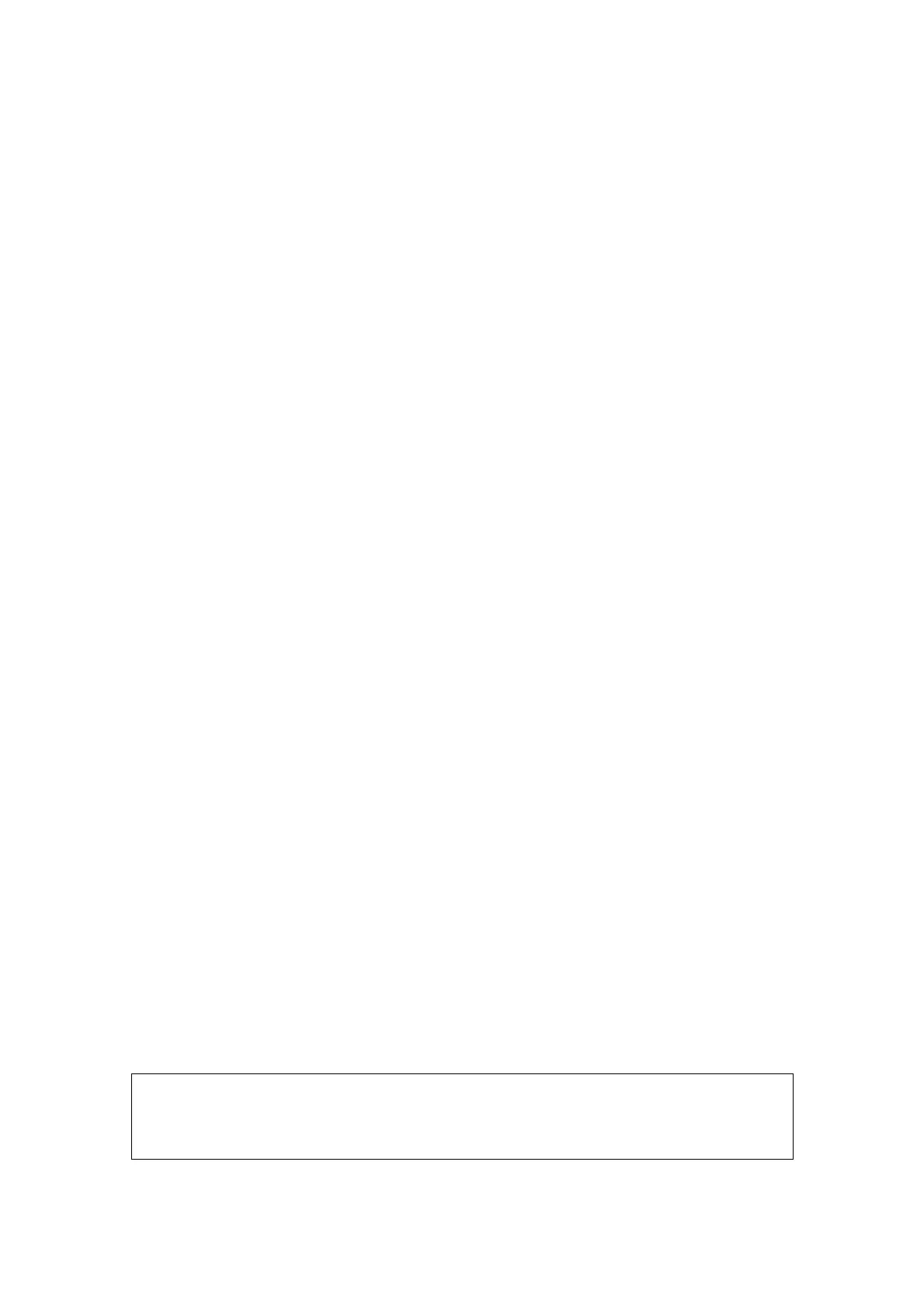5-30 Image Optimization
The Color M mode includes Color Flow M mode and Color Tissue M mode (also known
as TVM).
5.9.1 Enter Color M Mode
Color Flow M mode
z In B+M Mode, press <Color>.
z In B+Color, B+ Color+ Pw or B+ Color+ CW mode, press <M> twice or press
<M> and press <Update>.
Color Tissue M mode(TVM)
z In B+TVI/TVD, or B+TVI+TVD mode, press <M> twice or press <M> and press
<Update>.
z In Color Flow M mode, click [TDI] in the soft menu or press the user-defined TDI
key and press <Update>.
5.9.2 Exit Color M Mode
Press <Color> or <M> on the control panel to exit Color M mode.
Or, press <B> on the control panel to return to B mode.
5.9.3 Image Parameters
In Color Flow M mode, parameters that can be adjusted are in accordance with
those in B, M and Color modes; please refer to relevant sections of B, Color and M
mode for details.
In Color Tissue M mode, parameters that can be adjusted are in accordance with
those in B, M and TVI modes; please refer to relevant sections of B, M and TVI mode
for details.
In Color M mode scanning, the image parameter area in the upper left corner of the
screen displays the real-time parameter values as follows:
ROI Adjustment
ROI determines the size and position of the color flow or color tissue displayed in the
Color M mode image.
z Set the position of the sampling line by moving the trackball left and right, and
set the ROI position by moving the trackball up and down.
z Set the ROI size by moving the trackball up and right.
z Press <Set> to switch the cursor status between the ROI position adjustment
and ROI size adjustment.
Press <Update> on the control panel to switch between the real-time mode and
freeze mode.
5.10 3D/4D
NOTE: 3D/4D imaging is largely environment-dependent, so the images obtained are
provided for reference only, not for confirming a diagnosis. Please compare the
images with that of other machines, or make diagnosis using none-ultrasound
methods.
