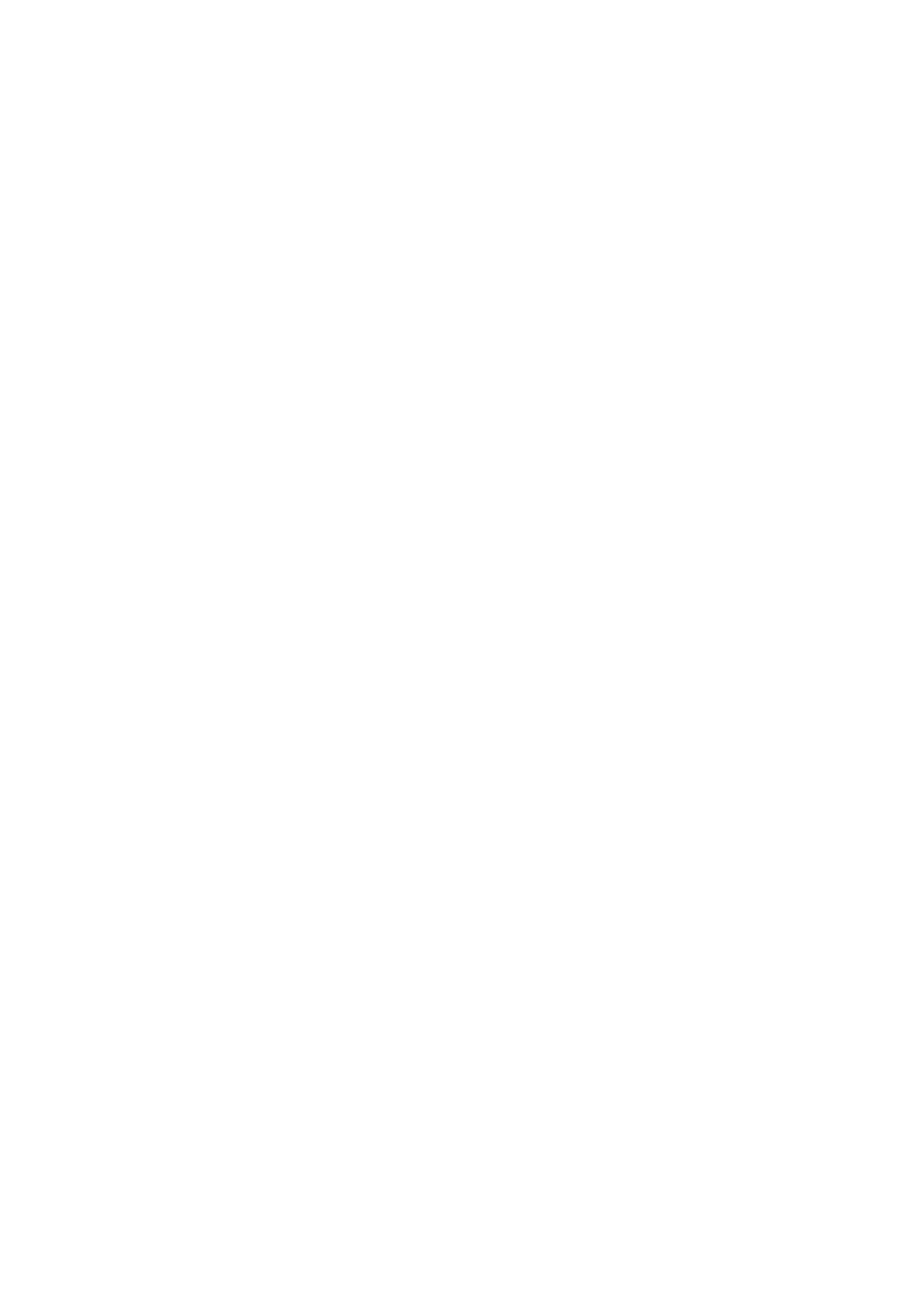5-14 Image Optimization
Operation Select through the [WF] item in the soft menu.
Or adjust it in the image parameter area.
There are 8 levels of wall filter function, adjust according to the actual
situation and the probe.
Impacts Flow signals may be missing.
Priority
Description This function is used to set levels of the flow display, to display the
grayscale signal or color signal.
Operation Select the value through the [Priority] item in the soft menu.
The adjusting range is 0-100%.
Effects The higher the value, color signals are prior to be displayed; while the
lower the value, grayscale signals are prior to be displayed.
iTouch
Description To optimize image parameters as per the current tissue characteristics for
a better image effect.
Operation Press <iTouch> on the control panel to turn on the function, the symbol of
which will be displayed in the image parameter area of the screen.
Velocity tag
Description This function is used to mark the specified velocity range in flow to check
the flow function or specific flow velocity value.
Operation 1. Select [Velocity Tag] from the soft menu to enter the velocity marking
status, and green mark appears on the color bar.
2. Roll the trackball upwards and downwards to select the marking
velocity.
3. Press <Set> to enter the tag range selection status, roll the trackball
upwards and downwards to select the range.
Press <Set> to switch between marking position and marking range.
5.5 Power Mode Image Optimization
Power mode provides a non-directionally display of blood flow in the form of intensity as
opposed to flow velocity.
DirPower (Directional Power Mode) provides the additional information of flow direction
towards or away from the probe.
