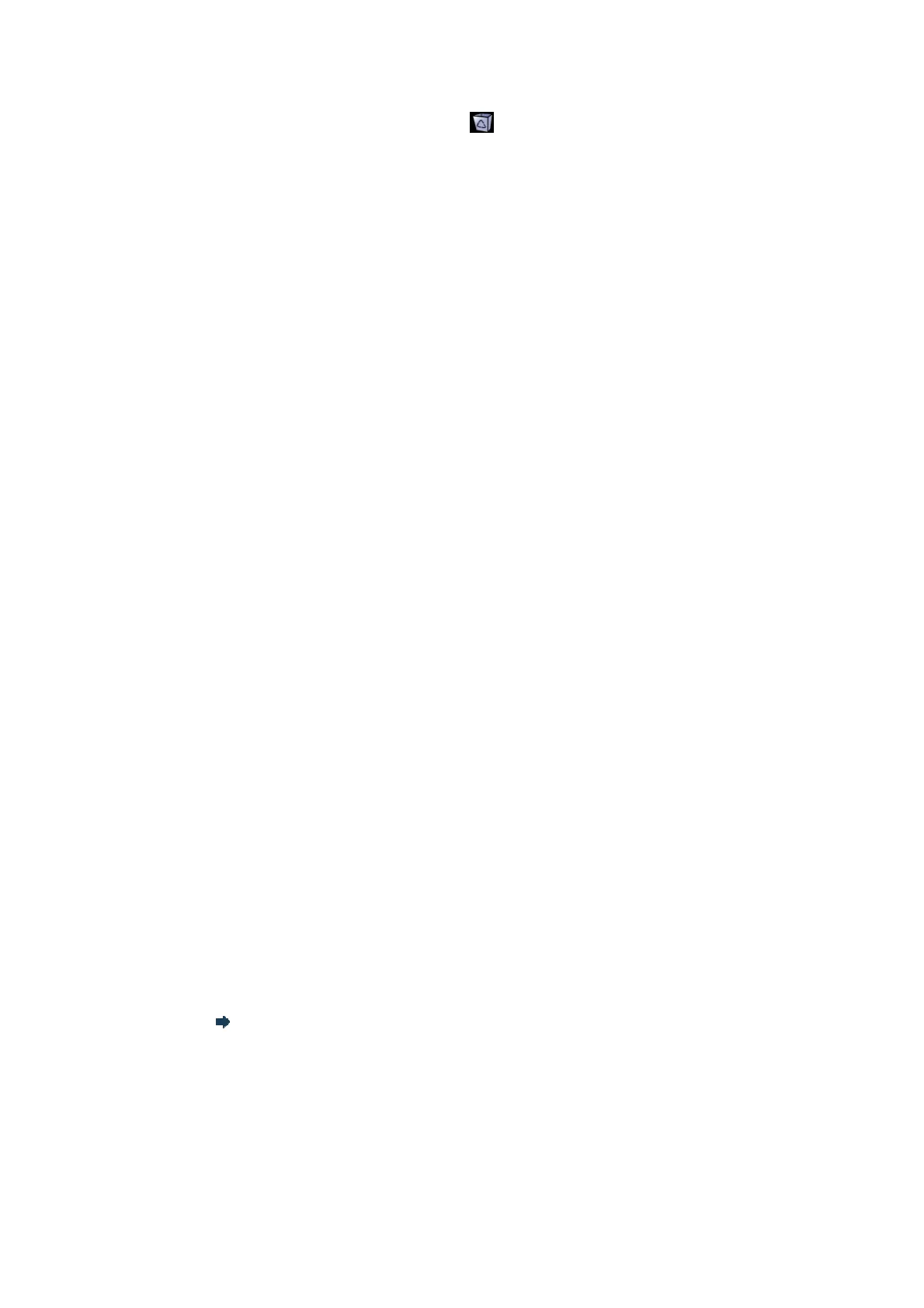Patient Data Management 10-13
To recover the deleted patient data, click
at the lower right corner of the screen
(when the button is gray, the operation is unavailable) to enter the Patient Recycle
Bin screen.
(1) Select items to be recovered in the list. Select operations:
h Click [Restore Items] to restore the item back to iStation.
h Click [Delete] to delete the item permanently, and the item can never be
restored again.
h Click [Restore All Items] to restore all the items back to iStation.
h Click [Empty Recycle Bin] to empty the recycle bin and all items can never
be restored again.
(2) Click [Exit] to exit Recycle Bin screen.
10.5 Print
10.5.1 Setting
Print Service Setting
(1) Open the [Setup]→ [Print Preset], select an existed printer service in the list.
(2) Select the printer type in the Property box.
(3) Set printing properties.
(4) Click [Save] to confirm the setting and exit the preset page.
User-defined shortcut key for printing
To use [Print] key on the control panel of the system, you should:
(1) Press the [Setup] key to show the Setup menu, click [System Preset] item to open
the [System Preset] screen, and click [Key Config] tab.
(2) Click to select [Print] in the left side. Click to select desired print method in the
right side.
(3) Click [Save] to exit the preset and make the settings effective. Press the [Print]
key on the control panel to print.
Video output settings:
Open [Setup] →[System Preset]→[General], then select the image output mode.
Open [Setup] →[System Preset]→[General], then select the image storage size.
10.5.2 Image Print
Image printing is mainly performed by video printer, and for DICOM image printing, refer
to DICOM chapter.
1. Select the desired image in iStation or Review screen.
2. Click
icon on the upper right side of the image, and select the printer in the popped
up dialogue box.
3. Click [OK] to start printing.
Please refer to the accompanying manuals of the printers for more details.
