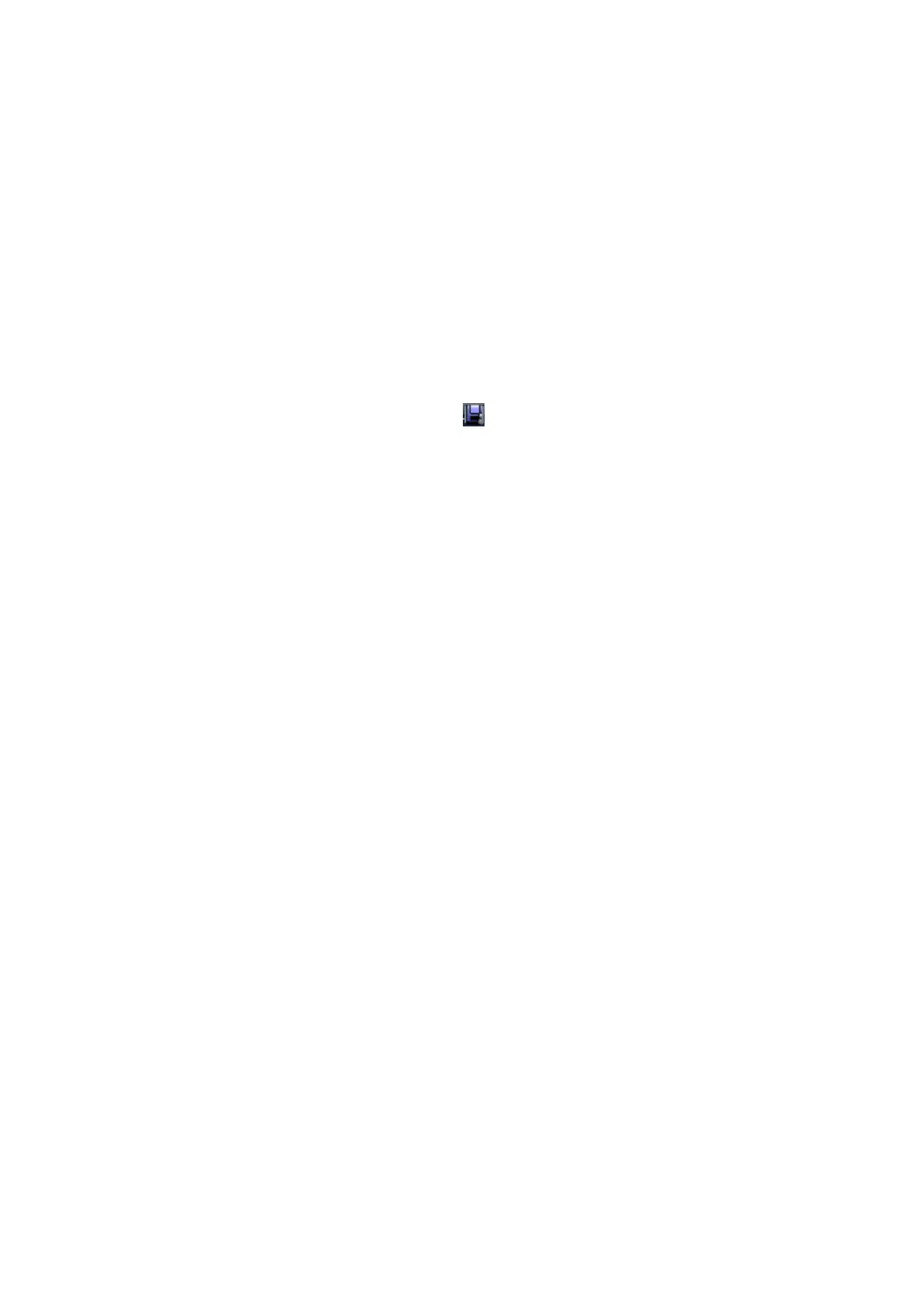DICOM 11-15
Send image and structured report for storage in iStation screen
(1) Select “Attach SR When Store Images” in the DICOM Storage preset page, for details;
please refer to “11.1.3.1 Storage Service Preset”.
(2) Create new patient information or load scheduled the patient information.
(3) Perform measurements.
(4) Save the image (s).
(5) End the exam.
(6) Open the iStation screen, select the patient exam, and click the corresponding [Send
Exam] button in the popped up menu to open the Send To dialogue box.
(7) Click to select “DICOM” in the Target box on the left side, and then select the DICOM
storage server in the Storage Server box on the right side.
(8) Click [OK], you can check for the result in the DICOM Task Management dialogue box.
After successful storage of both image and structured report, you can see the storage
commitment mark “√” in the list below
in the iStation screen.
The structured report can be sent automatically, for details, please refer to “11.3.1 DICOM
Storage”.
Back up structured report
When record or store the exam that has a structured report to the external media (DICOMDIR),
the structured report can be backed up together.
11.6 DICOM Task Management
DICOM Task Management is used to view task progress or manage tasks after sending images for
storage, printing, or media storage. For details, please refer to “10.7 Patient Task Management”.
