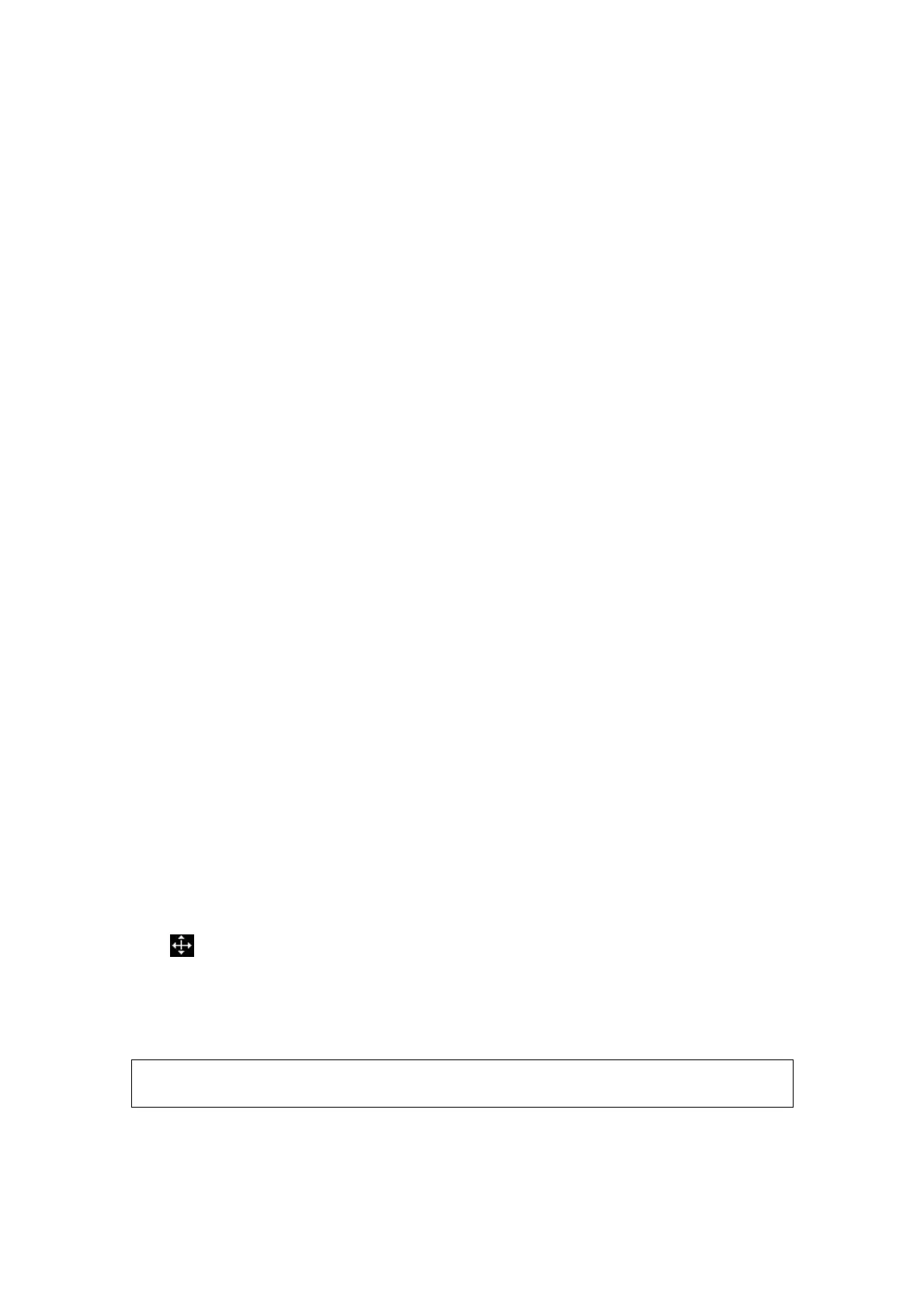Comments and Body Marks 9-5
libraries including Abdomen, Cardiology, GYN (Gynecology), OB (Obstetrics), Urology,
SMP (Small Part), Vascular, EM (Emergency) and Nerve.
9.2.1 Soft Menu for Body Marks
The body mark soft menu displays the settings for the current mode:
Library
Click [Library] to switch the body mark library, the corresponding body marks are
shown at the left of image.
Display
Set [Display] to be “On” or “Off” to turn on or off the body mark display.
Page-turning
If there is more than one page of the body marks, click the up/down arrow on the
menu to turn pages.
9.2.2 Adding Body Marks
1. Enter the Body Mark status; use the knob under [Library] to select the body mark
category.
2. Adding Body Marks:
z Adding body marks using the trackball and <Set> key.
Move the cursor onto the desired body mark to highlight your choice, and press
<Set> to add the body mark.
z Adding the body mark using the <Body Mark> knob
Rotate the knob to view the body mark one by one, and press the knob to add
the body mark.
3. To adjust the probe position and orientation marker:
z Roll the trackball to place the probe marker at the correct position.
z Rotate the <Body Mark > knob to adjust the orientation.
4. Press the <Body Mark> knob or the <Set> key to confirm the position and orientation
of the probe marker and exit the body mark mode.
9.2.3 Moving Body Marks
You can move the body mark graphics to any desired position within the image area.
1. Roll the trackball to move the cursor onto the body mark. The cursor changes into
, indicating you can move the pictogram to a new position.
2. Press <Set> key to select the body mark, and a frame will appear around the
graphics.
3. Roll the trackball to move the body mark to the desired position.
4. Press <Set> to anchor and confirm the new graphics position.
NOTE: In Dual B Mode, a body mark cannot be moved between the separated image
windows.
