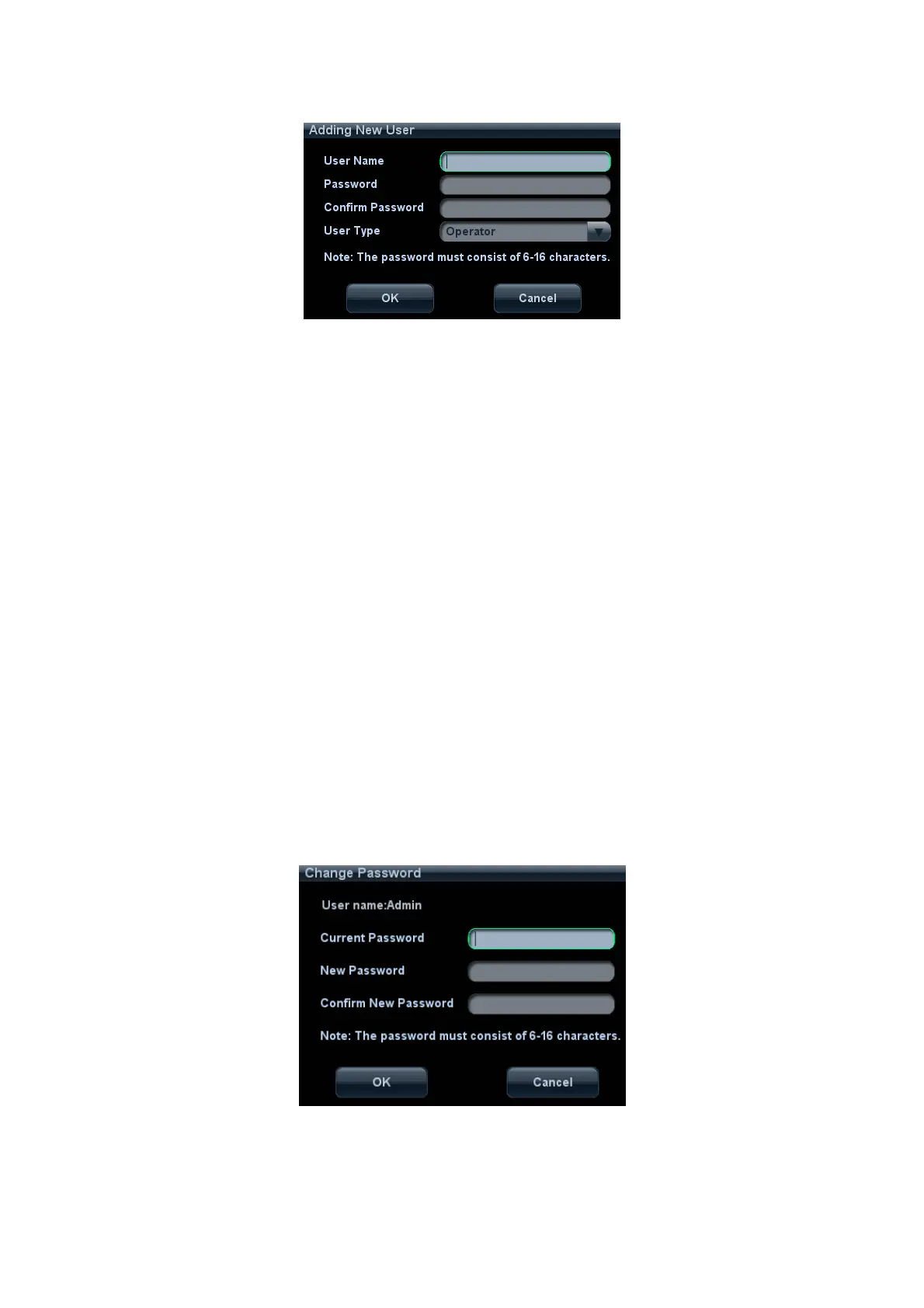10-18 Patient Data Management
3. Enter user name.
4. Enter the password and the confirmed password.
5. Set the user role in the drop-down list: administrator or operator.
6. Click [OK] to confirm the setting and exit the dialogue box, then the new user will
appear on the User List.
Delete a User
Premise: you must log on the system as the system administrator. If not, you will be
required to enter administrator name and password before the setting.
1. Open the “Admin” page through the path: [Setup]→[System Preset]→[Admin].
2. Select the user to be deleted in the User List, click [Delete] to delete the selected
user.
10.8.5 Modify Password
The system administrator can modify password of all users. The administrator password
by factory is empty; you can set the password for it.
The operator can only modify his/her own password. There are two ways to modify
password: modify it on “Admin” page or on “Session Manage” dialogue box.
“Admin” page (administrator can modify the password)
(1) Open the “Admin” page through the path: [Setup]→[System Preset]→[Admin].
(2) Select the user name to be modified in User List, click [Change Password] to
open the dialogue box (see the figure below).
(3) Enter new password and confirm the password, then click [OK].
